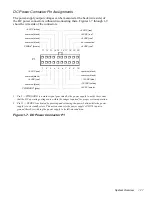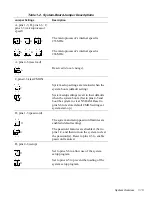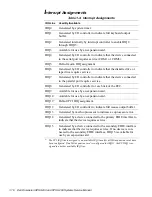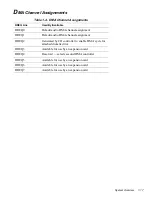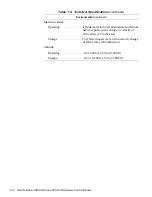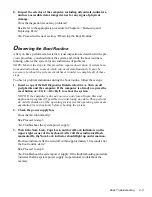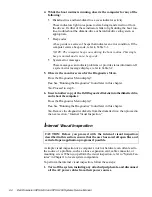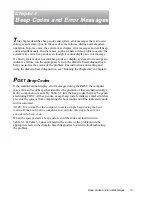Basic Troubleshooting
2-3
8. Inspect the exterior of the computer, including all controls, indicators,
and user-accessible data storage devices for any signs of physical
damage.
Does the inspection reveal any problems?
Yes. Refer to the appropriate procedure in Chapter 4, “Removing and
Replacing Parts.”
No. Proceed to the next section, “Observing the Boot Routine.”
O
bserving the Boot Routine
After you have performed an external visual inspection as described in the pre-
vious procedure, you should boot the system and, while the boot routine is
running, observe the system for any indications of problems.
NOTE: Most of the steps in this procedure require observation of system func-
tions and indications, some of which can occur simultaneously. It may be
necessary to reboot the system several times in order to complete all of these
steps.
To observe problem indications during the boot routine, follow these steps:
1. Insert a copy of the Dell Diagnostics Diskette into drive A. Turn on all
peripherals and the computer. If the computer is already on, press the
reset button or <Ctrl><Alt><Del> to reboot the system.
NOTE: If the computer is already on, save and close all open files and
application programs (if possible) to avoid losing any data. Then perform
an orderly shutdown of the operating system (see the operating system doc-
umentation for instructions) before rebooting the system.
2. Check the power supply fan.
Does the fan run normally?
Yes. Proceed to step 3.
No. Troubleshoot the system power supply.
3. Watch the Num Lock, Caps Lock, and Scroll Lock indicators on the
upper-right corner of the keyboard. After all three indicators flash
momentarily, the Num Lock indicator should light up and remain on.
Do these indicators flash on and off within approximately 10 seconds after
the boot routine starts?
Yes. Proceed to step 4.
No. Troubleshoot the system power supply. If the troubleshooting procedure
indicates that the system power supply is operational, troubleshoot the
memory.
Summary of Contents for Dimension XPS H233
Page 1: ... HOO LPHQVLRQ 36 DQG 36 6 VWHPV 6 59 0 18 ...
Page 2: ......
Page 3: ... HOO LPHQVLRQ 36 DQG 36 6 VWHPV 6 59 0 18 ...
Page 84: ...A 16 Dell Dimension XPS H233 and XPS H266 Systems Service Manual ...
Page 88: ......