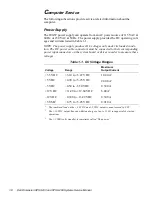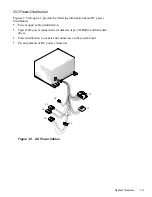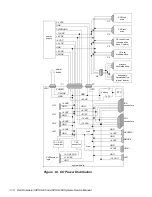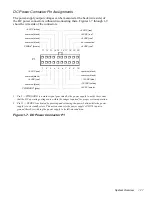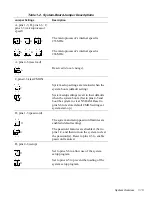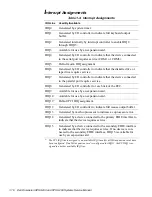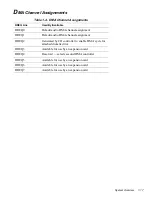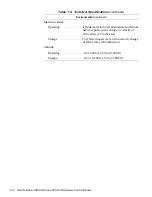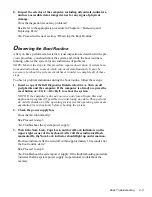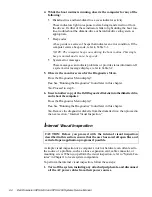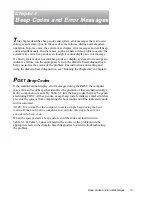1-22
Dell Dimension XPS H233 and XPS H266 Systems Service Manual
Environmental
(continued)
Maximum shock:
Operating . . . . . . . . . . . . . . left side (for mini tower orientation) and bottom
half-sine pulse with a change in velocity of
50.8 cm/sec (20 inches/sec)
Storage . . . . . . . . . . . . . . . . 23-G faired square wave with a velocity change
of 508.0 cm/sec (200 inches/sec)
Altitude:
Operating . . . . . . . . . . . . . . -16 to 3048 m (-50 to 10,000 ft)
Storage . . . . . . . . . . . . . . . . -16 to 10,600 m (-50 to 35,000 ft)
Table 1-5. Technical Specifications (continued)
Summary of Contents for Dimension XPS H233
Page 1: ... HOO LPHQVLRQ 36 DQG 36 6 VWHPV 6 59 0 18 ...
Page 2: ......
Page 3: ... HOO LPHQVLRQ 36 DQG 36 6 VWHPV 6 59 0 18 ...
Page 84: ...A 16 Dell Dimension XPS H233 and XPS H266 Systems Service Manual ...
Page 88: ......