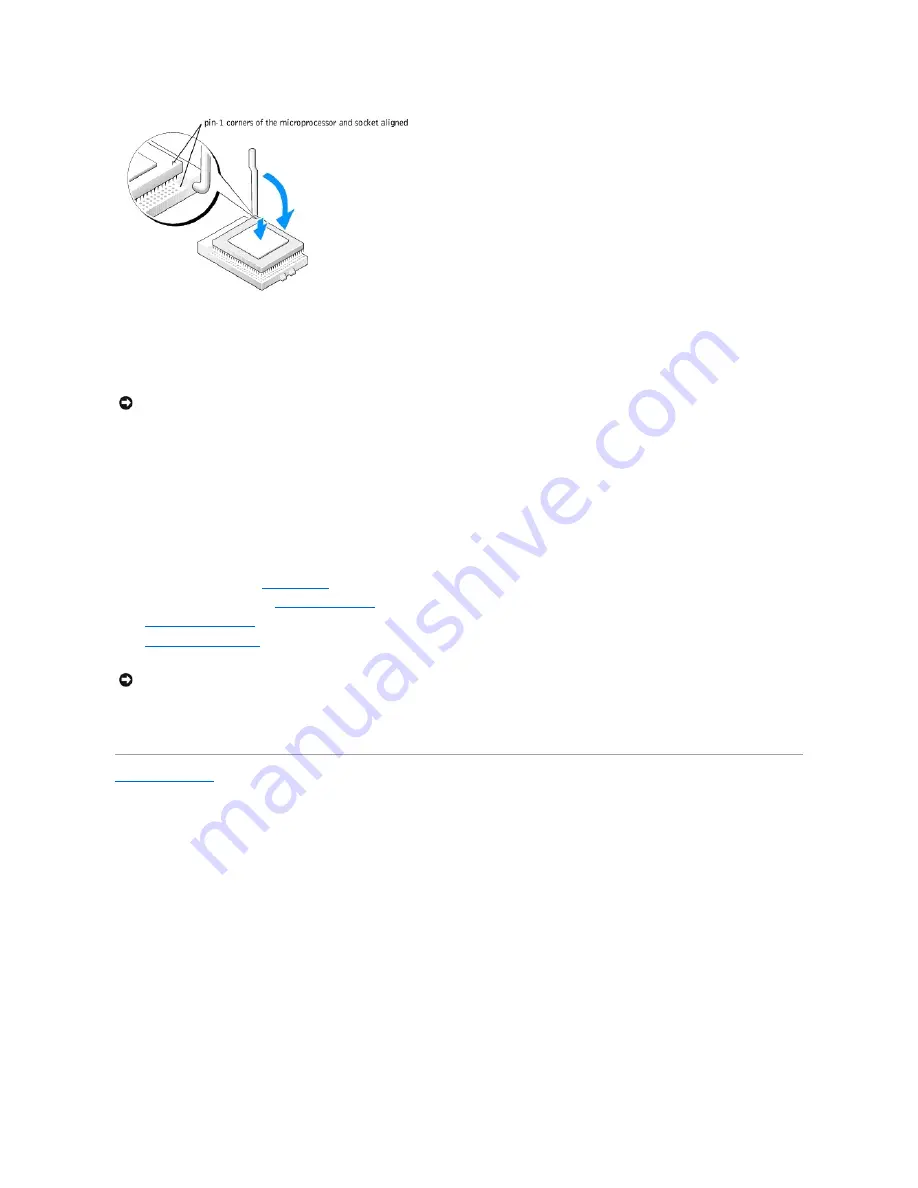
4.
Set the microprocessor lightly in the socket and ensure that all pins are headed into the correct holes. Do not use force, which could bend the pins if the
microprocessor is misaligned. When the microprocessor is positioned correctly, press it with minimal pressure to seat it.
5.
When the microprocessor is fully seated in the socket, pivot the release lever back toward the socket until it snaps into place to secure the
microprocessor.
If you are installing a microprocessor replacement kit from Dell, return the microprocessor to Dell in the same package in which your replacement kit was
sent.
6.
Reinstall the two screws that attach the blower to the heat sink.
7.
Install the heat-sink/blower assembly:
a.
Place the one end of the heat-sink assembly under the tab on one side of the retention base.
b.
Lower the assembly until the heat sink fits securely under the tab on the retention base.
c.
Insert the securing clip by placing the notched end of the clip opposite the tab into the slot on the retention base. Press on the securing clip tab
and lower the securing clip into place. Make sure that the notched ends of the securing clip are secured in the retention base slots.
8.
Plug the fan cable into the
FAN1 connector
on the system board.
9.
Plug the power cable into the
12VPOWER1 connector
on the system board.
10.
Close the computer cover
.
11.
Attach the computer stand
(optional).
12.
Connect your computer and devices to electrical outlets, and turn them on.
Back to Contents Page
NOTICE:
If you are
not
installing a microprocessor upgrade kit from Dell, reuse the original heat-sink/blower assembly when you replace the
microprocessor.
NOTICE:
To connect a network cable, first plug the cable into the network wall jack and then plug it into the computer.
Summary of Contents for Dimension 4600C
Page 5: ...Back to Contents Page ...
Page 13: ...Back to Contents Page ...
Page 34: ...Back to Contents Page ...
















































