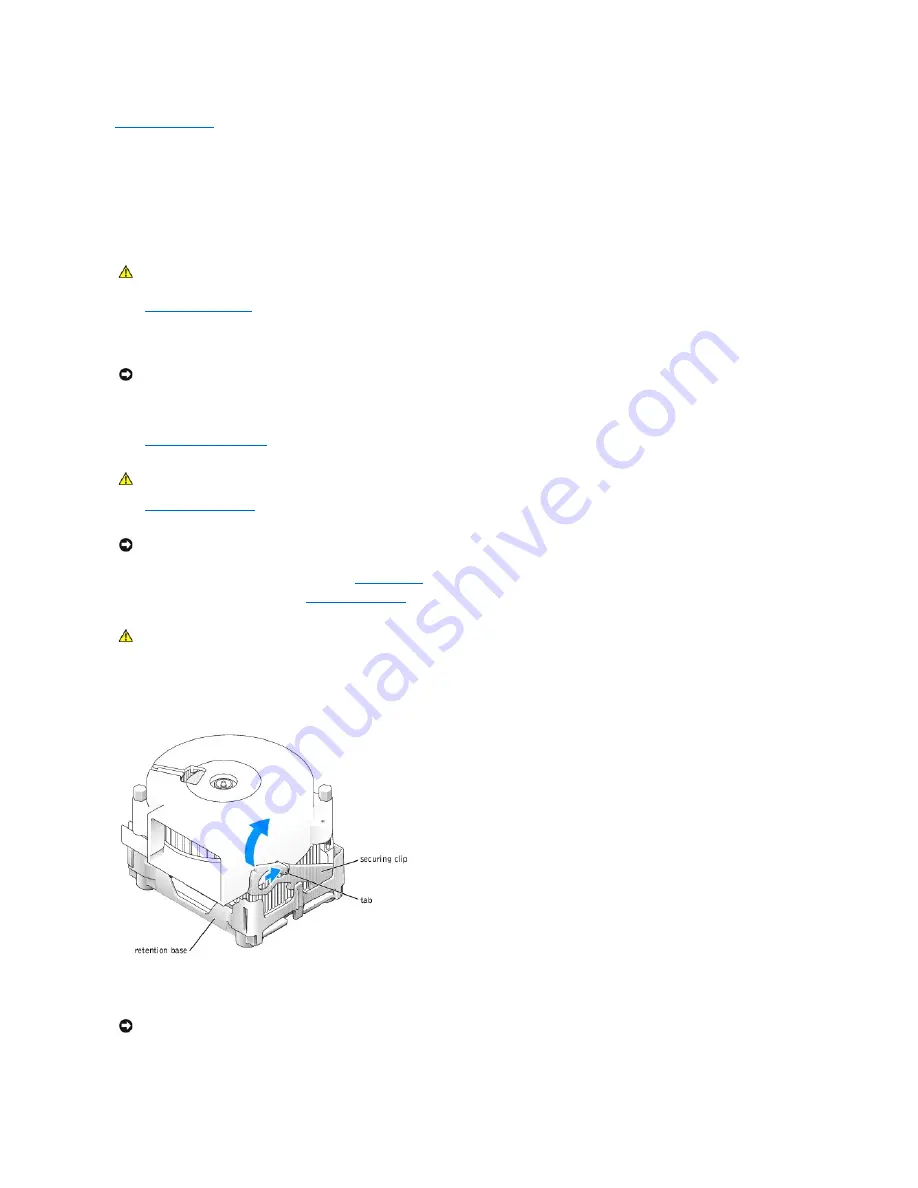
Back to Contents Page
Microprocessor
Removing the Microprocessor
1.
Shut down the computer
through the
Start
menu.
2.
Ensure that your computer and attached devices are turned off. If your computer and attached devices did not automatically turn off when you shut
down your computer, turn them off now.
3.
Disconnect any telephone or telecommunication lines from the computer.
4.
Disconnect your computer and all attached devices from their electrical outlets, and then press the power button to ground the system board.
5.
Remove the computer stand
, if it is attached.
6.
Open the computer cover
.
7.
Disconnect the cooling fan power cable from the
FAN1 connector
on the system board.
8.
Disconnect the power cable from the
12VPOWER1 connector
on the system board.
9.
Remove the heat-sink/blower assembly:
a.
Press in the tab on the green securing clip to remove the clip from the retention base.
b.
Remove the heat-sink/blower assembly by pulling out the retention base tab while you lift one end of the heat sink.
CAUTION:
Before you begin any of the procedures in this section, follow the safety instructions in the
Owner's Manual
or
Product Information
Guide
.
NOTICE:
To disconnect a network cable, first unplug the cable from your computer and then unplug it from the network wall jack.
CAUTION:
To guard against electrical shock, always unplug your computer from the electrical outlet before you open the cover.
NOTICE:
Before touching anything inside your computer, ground yourself by touching an unpainted metal surface, such as the metal at the back of the
computer. While you work, periodically touch an unpainted metal surface to dissipate any static electricity that could harm internal components.
CAUTION:
The heat sink assembly can get very hot during normal operation. Be sure that the assembly has had sufficient time to cool before you
touch it.
NOTICE:
Lay the heat sink down with the thermal material facing upward.
Summary of Contents for Dimension 4600C
Page 5: ...Back to Contents Page ...
Page 13: ...Back to Contents Page ...
Page 34: ...Back to Contents Page ...






























