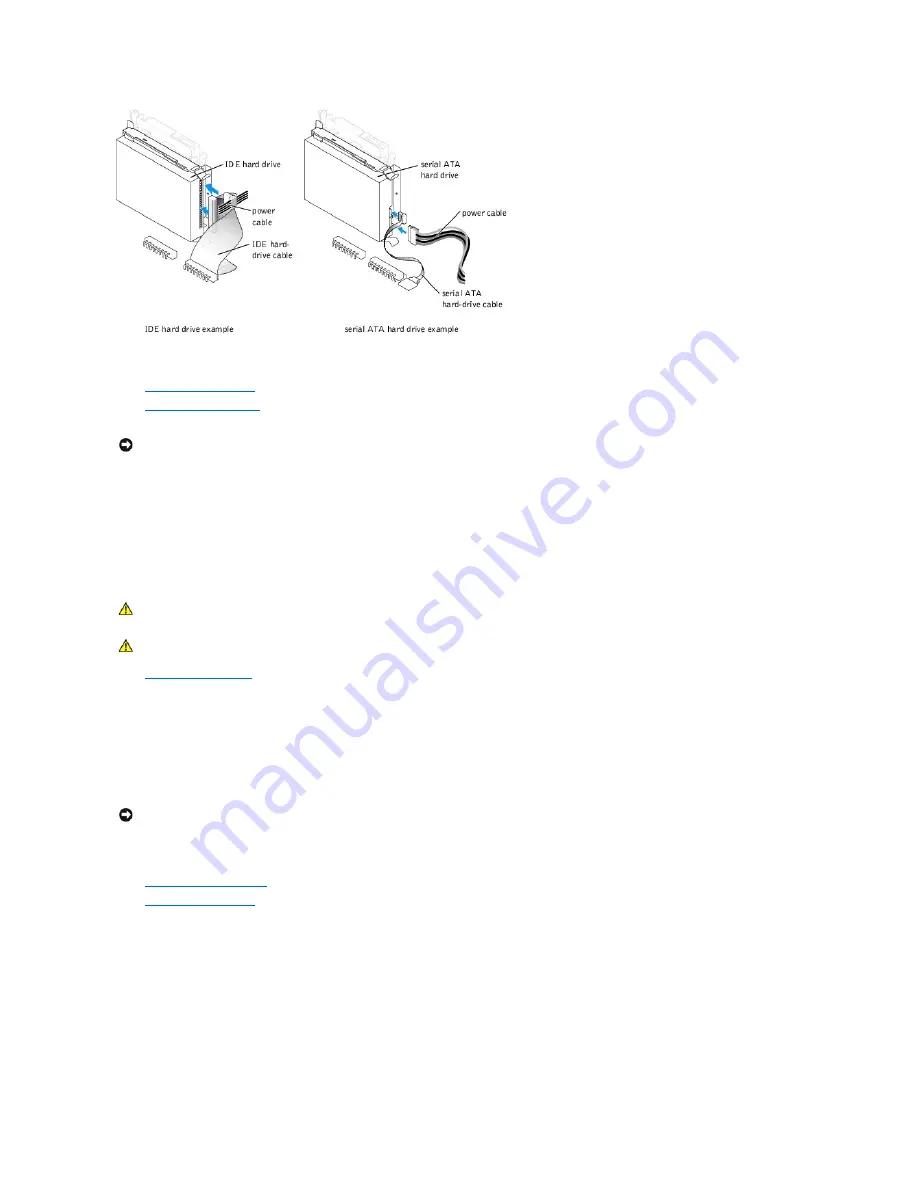
5.
Check all connectors to be certain that they are properly cabled and firmly seated.
6.
Close the computer cover
.
7.
Attach the computer stand
(optional).
8.
Connect your computer and devices to electrical outlets, and turn them on.
See the documentation that came with the drive for instructions on installing any software required for drive operation.
PC Card Module (Optional)
1.
Shut down the computer
through the
Start
menu.
2.
Turn off your computer and any attached devices.
3.
Ground yourself by touching an unpainted metal surface on the chassis, such as the metal around the card-slot openings at the back of the computer,
before touching anything inside your computer.
While you work, periodically touch an unpainted metal surface on the computer chassis to dissipate any static electricity that might harm internal
components.
4.
Disconnect your computer and devices from their power sources. Also, disconnect any telephone or telecommunication lines from the computer.
5.
Disconnect the computer power cable from the wall outlet, and then press the power button to ground the system board.
6.
Remove the computer stand
, if it is attached.
7.
Open the computer cover
.
8.
If you are installing a new PC Card module instead of replacing a module, remove the front-panel insert by pressing the tabs on either side of the insert
and lifting the insert up.
NOTICE:
To connect a network cable, first plug the cable into the network wall jack and then plug it into the computer.
CAUTION:
Before you begin any of the procedures in this section, follow the safety instructions in the
Owner's Manual
or
Product Information
Guide
.
CAUTION:
To guard against electrical shock, always unplug your computer from the electrical outlet before opening the cover.
NOTICE:
To disconnect a network cable, first unplug the cable from your computer and then unplug it from the network wall jack.
Summary of Contents for Dimension 4600C
Page 5: ...Back to Contents Page ...
Page 13: ...Back to Contents Page ...
Page 34: ...Back to Contents Page ...
















































