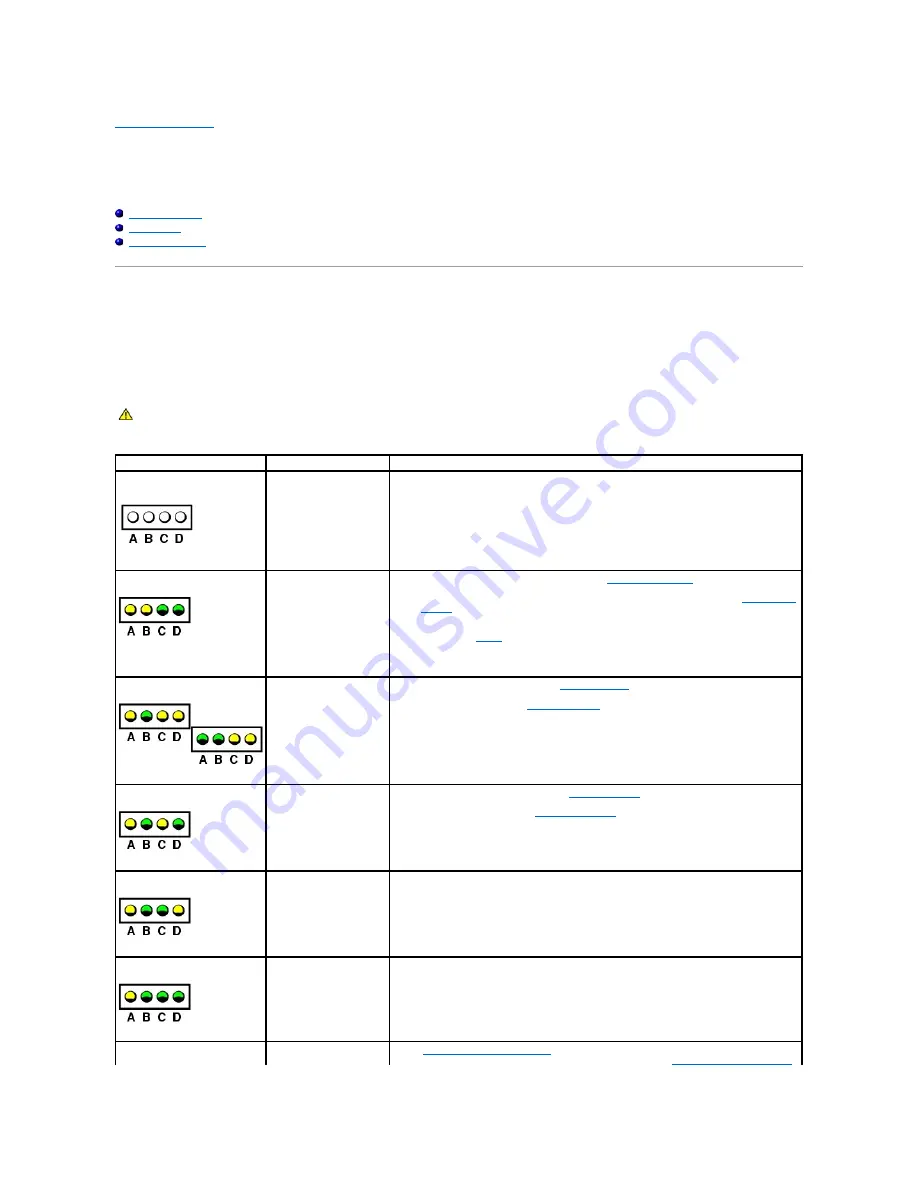
Back to Contents Page
Advanced Troubleshooting
Dell™ Dimension™ 4600C Service Manual
Diagnostic Lights
Beep Codes
System Messages
Diagnostic Lights
To help you troubleshoot a problem, your computer is equipped with four lights on the back panel labeled "A," "B," "C," and "D." These lights can be yellow or
green. When the computer starts normally, the lights flash. After the computer starts, all four lights will display solid green. If the computer malfunctions, the
color and sequence of the lights identify the problem.
CAUTION:
Before you begin any of the procedures in this section, follow the safety instructions in the
Owner's Manual
or
Product Information
Guide
.
Light Pattern
Problem Description
Suggested Resolution
The computer is in a
normal off condition or a
possible pre-BIOS failure
has occurred.
Verify that the computer is plugged into a working electrical outlet and that you have
pressed the power button.
Memory modules are
detected, but a memory
failure has occurred.
l
If you have one memory module installed,
reinstall the module
and restart the
computer.
l
If you have two or more memory modules installed, remove the modules,
reinstall one
module
, and then restart the computer. If the computer starts normally, reinstall an
additional module. Continue until you have identified a faulty module or reinstalled all
modules without error.
l
If available,
install
properly working memory of the same type into your computer.
l
If the problem persists, contact Dell. See "Contacting Dell" in your
Owner's Manual
for
technical assistance.
A possible expansion card
failure has occurred.
1.
Determine if a conflict exists by
removing a card
(not the video card) and then
restarting the computer.
2.
If the problem persists,
reinstall the card
that you removed, remove a different card,
and then restart the computer.
3.
Repeat this process for each card. If the computer starts normally, troubleshoot the
last card removed from the computer for resource conflicts (see "Resolving Software
and Hardware Incompatibilities" in your
Owner's Manual
).
4.
If the problem persists, contact Dell. See "Contacting Dell" in your
Owner's Manual
for
technical assistance.
A possible video card
failure has occurred.
l
If the computer has a video card,
remove the card
, reinstall it, and then restart the
computer.
l
If the problem still exists,
install a video card
that you know works and restart the
computer.
l
If the problem persists or the computer has integrated video, contact Dell. See
"Contacting Dell" in your
Owner's Manual
for technical assistance.
A possible CD/DVD or
hard drive failure has
occurred.
Reseat all power and data cables and restart the computer.
A possible USB failure has
occurred.
Reinstall all USB devices, check cable connections, and then restart the computer.
No memory modules are
detected.
l
Reinstall all memory modules
and restart the computer.
l
To eliminate the possibility of a faulty memory connector,
remove all memory modules
,
Summary of Contents for Dimension 4600C
Page 5: ...Back to Contents Page ...
Page 13: ...Back to Contents Page ...
Page 34: ...Back to Contents Page ...



































