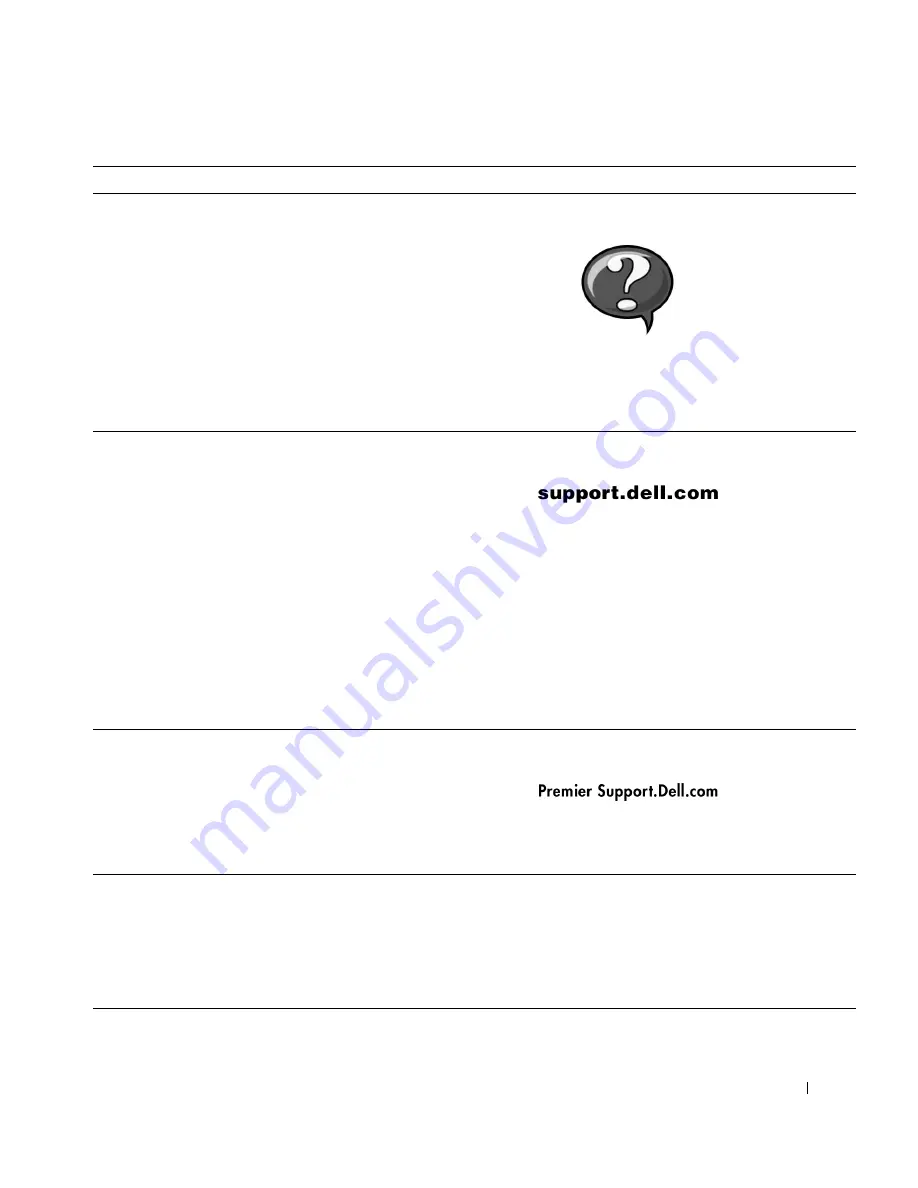
S e t u p a n d Q u i c k Re f e r e n c e G u i d e
7
• How to remove and replace parts
• Technical specifications
• How to configure system settings
• How to troubleshoot and solve problems
U s e r ’ s G u i d e i c o n
Depending on your operating system, double-click the
User’s Guides
icon on your desktop or click the
Start
button and then click
Help and
Support
to access the electronic documentation stored on your
hard drive.
• Latest drivers for my computer
• Answers to technical service and
support questions
• Online discussions with other users and
technical support
• Documentation for my computer
D e l l S u p p o r t w e b s i t e
The Dell Support website provides several online tools, including:
• Knowledge Base — hints, tips, and online courses
• Customer Forum — online discussion with other Dell customers
• Upgrades — upgrade information for components, such as memory,
the hard drive, and the operating system
• Customer Care — contact information, order status, warranty, and
repair information
• Downloads — drivers, patches, and software updates
• Reference — computer documentation, product specifications, and
white papers
• Service call status
• Top technical issues for my computer
• Frequently asked questions
• File downloads
• Details on my computer’s configuration
• Service contract for my computer
D e l l P r e m i e r S u p p o r t w e b s i t e
The Dell Premier Support website is customized for corporate,
government, and education customers. This site may not be available in
all regions.
• How to use Windows XP
• Documentation for my computer and
devices
W i n d o w s X P H e l p a n d S u p p o r t C e n t e r
1
Click the
Start
button, and then click
Help and Support
.
2
Type a word or phrase that describes your problem, and then click
the arrow icon.
3
Click the topic that describes your problem.
4
Follow the instructions shown on the screen.
What Are You Looking For?
Find it Here








































