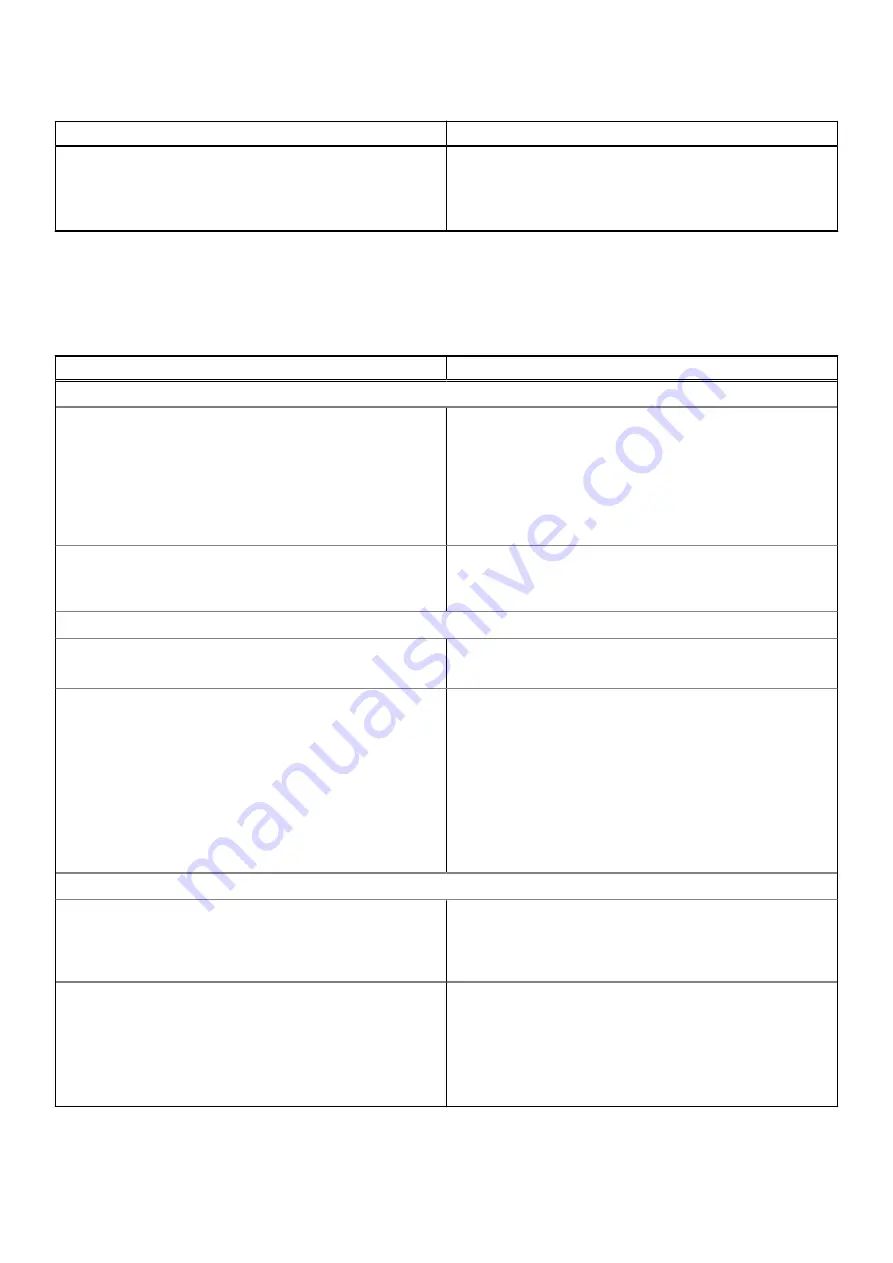
Table 16. BIOS Overview Page (continued)
Options
Description
●
Bluetooth Device - This field mentions the type of
Bluetooth device available for use on the computer.
●
LOM MAC Address - This field provides the unique MAC
address for the computer.
Boot Configuration
This section provides Boot Configuration related details and settings.
Table 17. Boot Configuration:
Options
Description
Boot Sequence
Boot Mode: UEFI only
This section allows the user to choose the first bootable
device that the computer should use to boot the system. It
lists all potential bootable devices.
●
Windows Boot Manager (Enabled by default)
●
UEFI Boot Drive (Enabled by default)
●
Add Boot option - Allows the user to manually add a Boot
path.
Secure Digital(SD) Card Boot
This section contains a toggle switch that allows the user to
enable or disable the option to allow the computer to boot
from an SD Card.
Secure Boot
Enable Secure Boot
This section contains a toggle switch that allows the user to
enable or disable Secure Boot. (OFF by default)
Secure Boot Mode
This section allows the user to select one of the two Secure
Boot options available on the computer:
●
Deployed Mode - This mode checks the integrity of UEFI
drivers and bootloaders before allowing execution. This
option allows for full Secure Boot protections (Enabled by
default.)
●
Audit Mode - This mode performs a signature check but
never does a block execution of all UEFI drivers and
bootloaders. This mode is only used when making changes
to Secure Boot Keys.
Expert Key Management
Enable Custom Mode
This section contains a toggle switch that allows the user to
enable or disable Custom Mode. This mode allows the PK,
KEK, db and dbx security key databases to be manipulated.
(OFF by default)
Custom Mode Key Management
This section helps the user to select the Key Database to
allow modification. The options available are as below:
●
PK (Selected by default)
●
KEK
●
db
●
dbx
BIOS setup
87
















































