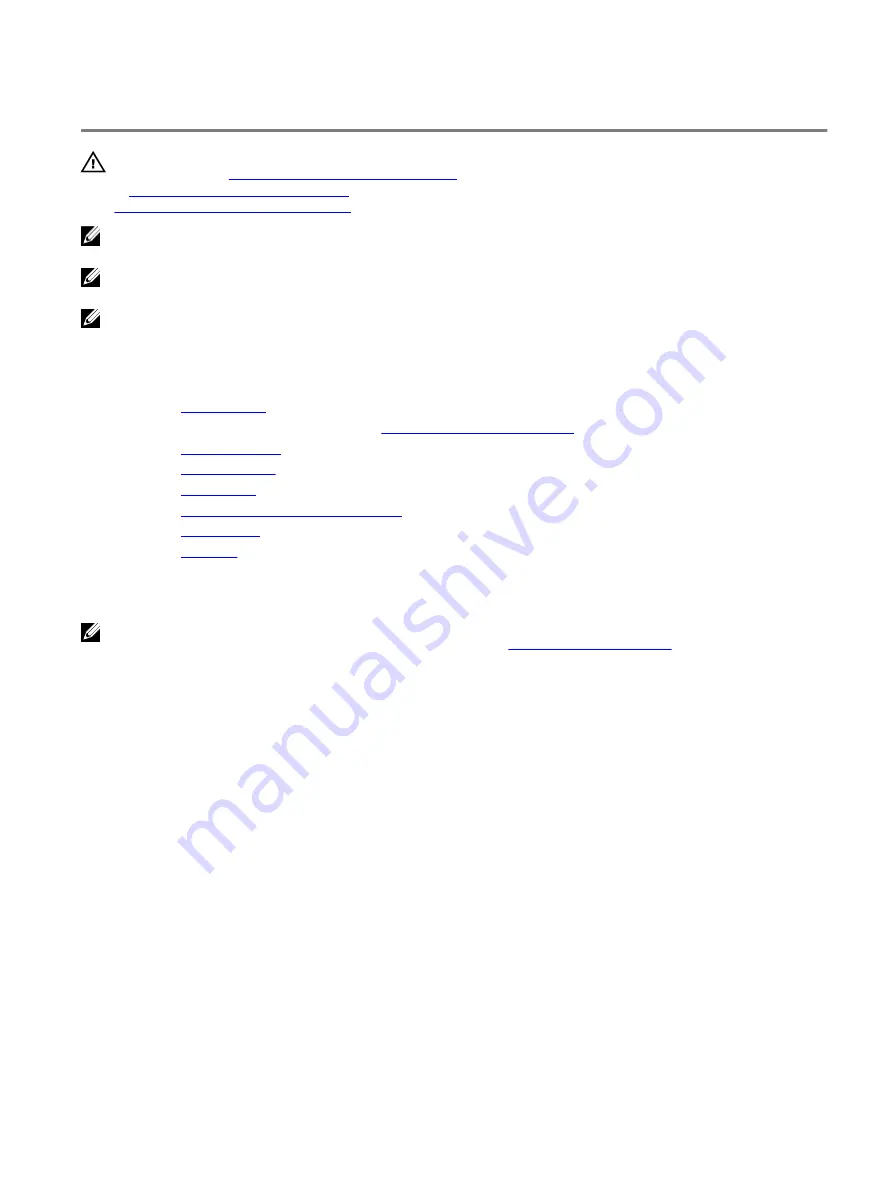
Removing the system board
WARNING: Before working inside your computer, read the safety information that shipped with your computer and
follow the steps in
Before working inside your computer
. After working inside your computer, follow the instructions
After working inside your computer
. For more safety best practices, see the Regulatory Compliance home page at
www.dell.com/regulatory_compliance
NOTE: Your computer’s Service Tag is stored in the system board. You must enter the Service Tag in the BIOS setup
program after you replace the system board.
NOTE: Replacing the system board removes any changes you have made to the BIOS using the BIOS setup program.
You must make the appropriate changes again after you replace the system board.
NOTE: Before disconnecting the cables from the system board, note the location of the connectors so that you can
reconnect the cables correctly after you replace the system board.
Prerequisites
1
Remove the
.
2 Follow the procedure from step 1 to step 4 in "
Removing the power-supply unit
".
3 Remove the
4 Remove the
5 Remove the
.
6 Remove the
processor fan and heat-sink assembly
7 Remove the
.
8 Remove the
.
Procedure
NOTE: Note the routing of all cables as you remove them so that you can reroute them correctly after you replace the
system board. For information on system board connectors, see "
1
Disconnect the top panel USB cables from the system board.
2 Disconnect the optical drive data cable from the system board.
3 Disconnect the hard drive data cable from the system board.
4 Disconnect the front panel audio cable from the system board.
5 Disconnect the LED controller cable from the system board.
6 Disconnect the graphics-card power cable from the system board.
7 Disconnect the processor power cable from the system board.
8 Disconnect the top-chassis fan cable from the system board.
9 Disconnect the system-board power cable from the system board.
99
Summary of Contents for Alienware Aurora R8
Page 23: ...3 Lift the right side cover off the chassis 23 ...
Page 25: ...3 Rotate the right side cover towards the chassis until it snaps into place 25 ...
Page 28: ...7 Lift the top cover from the top bezel 8 You are left with top bezel and top cover 28 ...
Page 31: ...Post requisites 1 Replace the right side cover 2 Replace the left side cover 31 ...
Page 33: ...4 Lift the bottom cover from the chassis 5 Turn the computer back to the upright position 33 ...
Page 48: ...12 Lift the power supply unit along with the cables off the chassis 48 ...
Page 77: ...4 Pry the antenna off the chassis 77 ...
Page 85: ...6 Lift the top chassis fan off the top chassis fan bracket 85 ...





























