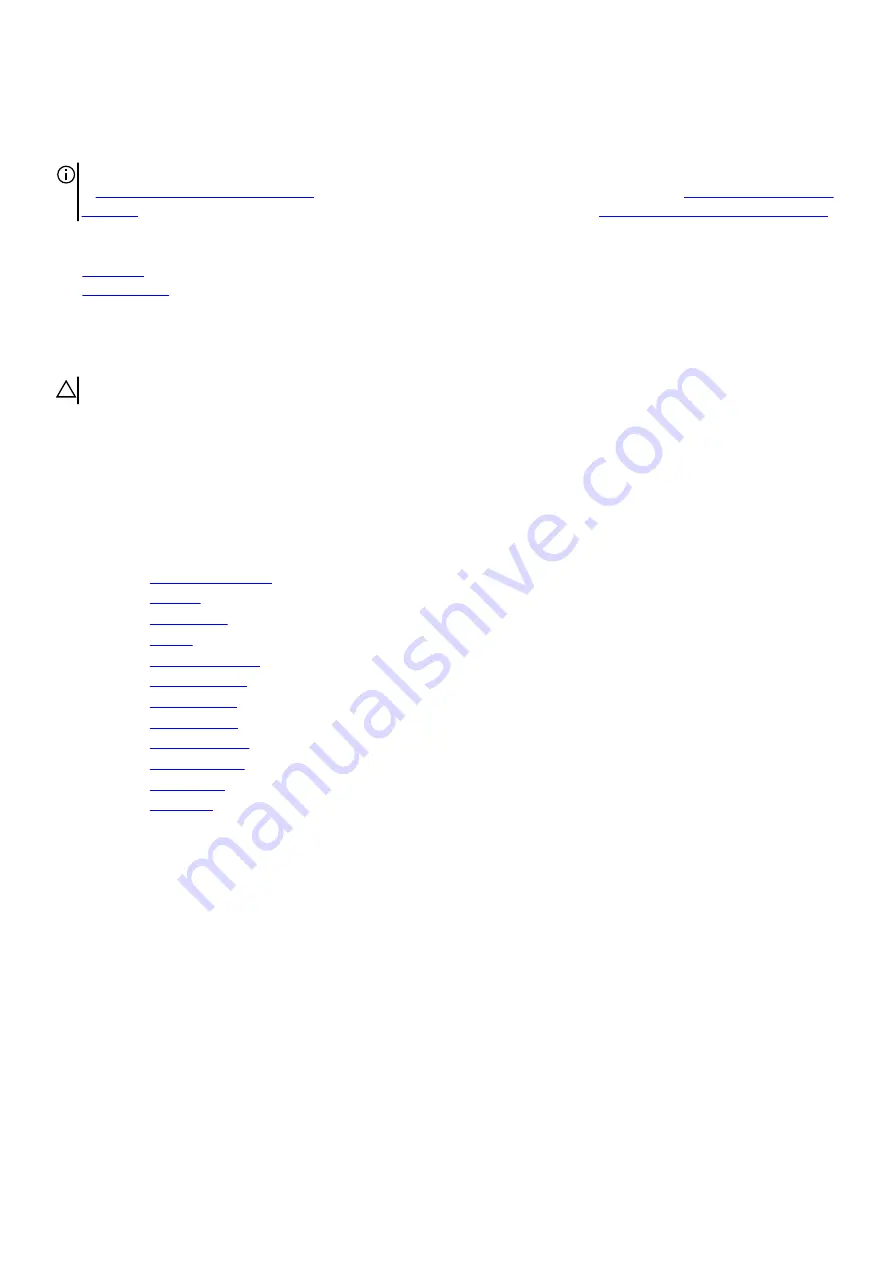
Replacing the keyboard
NOTE: Before working inside your computer, read the safety information that shipped with your computer and follow the steps
in
Before working inside your computer
. After working inside your computer, follow the instructions in
. For more safety best practices, see the Regulatory Compliance home page at
www.dell.com/regulatory_compliance
Topics:
•
•
Procedure
CAUTION: To avoid damaging the keyboard, do not place any cables under it.
1. Insert the tabs on the keyboard into the slots on the palm-rest assembly.
2. Align the tabs on the palm-rest assembly to the slots on the keyboard bracket and snap into place.
3. Align the screw holes on the keyboard bracket with the screw holes on the palm-rest assembly.
4. Replace the eight screws (M2x3) that secure the keyboard bracket to the palm-rest assembly.
Post-requisites
1. Replace the
.
2. Replace the
3. Replace the
4. Replace the
5. Replace the
6. Replace the
7. Replace the
8. Replace the
9. Replace the
.
10. Replace the
11. Replace the
12. Replace the
47
Summary of Contents for Alienware 13 R3
Page 13: ...5 Press and hold the power button for five seconds to ground the system board 13 ...
Page 24: ...24 ...
Page 33: ...6 Lift the touch pad off the palm rest assembly 33 ...
Page 37: ...37 ...
Page 46: ...46 ...
Page 52: ...52 ...
Page 55: ...55 ...
Page 58: ...58 ...
Page 69: ...69 ...






























