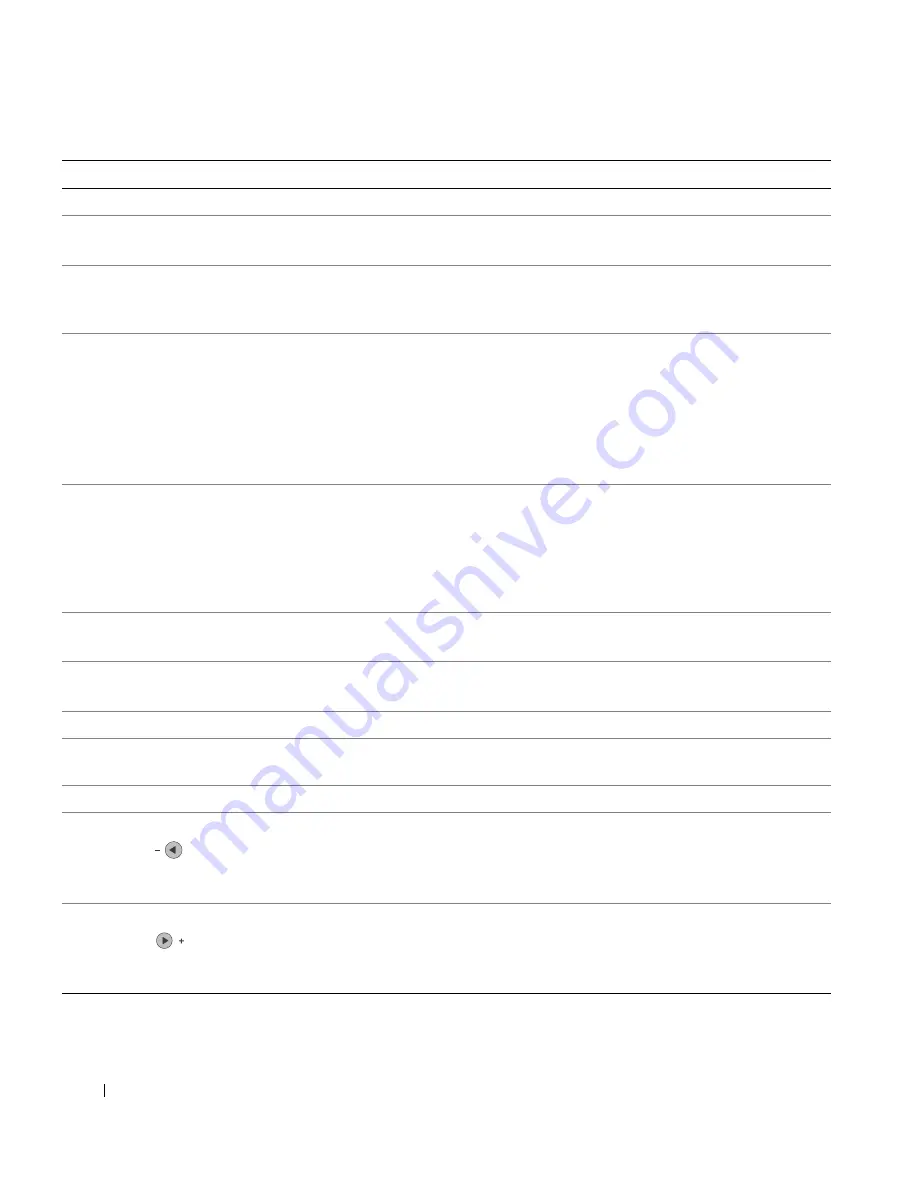
1 6
G e t t i n g S t a r t e d
www
.dell.com/suppl
ies | support.dell.com
10
Lighter/Darker
Lighten or darken a photocopy or fax.
11
Select
Choose the option that appears on the display.
NOTE:
If you hold down the
Select button, the button acts as a paper feed.
12
Speed Dial
Use the speed dial feature while the printer is in fax mode.
NOTE:
If you press
Speed Dial when your printer is in copy or scan mode, the printer
automatically switches to fax mode.
13
A keypad number
or symbol
• In fax mode:
Enter fax numbers.
Get through an automated answering system.
Select letters when creating a Speed Dial list.
Type numbers to enter or edit the date and time shown on the printer display.
• In copy mode:
Select the number of photocopies you want to make.
14
Redial/Pause
• Redial the last number entered when the machine is in fax mode.
• Insert a three-second pause in the number to be dialed.
Enter a pause only when you have already begun entering the number. Press - to insert
a pause before number dialed.
NOTE:
If you press
Redial/Pause when your printer is in copy or scan mode, the printer
automatically switches to fax mode.
15
Color
Start a color copy, fax, or scan job.
NOTE:
In the Mode area, make sure the mode you want is lit.
16
Black
Start a black and white copy, fax, or scan job.
NOTE:
In the Mode area, make sure the mode you want is lit.
17
Display
View printer status, messages, and menus.
18
Reduce/Enlarge
Customize the size of your original document by a percentage, Fit to Page, or to poster
size.
19
Options
Scroll through the list of menu headings (see "Operator Panel Menus" on page 17).
-
• Decrease a number on the display.
• Scroll through a list on the display.
• Add a space when entering/editing text or numbers on the LCD display, such as speed
dial information or fax numbers.
+
• Increase a number on the display.
• Scroll through a list on the display.
• Backspace when entering text or numbers on the LCD display, such as speed dial
information or fax numbers.
Use the:
To:
Summary of Contents for A960 - Personal All-in-One Printer Color Inkjet
Page 29: ...2 S E C T IO N 2 Using the Printer Using the ADF Printing Copying Scanning Faxing ...
Page 68: ...68 Ink Cartridge Maintenance w w w d e l l c o m s u p p l i e s s u p p o r t d e l l c o m ...
Page 69: ...5 S E C T IO N 5 Troubleshooting Setup Problems General Problems More Troubleshooting Options ...
Page 83: ...6 S E C T IO N 6 Contacting Dell ...
Page 96: ...96 Contacting Dell w w w d e l l c o m s u p p l i e s s u p p o r t d e l l c o m ...
Page 120: ...120 Index ...
Page 121: ...w w w d e l l c o m s u p p l i e s s u p p o r t d e l l c o m ...
















































