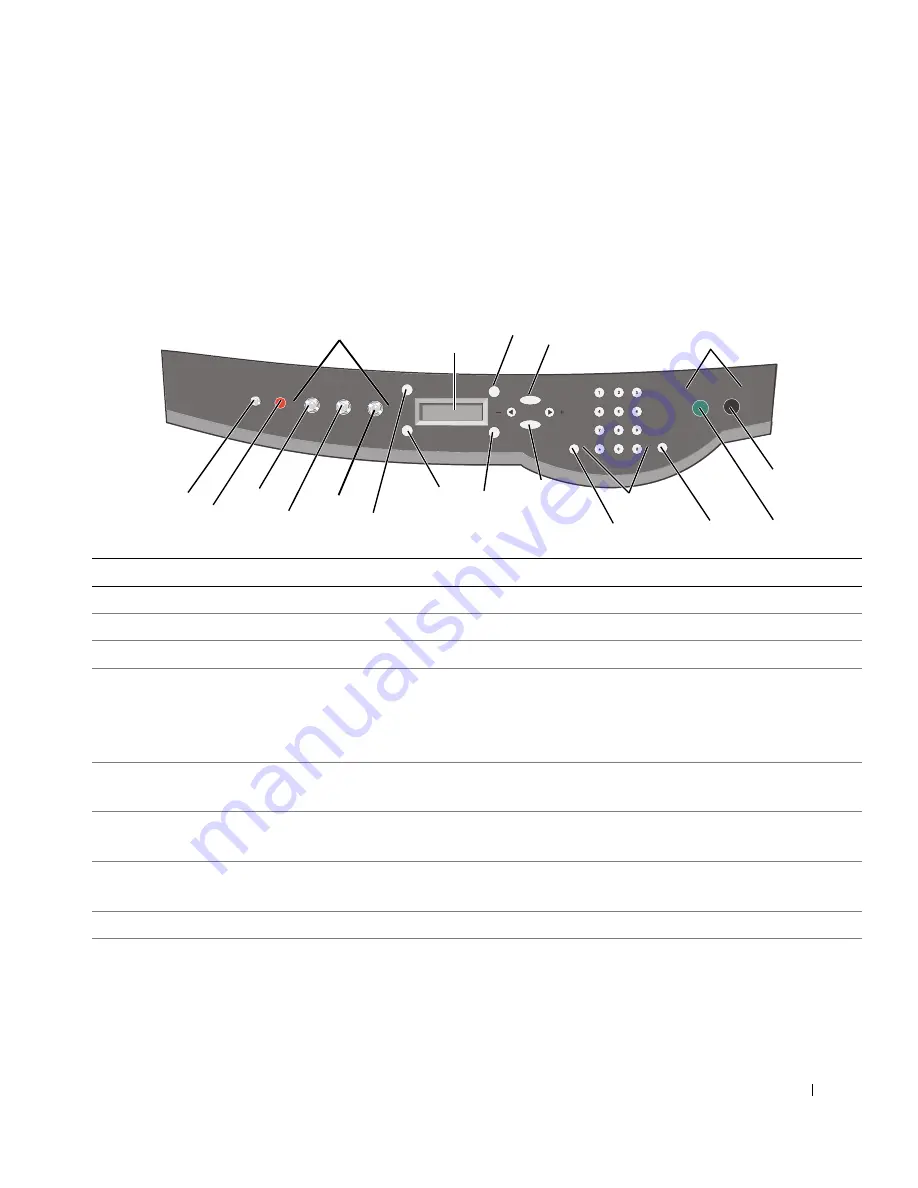
G e t t i n g S t a r t e d
1 5
Using the Operator Panel
The operator panel buttons help you scan, copy, fax, and customize documents. When
Power is lit, the printer is on. You can select a mode from the Mode area, select or change
settings using several of the buttons, and initiate a scan, copy, or fax from the Start area on
the far right.
3
4
5
6
7
9
18
10
16
15
14
13
12
19
11
2
1
8
17
Use the:
To:
1
Mode area
Select a Mode (scan, copy, or fax).
2
Start area
Start a color or black and white scan, copy, or fax job.
3
Power
Turn your printer on or off.
4
Stop/Clear
(Cancel)
• Cancel a scan, print, or copy job in progress.
• Clear a fax number or end a fax transmission and return the display to the fax default.
• Exit a menu.
• Clear current settings and return to default settings.
5
Copy
Enter copy mode.
NOTE:
This button is lit when the printer is in copy mode.
6
Scan
Enter scan mode (possible when the printer is attached to a computer).
NOTE:
This button is lit when the printer is in scan mode.
7
Fax
Enter fax mode. The printer can receive a fax while in any mode.
NOTE:
This button is lit when the printer is in fax mode.
8
Number of Copies
Specify a number (1-99) of photocopies.
9
Quality
• Select from the following copy qualities: Quick, Normal, Better, or Best.
• Select a fax resolution: Standard, Fine, Superfine, or Ultrafine.
• Select a scan resolution when the printer is attached to a computer.
Summary of Contents for A960 - Personal All-in-One Printer Color Inkjet
Page 29: ...2 S E C T IO N 2 Using the Printer Using the ADF Printing Copying Scanning Faxing ...
Page 68: ...68 Ink Cartridge Maintenance w w w d e l l c o m s u p p l i e s s u p p o r t d e l l c o m ...
Page 69: ...5 S E C T IO N 5 Troubleshooting Setup Problems General Problems More Troubleshooting Options ...
Page 83: ...6 S E C T IO N 6 Contacting Dell ...
Page 96: ...96 Contacting Dell w w w d e l l c o m s u p p l i e s s u p p o r t d e l l c o m ...
Page 120: ...120 Index ...
Page 121: ...w w w d e l l c o m s u p p l i e s s u p p o r t d e l l c o m ...






























