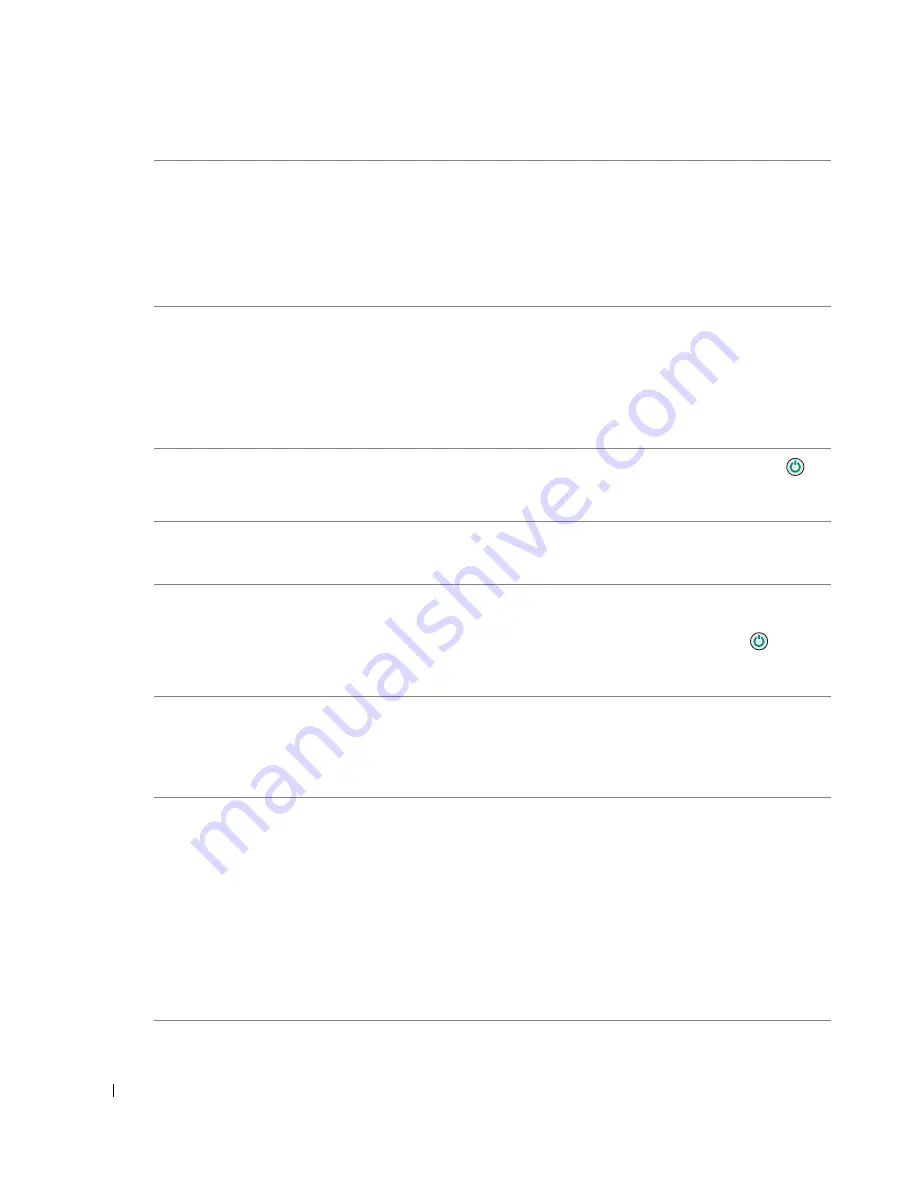
98
Troubleshooting
w
w
w
.d
el
l.
c
o
m
|
s
upp
ort
.del
l.
com
Right
cartridge
incorrect
The wrong ink cartridge is installed in the right
cartridge carrier.
Remove the cartridge, and
install the correct Color
cartridge for your printer. For
more information, see
"Replacing Ink Cartridges" on
page 83.
Cartridge
error
There is a problem with the ink cartridges or the
print heads.
• Reinstall the ink cartridges.
For more information, see
"Replacing Ink Cartridges"
on page 83.
• Disconnect and then
reconnect the printer
power cable.
Data error
Data error or incomplete data.
Press the Power button
to
reset, and then resend your
print job.
Scan error
Scan carrier error.
Turn off the printer, wait a few
seconds, and then turn on the
printer.
Paper feed
error
A paper feed error has occurred.
Check the paper paths for
obstructions, and then press
the Power button
to reset.
For more information, "Check
for a paper jam." on page 94.
Device Not
Supported.
Please
Disconnect
The attached device is not supported, or the
PictBridge-enabled digital camera is not set to
the correct USB mode.
Disconnect the device, or
check the USB mode setup.
Refer to the documentation
that came with your digital
camera for more information.
Communications
error message
The printer is not communicating with the
computer.
• Disconnect and then
reconnect the USB cable.
• Disconnect and then
reconnect the printer
power cable.
• Restart the computer.
• Remove and reinstall the
printer software. See
"Removing and
Reinstalling Software" on
page 81.
Error Message:
What it indicates:
Solution:
Summary of Contents for 964 All In One Photo Printer
Page 4: ...w w w d e l l c o m s u p p o r t d e l l c o m ...
Page 10: ...10 Contents ...
Page 12: ...12 CAUTION SAFETY INSTRUCTIONS w w w d e l l c o m s u p p o r t d e l l c o m ...
Page 38: ...38 Printing w w w d e l l c o m s u p p o r t d e l l c o m ...
Page 82: ...82 Understanding the Software w w w d e l l c o m s u p p o r t d e l l c o m ...
Page 100: ...100 Troubleshooting w w w d e l l c o m s u p p o r t d e l l c o m ...
Page 120: ...120 Contacting Dell w w w d e l l c o m s u p p o r t d e l l c o m ...
Page 132: ...132 Appendix w w w d e l l c o m s u p p o r t d e l l c o m ...
Page 136: ...136 Index ...
















































