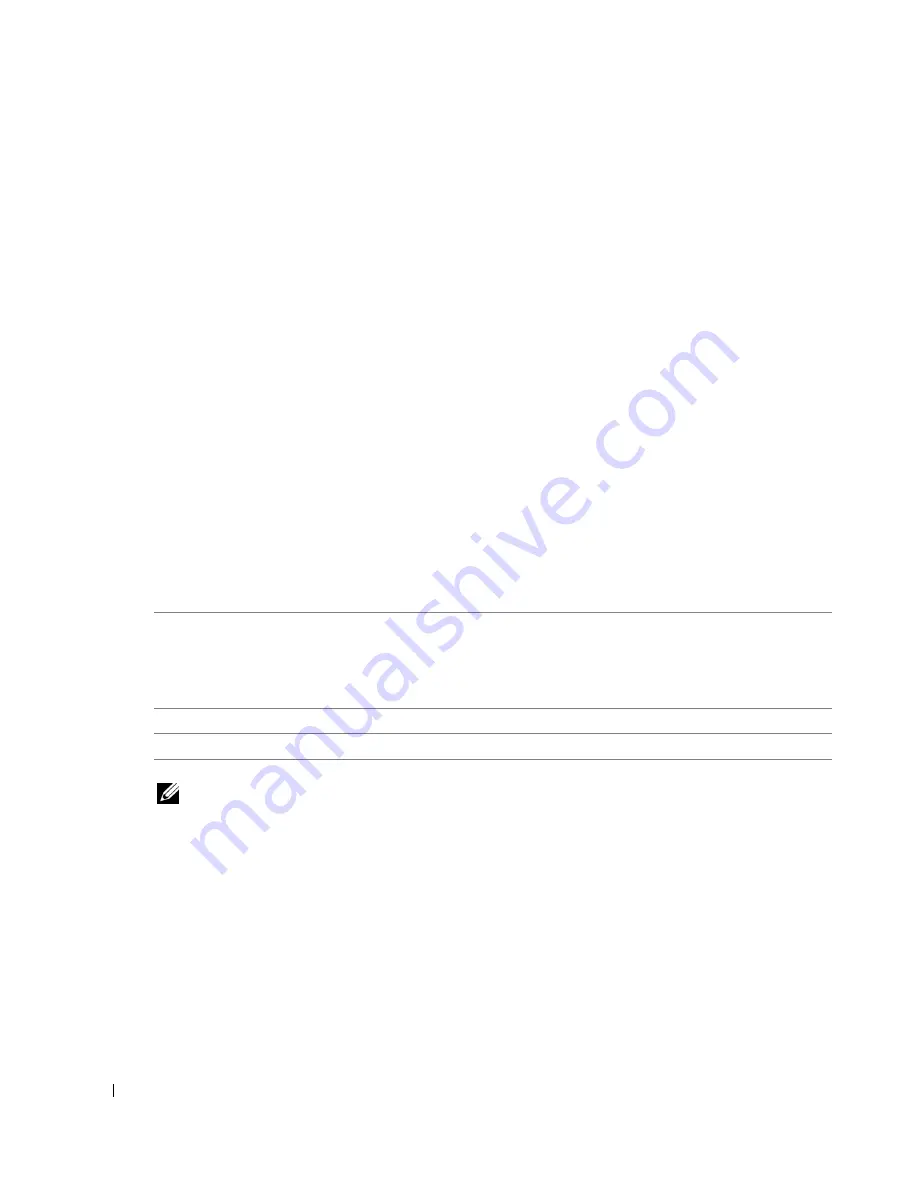
2 0
About Your Printer
w
w
w
.d
el
l.
c
o
m
|
s
upp
ort
.del
l.
com
Operator Panel Menus
From the main menu menu, you can navigate to the Copy, Photo, Fax, Scan, Setup, or
Maintenance modes available on your printer.
You can also view photos, send a fax, or perform quick copy or quick scan directly from the main
menu.
For more information about the operator panel menus, please see your
User’s Guide.
Understanding the Automatic Paper Type Sensor
Your printer has an automatic paper type sensor that detects the following paper types:
•
Plain
•
Transparency
•
Glossy/photo
If you load one of these paper types, the printer detects the paper type and automatically adjusts
the Quality/Speed settings.
NOTE:
Your printer cannot detect the paper size.
To choose paper size:
1
With your document open, click File
→
Print.
2
From the Print dialog box, click Preferences or Properties (depending on your program or
operating system).
The Printing Preferences dialog box opens.
3
On the Print Setup tab, select the paper size.
4
Click OK.
Quality/Speed settings
Paper type
Black and Color Cartridges Installed
Photo and Color Cartridges
Installed
Plain
Normal
Photo
Transparency
Normal
Photo
Glossy/photo
Photo
Photo
Summary of Contents for 964 All In One Photo Printer
Page 4: ...w w w d e l l c o m s u p p o r t d e l l c o m ...
Page 10: ...10 Contents ...
Page 12: ...12 CAUTION SAFETY INSTRUCTIONS w w w d e l l c o m s u p p o r t d e l l c o m ...
Page 38: ...38 Printing w w w d e l l c o m s u p p o r t d e l l c o m ...
Page 82: ...82 Understanding the Software w w w d e l l c o m s u p p o r t d e l l c o m ...
Page 100: ...100 Troubleshooting w w w d e l l c o m s u p p o r t d e l l c o m ...
Page 120: ...120 Contacting Dell w w w d e l l c o m s u p p o r t d e l l c o m ...
Page 132: ...132 Appendix w w w d e l l c o m s u p p o r t d e l l c o m ...
Page 136: ...136 Index ...






























