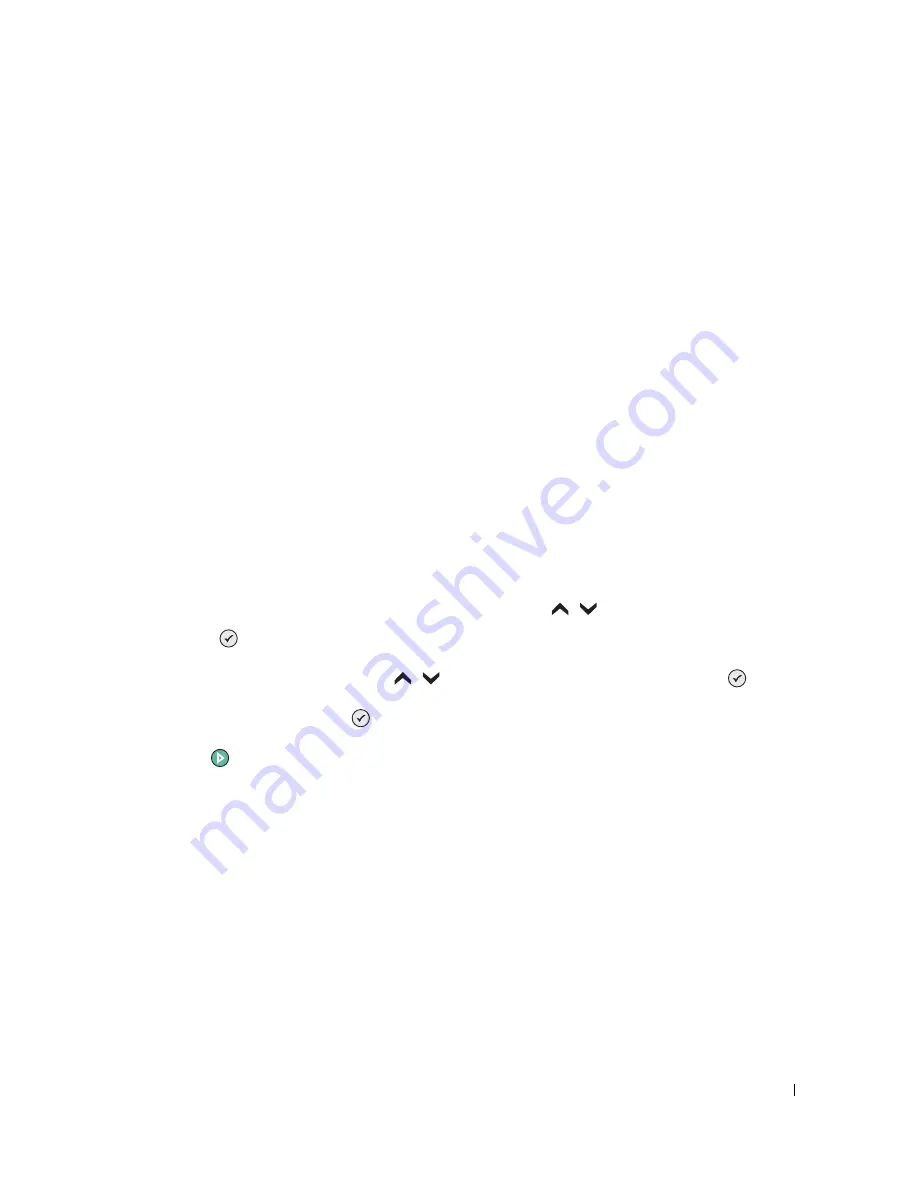
Copying
41
4
Click Start
→
Programs or All Programs
→
Dell Printers
→
Dell Photo AIO Printer
964
→
Dell All-In-One Center.
The Dell All-In-One Center opens.
5
Click Preview Now.
6
Adjust the dotted lines to fit around the portion of the image you want to print.
7
From the Copy section, select a copy quantity and photo color.
8
To customize your photo, click See More Copy Settings.
9
When you finish customizing your settings, click Copy Now.
Collating Copies Using the Operator Panel
When you are using your printer without a computer, you can print collated copies:
1
Load paper in the paper support. For help, see "Load Plain Paper Into the Paper Support"
on page 22.
2
Load your original document. For help, see "Load an Original Document Into the ADF" on
page 24 or Placing Your Original Document on the Scanner Glass.
3
From the main menu, use the up and down Arrow buttons
to scroll to
Copy
, and
press Select
.
4
Use the up and down Arrow buttons
to scroll to
Collate
, and press Select
.
5
Choose
Yes
, and press Select.
6
Press Start
.
Summary of Contents for 964 All In One Photo Printer
Page 4: ...w w w d e l l c o m s u p p o r t d e l l c o m ...
Page 10: ...10 Contents ...
Page 12: ...12 CAUTION SAFETY INSTRUCTIONS w w w d e l l c o m s u p p o r t d e l l c o m ...
Page 38: ...38 Printing w w w d e l l c o m s u p p o r t d e l l c o m ...
Page 82: ...82 Understanding the Software w w w d e l l c o m s u p p o r t d e l l c o m ...
Page 100: ...100 Troubleshooting w w w d e l l c o m s u p p o r t d e l l c o m ...
Page 120: ...120 Contacting Dell w w w d e l l c o m s u p p o r t d e l l c o m ...
Page 132: ...132 Appendix w w w d e l l c o m s u p p o r t d e l l c o m ...
Page 136: ...136 Index ...
















































