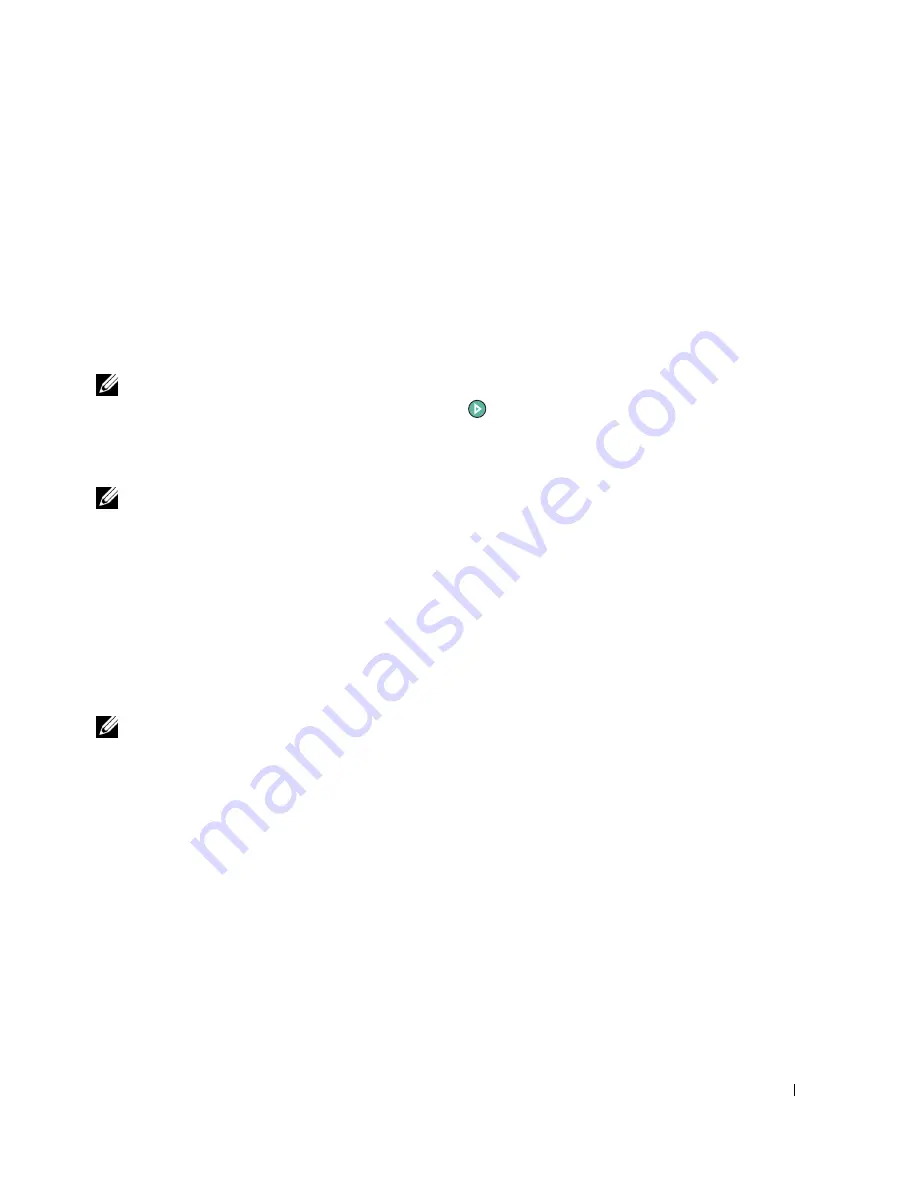
Scanning
49
E-mailing a Scanned Image or Document
To send scanned photographs or documents through e-mail:
1
Load your original document. For help, see "Load an Original Document Into the ADF" on
page 24 or "Placing Your Original Document on the Scanner Glass" on page 25.
2
Click Start
→
Programs or All Programs
→
Dell Printers
→
Dell Photo AIO Printer
964
→
Dell All-In-One Center.
The Dell All-In-One Center opens.
NOTE:
You can also open the
Dell All-In-One Center from the operator panel on your printer. When
your printer is in
Scan
mode, press the
Start button
. The
Dell All-In-One Center opens on your
computer.
3
Click Preview Now.
NOTE:
If the size of the scan (found in the lower right of the preview window) appears in red, you do
not have the system resources available to perform the scan at the resolution or size you have
selected. To correct this problem, either reduce your resolution or the size of your scan area.
4
From the Productivity Tools section, click E-mail an image or document.
5
From the What is being scanned? menu, make a selection.
6
Follow the instructions on the screen to prepare the photograph or document for e-mail.
7
Click Attach Now.
8
Write a note to accompany the attached photo, and then send it.
NOTE:
If you have questions about how to do this, consult the Help for your e-mail program.
Summary of Contents for 964 All In One Photo Printer
Page 4: ...w w w d e l l c o m s u p p o r t d e l l c o m ...
Page 10: ...10 Contents ...
Page 12: ...12 CAUTION SAFETY INSTRUCTIONS w w w d e l l c o m s u p p o r t d e l l c o m ...
Page 38: ...38 Printing w w w d e l l c o m s u p p o r t d e l l c o m ...
Page 82: ...82 Understanding the Software w w w d e l l c o m s u p p o r t d e l l c o m ...
Page 100: ...100 Troubleshooting w w w d e l l c o m s u p p o r t d e l l c o m ...
Page 120: ...120 Contacting Dell w w w d e l l c o m s u p p o r t d e l l c o m ...
Page 132: ...132 Appendix w w w d e l l c o m s u p p o r t d e l l c o m ...
Page 136: ...136 Index ...
















































