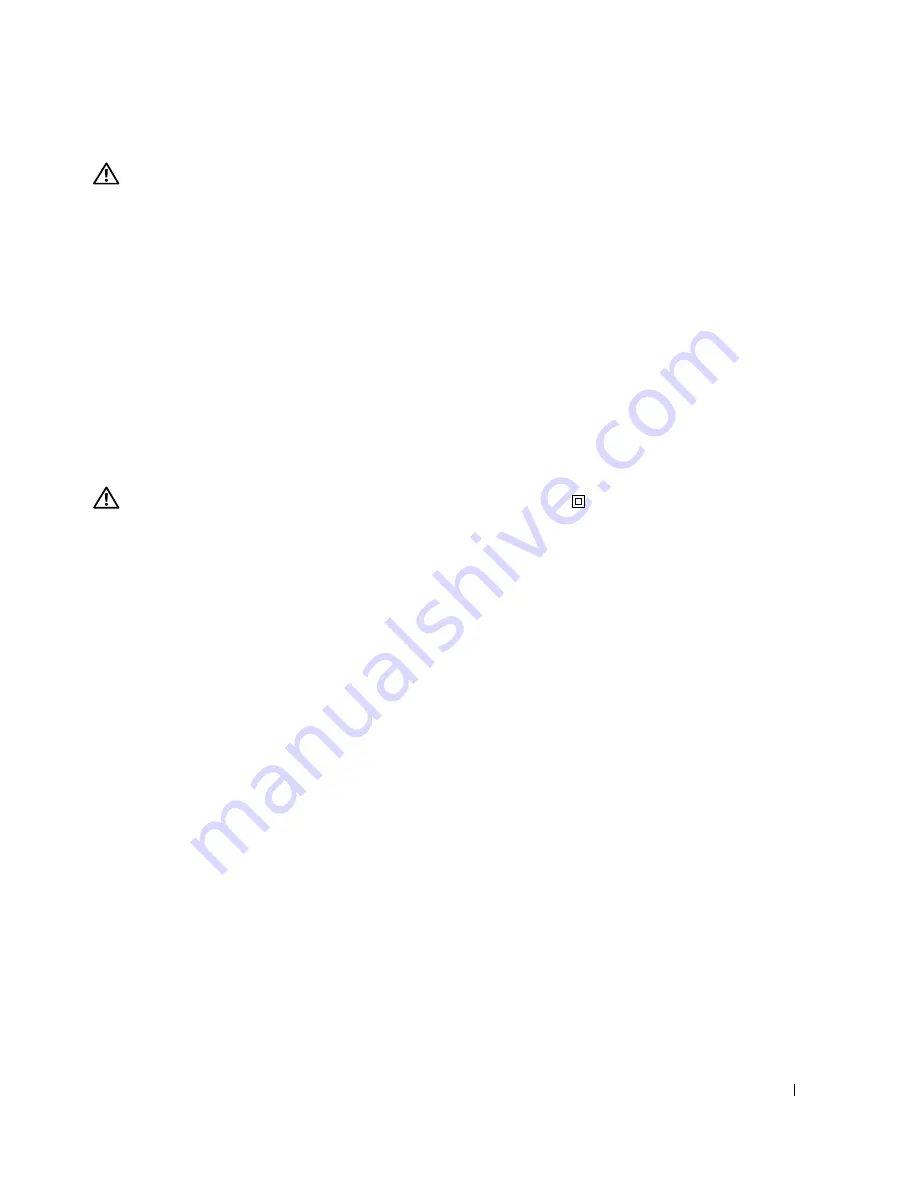
CAUTION: SAFETY INSTRUCTIONS
9
CAUTION: SAFETY INSTRUCTIONS
Use the following safety guidelines to help ensure your own personal safety and to help protect your
product and working environment from potential damage.
•
If your product includes a modem, the cable used with the modem should be manufactured with a
minimum wire size of 26 American wire gauge (AWG) and an FCC-compliant RJ-11 modular plug.
•
To help protect your product from sudden, transient increases and decreases in electrical power, use a
surge suppressor, line conditioner, or uninterruptible power supply cord (UPS).
•
Do not use your printer in a wet environment, for example, near a bath tub, sink, or swimming pool
or in a wet basement.
•
Ensure that nothing rests on your product’s cables and that the cables are not located where they can
be stepped on or tripped over.
•
Use only the power cable provided with this product or the manufacturer’s authorized replacement
power cable.
CAUTION: If your product is not marked with this symbol
, it must be connected
to an electrical outlet that is properly grounded.
•
Connect the power cable to an electrical outlet that is near the product and easily accessible.
•
To completely turn off the product, the power cable must be removed from the power source.
•
Refer service or repairs, other than those described in the user documentation, to a professional
service person.
•
Do not use the fax feature during an electrical storm. Do not set up this product or make any
electrical or cabling connections, such as the power cable or telephone, during an electrical storm.
•
This product is designed to meet safety standards with the use of specific Dell-authorized
components. The safety features of some parts may not always be obvious. Dell disclaims liability
associated with the use of non-Dell-authorized components.
•
Refer to your
Owner’s Manual
for instructions on the proper way to clear paper jams.
Summary of Contents for 944
Page 4: ...w w w d e l l c o m s u p p o r t d e l l c o m ...
Page 10: ...10 CAUTION SAFETY INSTRUCTIONS w w w d e l l c o m s u p p o r t d e l l c o m ...
Page 38: ...38 Printing w w w d e l l c o m s u p p o r t d e l l c o m ...
Page 46: ...46 Copying w w w d e l l c o m s u p p o r t d e l l c o m ...
Page 56: ...56 Scanning w w w d e l l c o m s u p p o r t d e l l c o m ...
Page 104: ...104 Contacting Dell w w w d e l l c o m s u p p o r t d e l l c o m ...
Page 116: ...116 Appendix w w w d e l l c o m s u p p o r t d e l l c o m ...










































