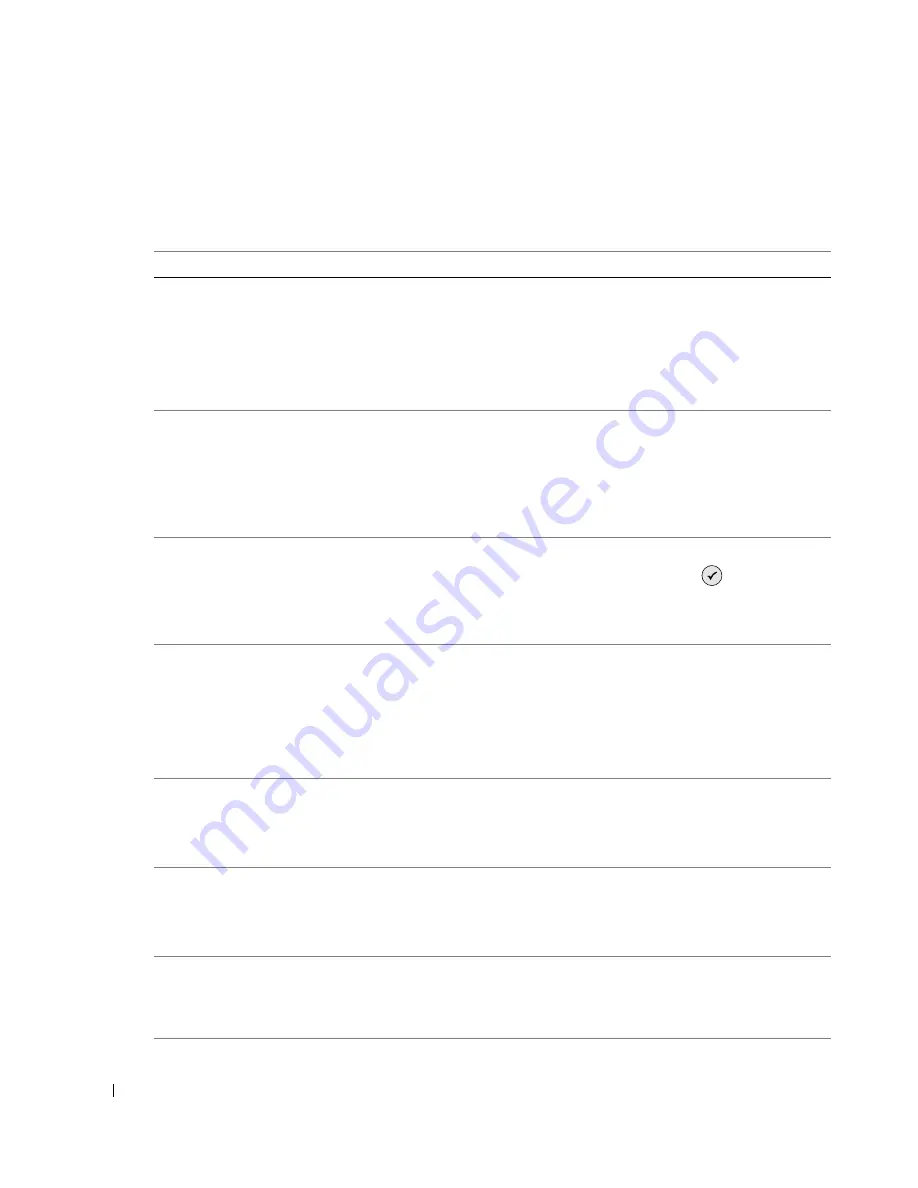
8 2
Troubleshooting
w
w
w
.d
el
l.
c
om
|
s
upp
ort
.del
l.
com
Error Messages and Lights
The following error messages can be found on your computer screen or operator panel display.
Error Message:
What it indicates:
Solution:
Alignment Error
Ensure the tape is
removed from both
cartridges.
Press Select to retry
alignment.
The tape was not removed from the
ink cartridges before the cartridges
were installed.
Remove the tape from the ink
cartridges. For more information, see
"Replacing Ink Cartridges" on page 71.
Card Format
The memory card
formatting is not
supported. Format the
card in your digital
camera.
The memory card inserted in the
printer is incorrectly formatted.
Reformat the memory card. Refer to
the documentation that came with
your digital camera for more
information.
Carrier jam
1
Clear the carrier
jam.
2
Press Select to
continue.
A printhead carrier jam exists in the
printer.
Clear the carrier jam, and then press
the Select button
.
Cartridge Error
Insert print cartridges
in the correct
positions:
Left: Black or Photo
Right: Color
The ink cartridges are installed in the
wrong position.
Remove and reinstall the ink
cartridges in the correct position. For
more information, see "Replacing Ink
Cartridges" on page 71.
Cartridge Missing
Install a black or photo
print cartridge on the
left side.
A black or photo cartridge is missing.
Insert a black or photo cartridge in the
left cartridge carrier. For more
information, see "Replacing Ink
Cartridges" on page 71.
Cartridge Missing
Install a color print
cartridge on the right
side.
A color cartridge is missing.
Insert a color cartridge in the right
cartridge carrier. For more
information, see "Replacing Ink
Cartridges" on page 71.
Error XXXX
If the LCD displays Error followed by
a 4-digit number, an advanced error
has occurred.
Contact Customer Support. For more
information, go to support.dell.com
or refer to the printer
Owner’s
Manual
.
Summary of Contents for 944
Page 4: ...w w w d e l l c o m s u p p o r t d e l l c o m ...
Page 10: ...10 CAUTION SAFETY INSTRUCTIONS w w w d e l l c o m s u p p o r t d e l l c o m ...
Page 38: ...38 Printing w w w d e l l c o m s u p p o r t d e l l c o m ...
Page 46: ...46 Copying w w w d e l l c o m s u p p o r t d e l l c o m ...
Page 56: ...56 Scanning w w w d e l l c o m s u p p o r t d e l l c o m ...
Page 104: ...104 Contacting Dell w w w d e l l c o m s u p p o r t d e l l c o m ...
Page 116: ...116 Appendix w w w d e l l c o m s u p p o r t d e l l c o m ...
















































