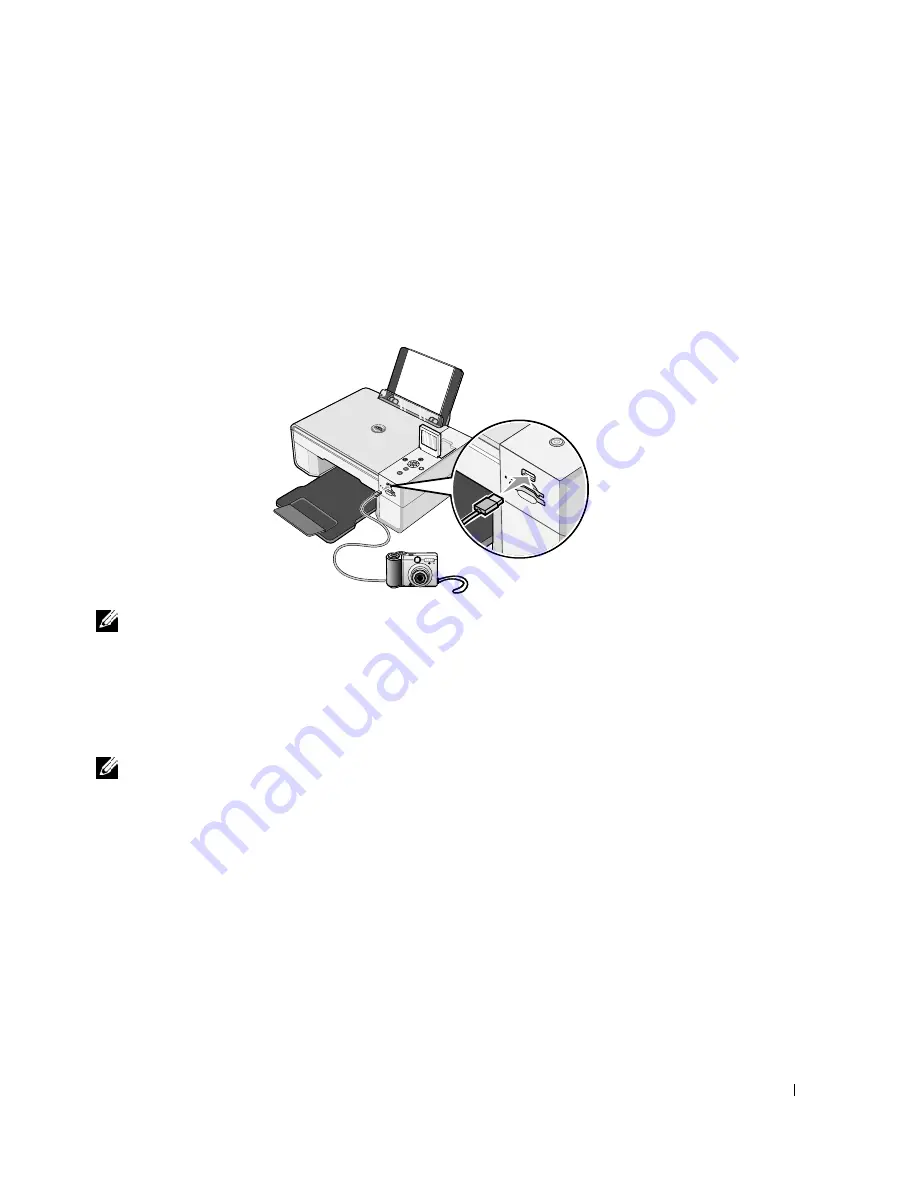
Printing
3 1
Printing Photos From a PictBridge-Enabled
Camera
Your printer supports PictBridge-compatible cameras.
1
Insert one end of the USB cable into the camera.
2
Insert the other end of the USB cable into the PictBridge port on the front of the printer.
NOTE:
When your printer is not connected to a computer, and a PictBridge camera is connected to
your printer, some of the functions of your printer’s operator panel buttons are unavailable. These
functions become available after you disconnect the PictBridge camera from your printer.
3
Turn on your digital camera. Refer to the instructions included with your camera for
selection of the appropriate camera USB settings and PictBridge connection and usage
information.
NOTE:
For many digital cameras, there are two USB mode selections: computer and printer (or
PTP). For PictBridge printing, the printer (or PTP) USB selection should be used. For more
information, refer to the documentation included with your camera.
Summary of Contents for 944
Page 4: ...w w w d e l l c o m s u p p o r t d e l l c o m ...
Page 10: ...10 CAUTION SAFETY INSTRUCTIONS w w w d e l l c o m s u p p o r t d e l l c o m ...
Page 38: ...38 Printing w w w d e l l c o m s u p p o r t d e l l c o m ...
Page 46: ...46 Copying w w w d e l l c o m s u p p o r t d e l l c o m ...
Page 56: ...56 Scanning w w w d e l l c o m s u p p o r t d e l l c o m ...
Page 104: ...104 Contacting Dell w w w d e l l c o m s u p p o r t d e l l c o m ...
Page 116: ...116 Appendix w w w d e l l c o m s u p p o r t d e l l c o m ...






























