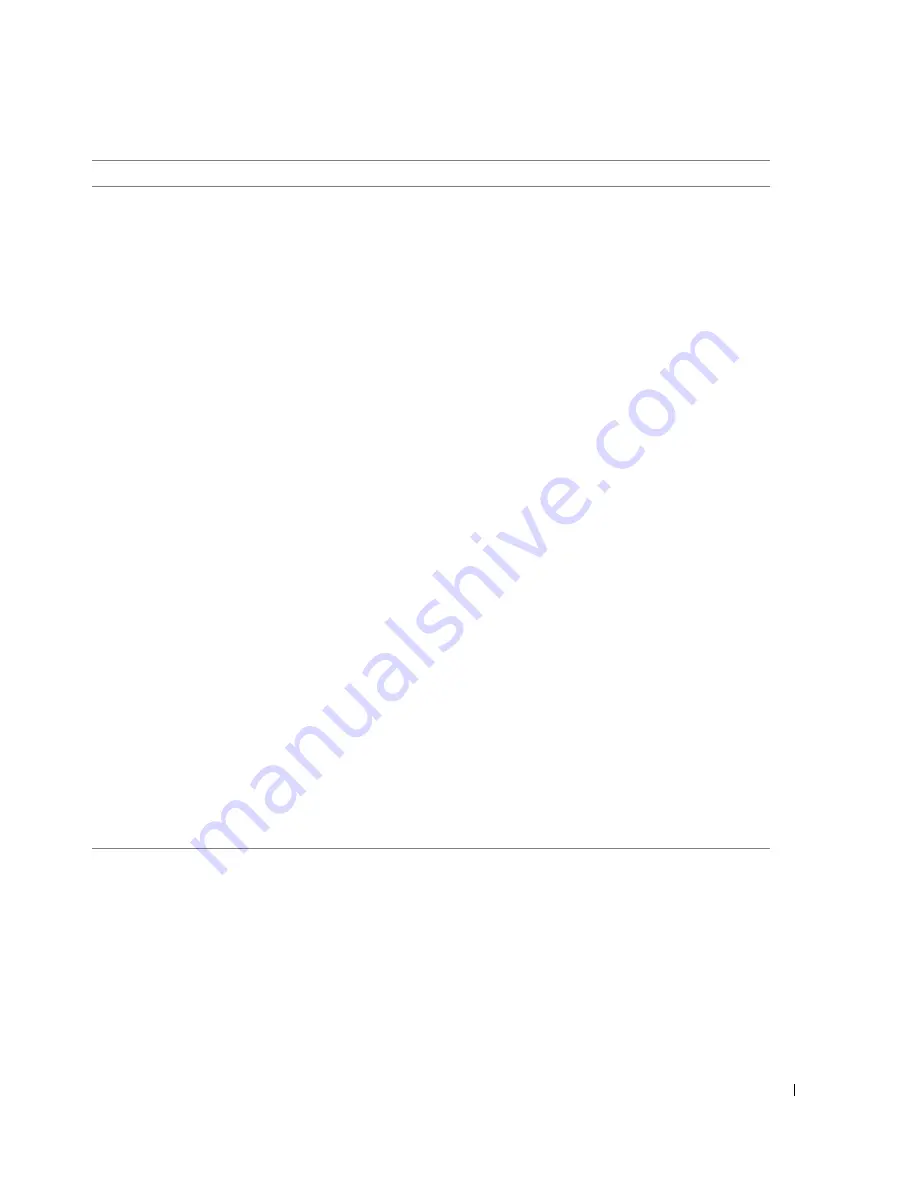
About Your Printer
1 3
4
Paper exit tray
Tray that holds the paper as it exits the printer.
NOTE:
To extend the paper exit tray, pull the tray
straight out and flip out the extender.
5
Printer unit
Unit you lift to gain access to the ink cartridges.
6
Ink cartridge carrier
Carrier that holds two ink cartridges, one color and the
other black or photo. For more information on your
cartridges, see "Replacing Ink Cartridges" on page 71.
7
Scanner support
Part under printer unit that keeps the printer open while
you change ink cartridges.
NOTE:
To close the printer for normal operation, lift the
printer unit, push the scanner support inward toward the
back of the printer, and then lower the printer unit until it
rests on the main body of the printer.
8
USB connector
Slot into which you plug the USB cable (sold separately).
The other end of the USB cable plugs into your
computer.
9
Power connector
Slot into which you plug the power cable.
NOTE:
Insert the power cable into the printer before
connecting the power cable into the wall outlet.
10
Memory card slots
Slots into which you insert a media card containing
digital pictures.
11
PictBridge USB connector
Slot into which you plug a USB memory key or the USB
cable (sold separately) that connects your printer to a
PictBridge-enabled camera. For more information, see
"Printing Photos From a PictBridge-Enabled Camera" on
page 31.
12
Scanner glass
Surface on which you place your document or photo face
down to copy, fax, or scan it.
13
Operator panel
Panel on the printer you use to control copying, faxing,
and printing. For more information, see "Using the
Operator Panel" on page 15.
Number
Part:
Description:
Summary of Contents for 944
Page 4: ...w w w d e l l c o m s u p p o r t d e l l c o m ...
Page 10: ...10 CAUTION SAFETY INSTRUCTIONS w w w d e l l c o m s u p p o r t d e l l c o m ...
Page 38: ...38 Printing w w w d e l l c o m s u p p o r t d e l l c o m ...
Page 46: ...46 Copying w w w d e l l c o m s u p p o r t d e l l c o m ...
Page 56: ...56 Scanning w w w d e l l c o m s u p p o r t d e l l c o m ...
Page 104: ...104 Contacting Dell w w w d e l l c o m s u p p o r t d e l l c o m ...
Page 116: ...116 Appendix w w w d e l l c o m s u p p o r t d e l l c o m ...














































