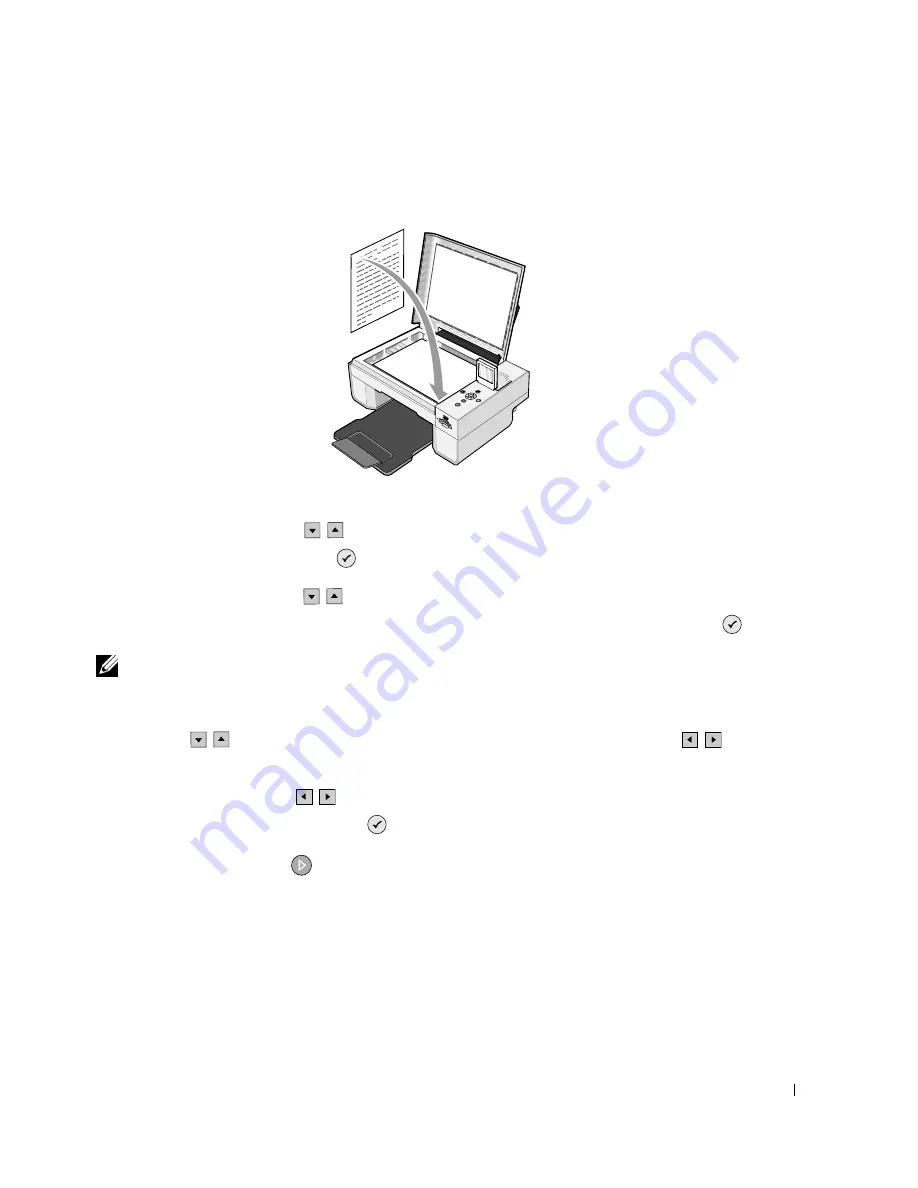
Scanning
5 1
3
Place the document you want to scan face down on the scanner glass. Make sure the upper
left corner of the front of the document aligns with the arrow on the printer.
4
Close the top cover.
5
Press the Arrow buttons
on the operator panel until Scan Mode is highlighted, and
then press the Select button
.
6
Press the Arrow buttons
to scroll through the available computers until you find the
one you want to send your photo or document to, and then press the Select button
.
NOTE:
If your printer is connected locally, the
Scan submenu does not appear, and the host
computer is automatically selected.
7
Enter the PIN number for the computer, if one is required. Use the up and down Arrow
buttons
to select a number (0–9), and the left and right Arrow buttons
to
proceed to the next field.
8
Use the Arrow buttons
to select an application in which to open your document,
and then press the Select button
.
9
Press the Start button
.
The photo or document is scanned, sent to the specified computer, and opened in the
specified application.
Summary of Contents for 944
Page 4: ...w w w d e l l c o m s u p p o r t d e l l c o m ...
Page 10: ...10 CAUTION SAFETY INSTRUCTIONS w w w d e l l c o m s u p p o r t d e l l c o m ...
Page 38: ...38 Printing w w w d e l l c o m s u p p o r t d e l l c o m ...
Page 46: ...46 Copying w w w d e l l c o m s u p p o r t d e l l c o m ...
Page 56: ...56 Scanning w w w d e l l c o m s u p p o r t d e l l c o m ...
Page 104: ...104 Contacting Dell w w w d e l l c o m s u p p o r t d e l l c o m ...
Page 116: ...116 Appendix w w w d e l l c o m s u p p o r t d e l l c o m ...
















































