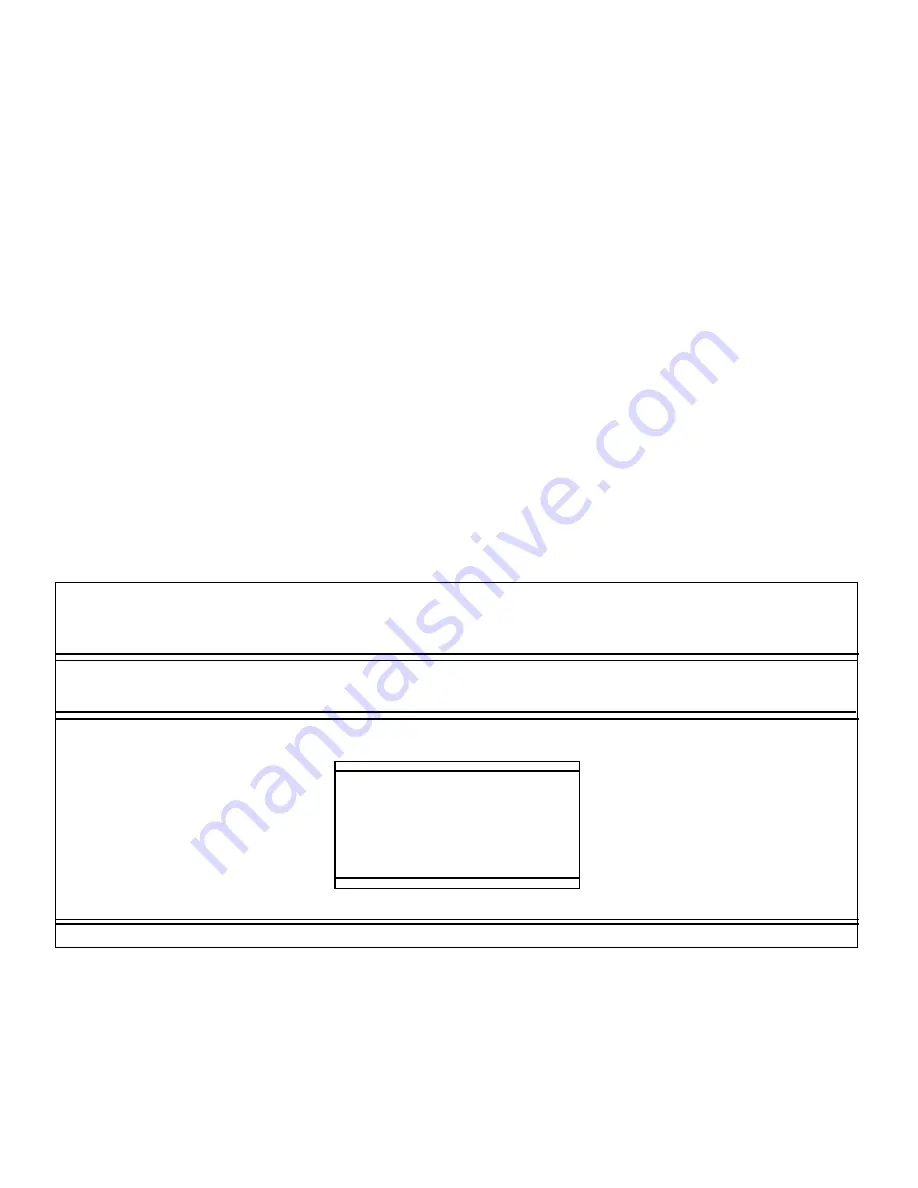
5-2
Dell PowerEdge 6100/200 System Installation and Troubleshooting Guide
S
tarting the System Diagnostics
The system diagnostics is run directly from the Dell Server
Assistant CD. See Chapter 2, “Using the Dell Server
Assistant CD” in the system User’s Guide for more infor-
mation about the CD.
Follow these steps to run the diagnostics from the Dell
Server Assistant CD:
1.
Turn on the computer.
2.
Boot the system from the Dell Server Assistant
CD.
To boot from the CD, insert the CD into the
CD-ROM drive and press the reset button. If the sys-
tem fails to boot, refer to the Dell Server Assistant
documentation.
3.
From the Dell Server Assistant main menu, select
the Run System Diagnostics option from the Run
System Utilities category.
NOTE: Before you read the rest of this chapter, you may
want to start the system diagnostics so you can see it on
the screen of the monitor.
When you start the diagnostics, the Dell logo screen
appears, followed by a message telling you that the diag-
nostics is loading. Before the diagnostics loads into
memory, a program tests the random-access memory
(RAM) that will be used by the diagnostics.
If no errors are found in RAM, the diagnostics loads, and
the Diagnostics Menu appears (see Figure 5-1). The
menu allows you to run all or specific diagnostic tests or
to exit to the Dell Server Assistant main menu.
For a quick check of the system, select the Run Quick
Tests option. This option runs only the subtests that do
not require user interaction and that do not take a long
time to run. Dell recommends that you choose this option
first to increase the odds of tracing the source of the prob-
lem quickly. For a complete check of the system, select
the Run All Tests option. To check a particular area of the
system, select the Run Specific Tests option.
To select an option from this menu, highlight the option
and press <Enter>, or press the key that corresponds to
the highlighted letter in the option you choose.
Figure 5-1. Sample Diagnostics Menu
Dell Computer Corporation
Dell System PowerEdge 6100 Diagnostics Version
X.XX
Run All Tests
RUn Quick Tests
RuN Specific Tests
Exit to MS-DOS
Diagnostics Menu
Summary of Contents for 6100
Page 1: ... HOO 3RZHU GJH 6 VWHP 167 7 21 1 7528 6 227 1 8 ...
Page 8: ...x ...
Page 18: ...xx ...
Page 20: ...xxiv DELL CONFIDENTIAL Preliminary 12 17 96 ...
Page 32: ...3 6 Dell PowerEdge 6100 200 System Installation and Troubleshooting Guide ...
Page 52: ...5 18 Dell PowerEdge 6100 200 System Installation and Troubleshooting Guide ...
Page 78: ...7 22 Dell PowerEdge 6100 200 System Installation and Troubleshooting Guide ...
Page 124: ...11 16 Dell PowerEdge 6100 200 System Installation and Troubleshooting Guide ...
Page 134: ...B 8 Dell PowerEdge 6100 200 System Installation and Troubleshooting Guide ...






























