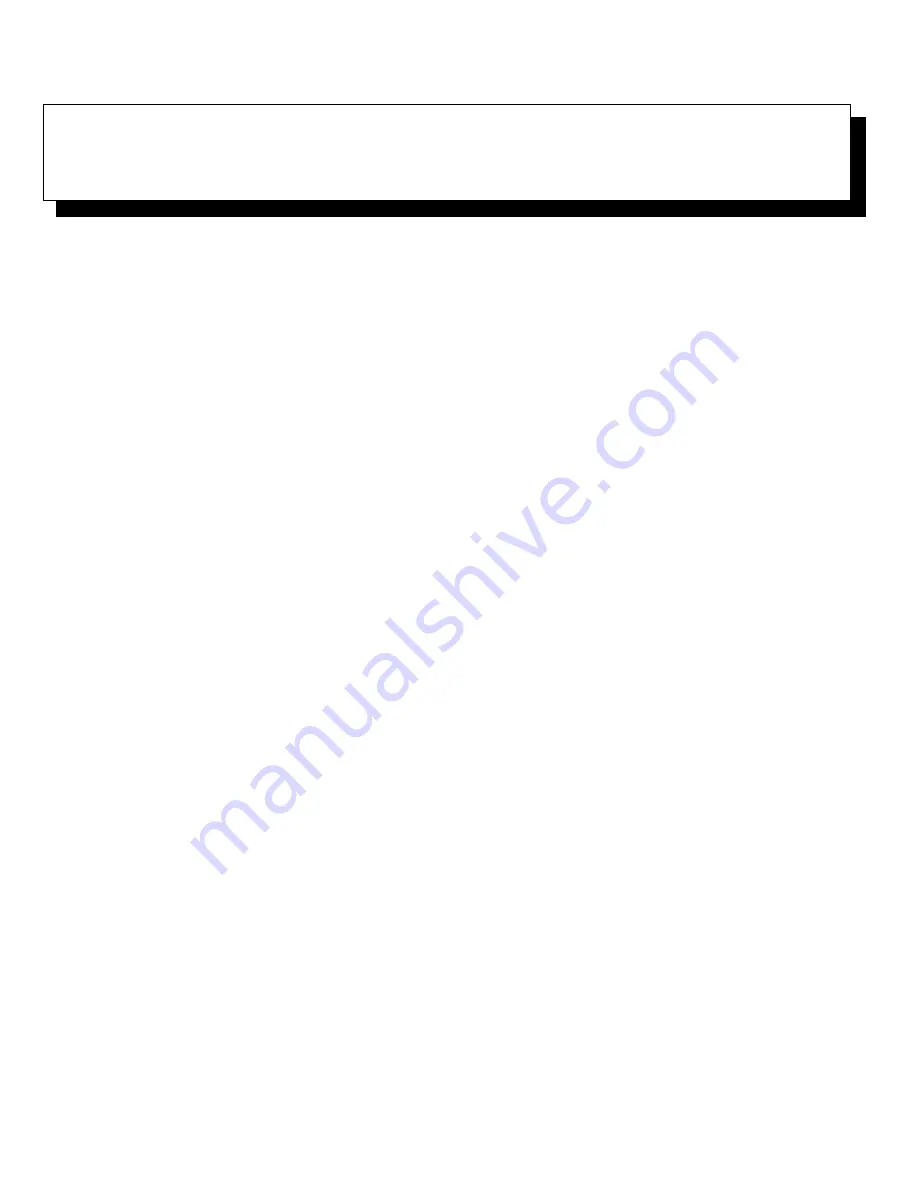
Getting Help
11-1
Chapter 11
Getting Help
T
his chapter describes the tools Dell provides to help
you when you have a problem with your computer sys-
tem. It also tells you when and how to call Dell Computer
Corporation for technical or customer assistance in the
following situations:
•
If you have a technical problem, read the next sec-
tion, “Technical Assistance.”
•
If you are looking for information about a specific
subject or about Dell’s services, read “Help Tools”
later in this chapter.
•
If you have a problem with your order, read “Prob-
lems With Your Order” later in this chapter.
•
If you need to return an item for warranty repair or
credit, read “Returning Items for Warranty Repair or
Credit” later in this chapter.
•
If you would like to place an order or need informa-
tion about additional products available from Dell,
call Dell at the appropriate telephone number listed
in “Dell Contact Numbers” later in this chapter.
T
echnical Assistance
If you need assistance with a technical problem, perform
the following steps:
1.
Review the documentation that accompanied
your Dell system.
To decide which document has the answers you
need, consult the Preface of the system
documentation.
2.
Run the diagnostics for your Dell system.
See Chapter 5, “Running the System Diagnostics,”
for instructions on using the diagnostics.
3.
Make a copy of the Diagnostics Checklist (in
Appendix A), and fill it out.
NOTE: Save the Diagnostics Checklist as a master
so you can use it to make copies as needed.
On your Diagnostics Checklist, document any error
messages or beep codes as they occur so you can
inform the Dell technician of them. Describe what
you were doing when the error occurred. Note the
steps you have taken to solve the problem.
4.
Use the AutoTech service for help with installa-
tion and troubleshooting procedures.
For instructions on using the AutoTech service, see
“AutoTech Service” later in this chapter.
5.
If the preceding steps have not resolved the prob-
lem and you need to talk to a Dell technician, you
can call Dell’s customer technical support service.
For instructions on using the technical support ser-
vice, see “Technical Support Service” and “Before
You Call” later in this chapter.
H
elp Tools
Dell provides a number of tools to assist you. Table 11-1
lists subjects you may want information about, tasks you
may want to perform, and the tool(s) you can use for
help. Each tool is described later in this section.
Summary of Contents for 6100
Page 1: ... HOO 3RZHU GJH 6 VWHP 167 7 21 1 7528 6 227 1 8 ...
Page 8: ...x ...
Page 18: ...xx ...
Page 20: ...xxiv DELL CONFIDENTIAL Preliminary 12 17 96 ...
Page 32: ...3 6 Dell PowerEdge 6100 200 System Installation and Troubleshooting Guide ...
Page 52: ...5 18 Dell PowerEdge 6100 200 System Installation and Troubleshooting Guide ...
Page 78: ...7 22 Dell PowerEdge 6100 200 System Installation and Troubleshooting Guide ...
Page 124: ...11 16 Dell PowerEdge 6100 200 System Installation and Troubleshooting Guide ...
Page 134: ...B 8 Dell PowerEdge 6100 200 System Installation and Troubleshooting Guide ...
















































