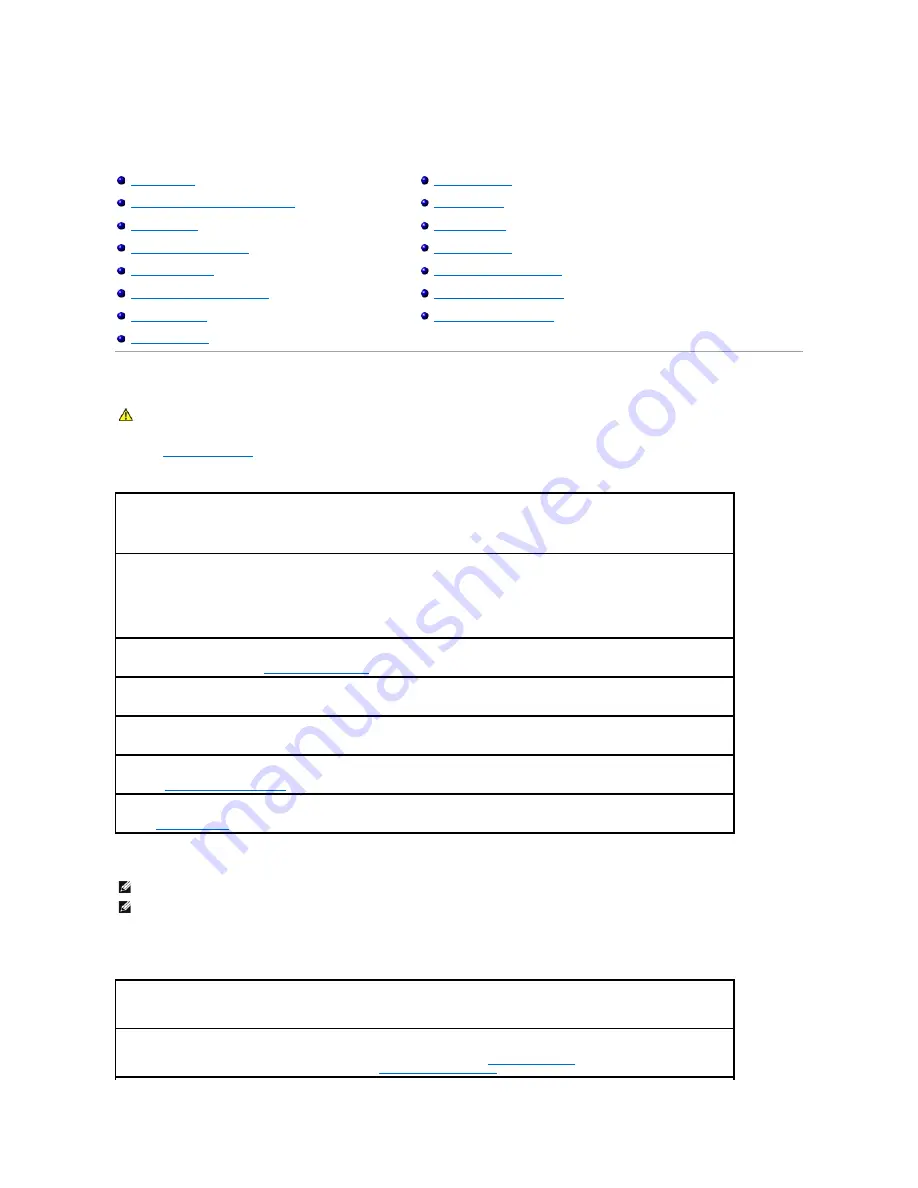
Solving Problems
Drive Problems
Fill out the
Diagnostics Checklist
as you complete these checks.
CD and DVD drive problems
Problems writing to a CD/DVD-RW drive
Drive Problems
E-Mail, Modem, and Internet Problems
Error Messages
IEEE 1394 Device Problems
Keyboard Problems
Lockups and Software Problems
Memory Problems
Network Problems
PC Card Problems
Power Problems
Printer Problems
Scanner Problems
Sound and Speaker Problems
Touch Pad or Mouse Problems
Video and Display Problems
CAUTION:
Before you begin any of the procedures in this section, follow the safety instructions in the
Product Information Guide
.
Ensure that Microsoft
®
Windows
®
recognizes the drive —
Click the
Start
button and click
My Computer
. If the floppy, CD, or DVD drive is
not listed, perform a full scan with your antivirus software to check for and remove viruses. Viruses can sometimes prevent Windows from
recognizing the drive.
Test the drive —
l
Insert another floppy, CD, or DVD to eliminate the possibility that the original one is defective.
l
Insert a bootable floppy and restart the computer.
Clean the drive or disk —
See "
Cleaning Your Computer
."
Ensure that the CD is snapped onto the spindle
Check the cable connections
Check for
hardware incompatibilities
Run the
Dell Diagnostics
NOTE:
High-speed CD or DVD drive vibration is normal and may cause noise, which does not indicate a defect in the drive or the CD or DVD.
NOTE:
Because of different regions worldwide and different disc formats, not all DVD titles work in all DVD drives.
Close other programs —
The CD/DVD-RW drive must receive a steady stream of data when writing. If the stream is interrupted, an error
occurs. Try closing all programs before you write to the CD/DVD-RW.
Turn off Standby mode in Windows before writing to a CD/DVD-
RW disc —
See "
Power Management
" or search for the keyword
standby
in the Windows Help and Support Center for information on
power management modes
.
Summary of Contents for 510D
Page 10: ...Company name Dell Inc One Dell Way Round Rock Texas 78682 USA 512 338 4400 ...
Page 28: ...8 Click Apply 9 Click OK ...
Page 36: ......
Page 97: ......






























