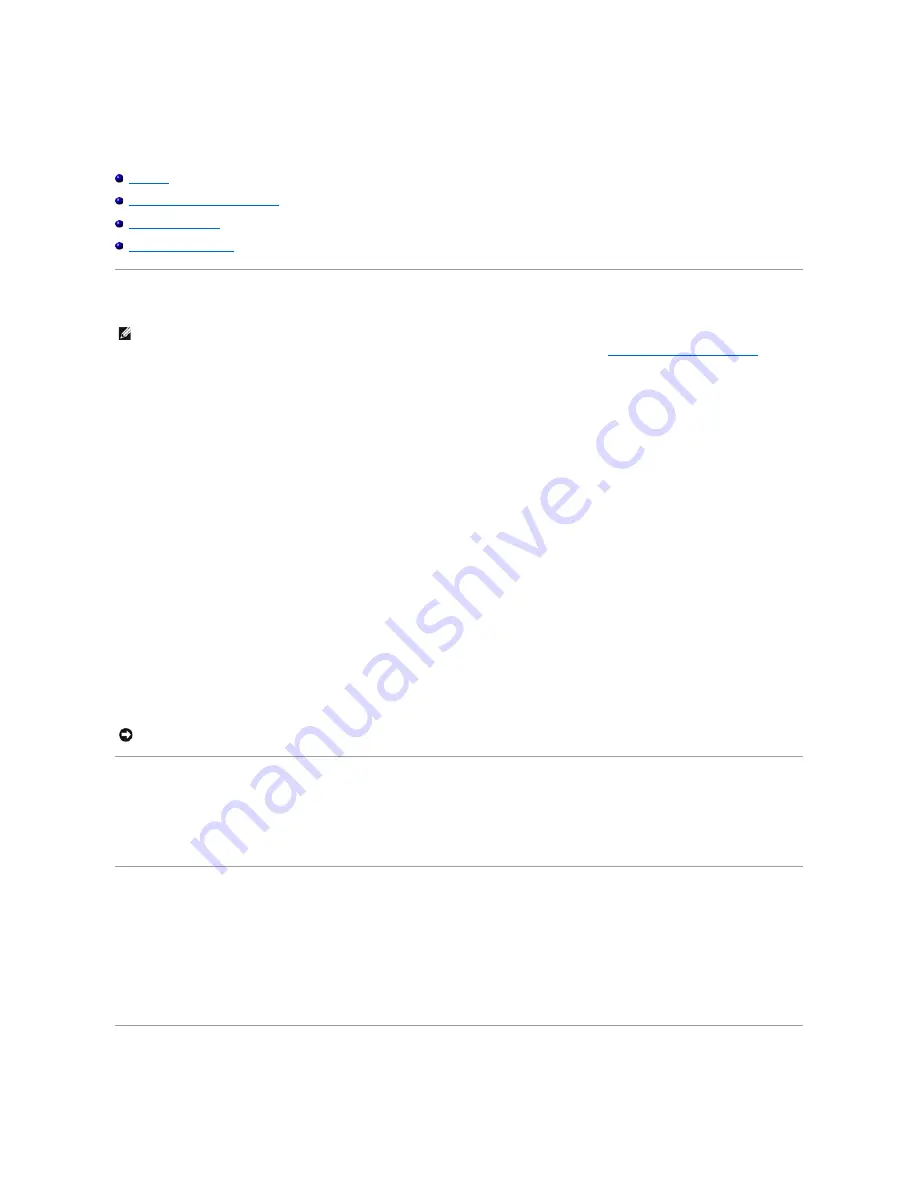
Using the System Setup Program
Overview
Viewing the System Setup Screens
System Setup Screen
Commonly Used Options
Overview
You can use system setup as follows:
l
To set or change user-selectable features
—
for example, your computer password
l
To verify information about the computer's current configuration, such as the amount of system memory
After you set up the computer, run system setup to familiarize yourself with your system configuration information and optional settings. You may want to
write down the information for future reference.
The system setup screens display the current setup information and settings for your computer, such as:
l
System configuration
l
Boot order
l
Boot (start-up) configuration and docking-device configuration settings
l
Basic device-configuration settings
l
System security and hard-drive password settings
Viewing the System Setup Screens
1.
Turn on (or restart) your computer.
2.
When the DELL™ logo appears, press <F2> immediately. If you wait too long and the Windows logo appears, continue to wait until you see the
Windows desktop. Then shut down your computer and try again.
System Setup Screen
The
System Setup
screen consists of three panes. The left pane contains a menu of control categories. To show or hide subcategories, select a category (such
as
System
,
Onboard Devices
, or
Video
) and press the <Enter> key. The right pane displays information about the category or subcategory.
The bottom pane describes how to control system setup with key functions. Use the keys to select a category, modify settings, or exit system setup.
Commonly Used Options
NOTE:
Your operating system may automatically configure most of the options available in system setup, thus overriding options that you set through
system setup. (An exception is the
External Hot Key
option, which you can disable or enable only through system setup.) For more information on
configuring features for your operating system, see your Windows
Help
(Microsoft
®
Windows
®
2000) or the
Windows Help and Support Center
(Windows XP).
NOTICE:
Unless you are an expert computer user or are directed to do so by Dell technical support, do not change the system setup settings. Certain
changes might make your computer work incorrectly.
Summary of Contents for 510D
Page 10: ...Company name Dell Inc One Dell Way Round Rock Texas 78682 USA 512 338 4400 ...
Page 28: ...8 Click Apply 9 Click OK ...
Page 36: ......
Page 97: ......






























