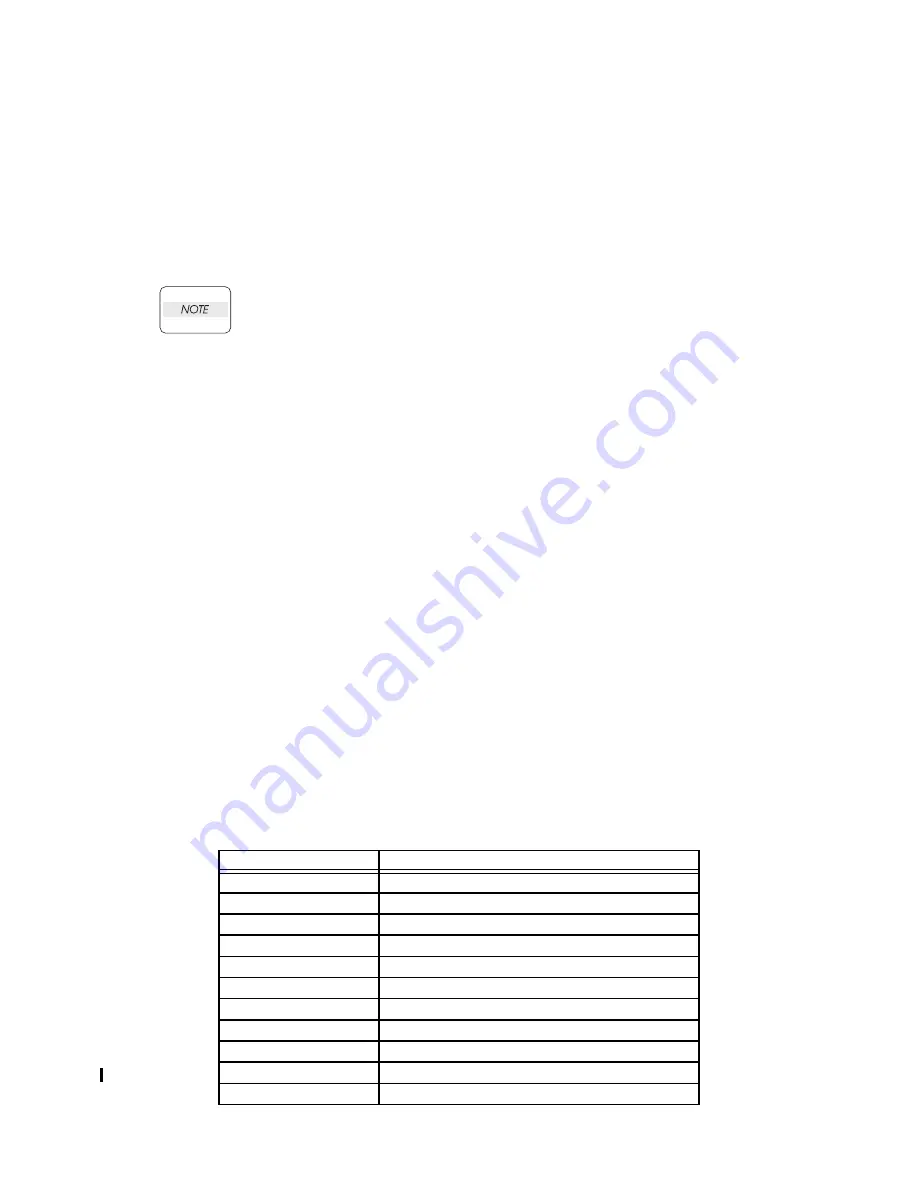
2 - 8
Chapter 2 Operation of Diag.
Version 3 2008.05.30
4. The Kind of Diag. and Contents of a Test (Control Panel Operation)
4.1 IOT Diag
4.1.1 Digital Input (DI) Test
This function checks whether the DI components operate normally or not.
The DI test is performed for all the DI components.
Exit operation of the DI test makes the control panel display the Customer diag. function menu.
During the DI test, other Customer diag. functions can not be performed simultaneouly.
Therefore, the printer does not accept any operation except operations for the DI compo-
nents and exit operation of the DI test.
At the start of the DI test, number “ 0 ” is displayed on the control panel. This number is counted
up when a DI component is turned on from off, therefore it allows the user to know the component
is active.
When a paper jam is occurred, or an error message or code is displayed, execute this test to locate
the damaged parts.
The test will execute the DI Test codes of the components that are supposed to be faulty from the
error details. (Refer to each FIP on Chapter 1.)
Test result: NG (Go to each FIP or replace the parts.)
OK (Turn off/on the main power.)
4.1.2 Executing digital input (DI) test
1) Turn off the power.
2) Turn on the power while holding down “ ” and “ ” keys.
3) Release the fingers from these keys when “Diagnosing...” is displayed.
4) The “Customer Mode” and “IOT Diag” are displayed. (Entered the Diag. mode.)
5) Press “
3
” key.
6) Press “ ” key to select “Digital Input”, and then press “
3
” key.
7) Press “ ” or “ ” key to select the test item.
8) Press “
3
” key twice to execute the test.
Parameters for the Digital Input Test are as follows.
Code
Components
DI-0
K Mode Sensor
DI-1
Dup Jam sensor
DI-2
Exit Sensor
DI-3
Regi Sensor
DI-7
Front Cover Interlock Switch
DI-8
Yellow Toner Cartridge Sensor
DI-9
Magenta Toner Cartridge Sensor
DI-a
Black Toner Cartridge Sensor
DI-b
Cyan Toner Cartridge Sensor
DI-c
Tray2 Low Paper (Not Used)
DI-d
Tray 2 No Paper sensor
Summary of Contents for 3130cn - Color Laser Printer
Page 1: ...Dell 3130cn Service Manual 21 Aug 2009 ...
Page 12: ...vii Version 3 2008 05 30 4 5 2 Caution label for toner cartridges Zna00005KB ...
Page 13: ...viii Version 3 2008 05 30 Zna00006KB ...
Page 14: ...ix Version 3 2008 05 30 4 5 3 Caution label for MPF Zna00008KB ...
Page 15: ...x Version 3 2008 05 30 4 5 4 Caution label for print head Zna00009KA ...
Page 16: ...xi Version 1 2007 12 28 4 5 5 Caution label for transfer belt Zna00007KA ...
Page 17: ...xii Version 1 2007 12 28 4 5 6 Caution label for duplex Zna00011KA ...
Page 19: ...xiv Version 1 2007 12 28 Blank Page ...
Page 306: ...1 280 Chapter 1 Troubleshooting Version 1 2008 02 15 Zna02119KA ...
Page 364: ...2 10 Chapter 2 Operation of Diag Version 1 2007 12 28 Kmy02042KA Duplex Jam Sensor DI 1 ...
Page 486: ...3 9 Chapter 3 Removal and Replacement Procedures RRPs Version 1 2008 01 08 Blank Page ...
Page 500: ...3 23 Chapter 3 Removal and Replacement Procedures RRPs Version 1 2008 01 08 Blank Page ...
Page 514: ...3 37 Chapter 3 Removal and Replacement Procedures RRPs Version 1 2008 01 08 Blank Page ...
Page 520: ...3 43 Chapter 3 Removal and Replacement Procedures RRPs Version 1 2008 01 08 Blank Page ...
Page 542: ...3 65 Chapter 3 Removal and Replacement Procedures RRPs Version 1 2008 01 08 Blank Page ...
Page 548: ...3 71 Chapter 3 Removal and Replacement Procedures RRPs Version 1 2008 01 08 Blank Page ...
Page 552: ...3 75 Chapter 3 Removal and Replacement Procedures RRPs Version 1 2008 01 08 Blank Page ...
Page 564: ...3 87 Chapter 3 Removal and Replacement Procedures RRPs Version 1 2008 01 08 Blank Page ...
Page 572: ...3 95 Chapter 3 Removal and Replacement Procedures RRPs Version 1 2008 01 08 Blank Page ...
Page 576: ...3 99 Chapter 3 Removal and Replacement Procedures RRPs Version 1 2008 01 08 Blank Page ...
Page 584: ...3 107 Chapter 3 Removal and Replacement Procedures RRPs Version 1 2008 01 08 Blank Page ...
Page 593: ...3 116 Chapter 3 Removal and Replacement Procedures RRPs Version 1 2008 01 08 Blank Page ...
Page 603: ...3 126 Chapter 3 Removal and Replacement Procedures RRPs Version 1 2008 01 08 Blank Page ...
Page 611: ...3 134 Chapter 3 Removal and Replacement Procedures RRPs Version 1 2008 01 08 Blank Page ...
Page 617: ...3 140 Chapter 3 Removal and Replacement Procedures RRPs Version 1 2008 01 08 Blank Page ...
Page 629: ...3 152 Chapter 3 Removal and Replacement Procedures RRPs Version 1 2008 01 08 Blank Page ...
Page 653: ...3 176 Chapter 3 Removal and Replacement Procedures RRPs Version 1 2008 01 08 Blank Page ...
Page 673: ...4 11 Chapter 4 Plug Jack P J Connector Locations Version 1 2007 12 28 Blank page ...
Page 675: ...Chapter 5 Parts List Chapter 5 Parts List CONTENTS Version 3 2008 05 30 Blank Page ...
Page 682: ...5 7 Chapter 5 Parts List Version 1 2007 12 28 Blank Page ...
Page 733: ...6 9 Chapter 6 Principles of Operation Version 1 2007 12 28 Kmy06007KA ...
Page 749: ...6 25 Chapter 6 Principles of Operation Version 1 2007 12 28 Blank Page ...
Page 753: ...6 29 Chapter 6 Principles of Operation Version 3 2008 05 30 3 5 2 Reference diagram ...
Page 759: ...6 35 Chapter 6 Principles of Operation Version 1 2007 12 28 Blank Page ...
Page 763: ...6 39 Chapter 6 Principles of Operation Version 1 2007 12 28 Blank Page ...
Page 769: ...6 45 Chapter 6 Principles of Operation Version 1 2007 12 28 Blank Page ...
Page 783: ...6 59 Chapter 6 Principles of Operation Version 3 2008 05 30 Zna06018KB ...
Page 785: ...6 61 Chapter 6 Principles of Operation Version 1 2007 12 28 TONER CARTRIDGE Kmy06022KA ...
Page 787: ...6 63 Chapter 6 Principles of Operation Version 1 2007 12 28 PAPER HANDLING Kmy06020KA ...
Page 789: ...6 65 Chapter 6 Principles of Operation Version 3 2008 05 30 Zna06027KB ...
Page 791: ...6 67 Chapter 6 Principles of Operation Version 1 2007 12 28 550 OPTION FEEDER Kmy06024KA ...






























