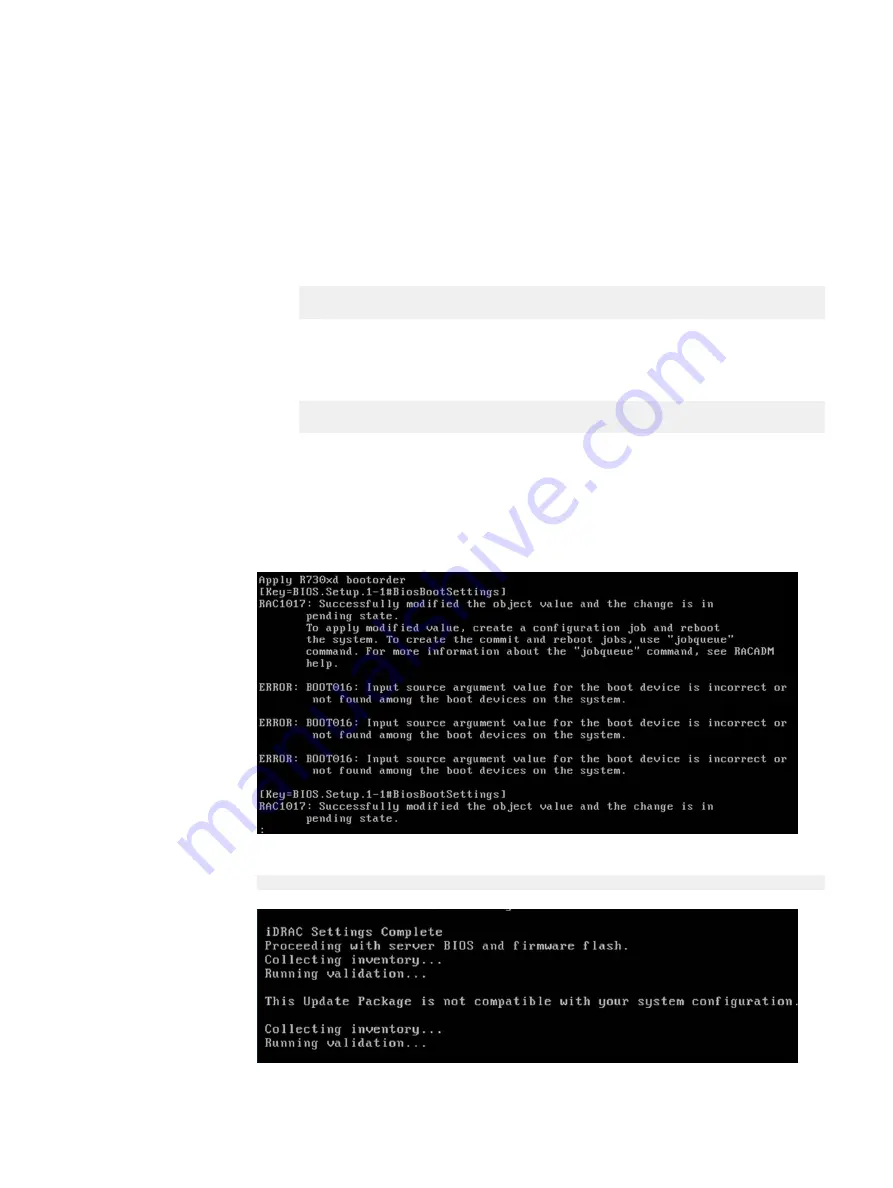
Check the logs for error messages
You can view ScaleIO Ready Node Hardware Update Bootable ISO logs after the
update script completes.
Procedure
1. Press Alt-F2 to access a user console, and then press Enter.
2. Open the log to check the contents for errors:
less /bundleapplicationlogs/apply_components.log
3. You can also view the script for the Hardware ISO, which is useful in helping to
identify and troubleshoot log entries:
less /opt/dell/toolkit/systems/drm_files/apply_bundles.sh
Results
The script attempts to configure several boot order commands, regardless of the
hardware configuration of the ScaleIO Ready Node server. This allows the script to
support multiple hardware platform configurations.
Therefore, it is normal to see these error messages within the logs:
Firmware updates may also display and log the following message:
This update is not compatible with your system configuration.
These firmware are included on the ISO in order to support various ScaleIO Ready
Node platforms. The log messages do not necessarily indicate a failure.
Reference Material
Troubleshooting the Hardware ISO
67
Summary of Contents for 302-004-341
Page 6: ...FIGURES 6 Hardware Configuration and Operating System Installation Guide Windows Servers ...
Page 8: ...TABLES 8 Hardware Configuration and Operating System Installation Guide Windows Servers ...
Page 70: ...Index 70 Hardware Configuration and Operating System Installation Guide Windows Servers ...


















