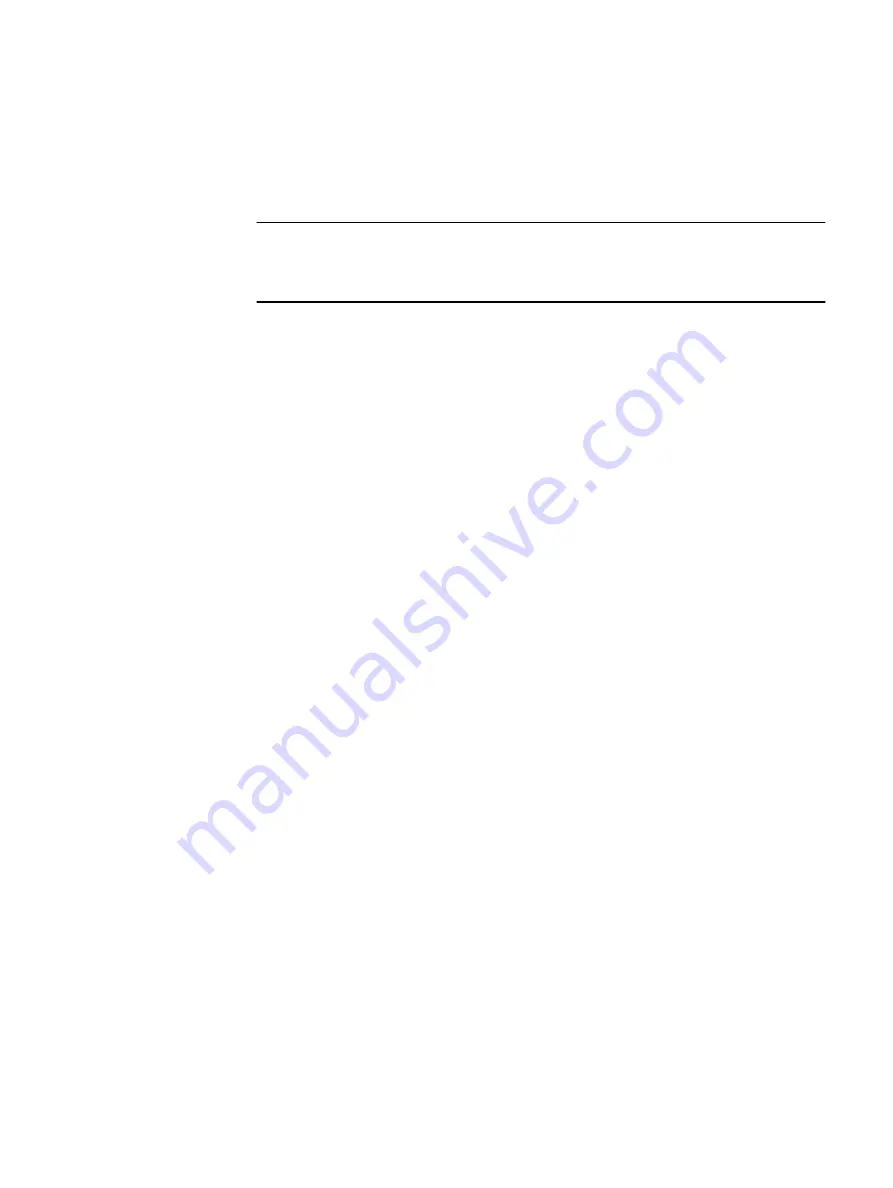
System requirements
To deploy on a server in the ScaleIO Ready Node environment, the following
prerequisites must be met:
Note
For OS installation guidelines, refer to the operating system vendor's documentation,
taking into account the ScaleIO Ready Node prerequisites listed in this section.
l
Configure the M.2 device on the BOSS as a RAID 1 device.
l
During OS installation, use Scaleio123 as the password for the user name root or
administrator. (Alternately, provide a password that meets the local security
criteria.)
l
In a 2-Layer installation, EMC supplies a ScaleIO Ready Node image ISO.
Follow the wizard installation steps. The default password is Scaleio123. If
required, you can change the password by using the
passwd
command.
l
Install the OS on the BOSS device.
Rebuild the M.2 cards as a RAID device
The BOSS device consists of two 120 GB M.2 expansion cards. Rebuild the M.2 cards
as a RAID 1 device.
Procedure
1. Power on the node.
2. In the iDRAC Virtual KVM console, press F2 immediately after you see the
message
F2 = System Setup
during system start up.
3. On the System Setup Main Menu screen, select Device Settings
>
AHCI
Controller in Slot 2: BOSS-S1 Configuration Utility.
4. On the BOSS-S1 Configuration Utility screen, select Physical/Virtual Disk
Information to verify the disk configuration.
5. On the BOSS-S1 Configuration Utility > Operation Menu screen, select
Physical Disk Info as the Device Output Type, and then press Enter.
The physical disk information should display two expansion card devices
configured to the server.
6. Select Virtual Disk Info as the Device Output Type, and then press Enter.
The configuration should show one virtual disk in a degraded RAID state
configured on the server.
7. Click Back.
8. On the BOSS-S1 Configuration Utility screen, select Rebuild Raid.
The RAID 1 virtual disk is rebuilt.
9. On the Virtual Disk Information screen, verify that the settings are configured
as follows:
l
RAID Level: RAID1
l
Stripe Size: 64 K
Installing the Operating System
26
Hardware Configuration and Operating System Installation Guide - Windows Servers
Summary of Contents for 302-004-341
Page 6: ...FIGURES 6 Hardware Configuration and Operating System Installation Guide Windows Servers ...
Page 8: ...TABLES 8 Hardware Configuration and Operating System Installation Guide Windows Servers ...
Page 70: ...Index 70 Hardware Configuration and Operating System Installation Guide Windows Servers ...






























