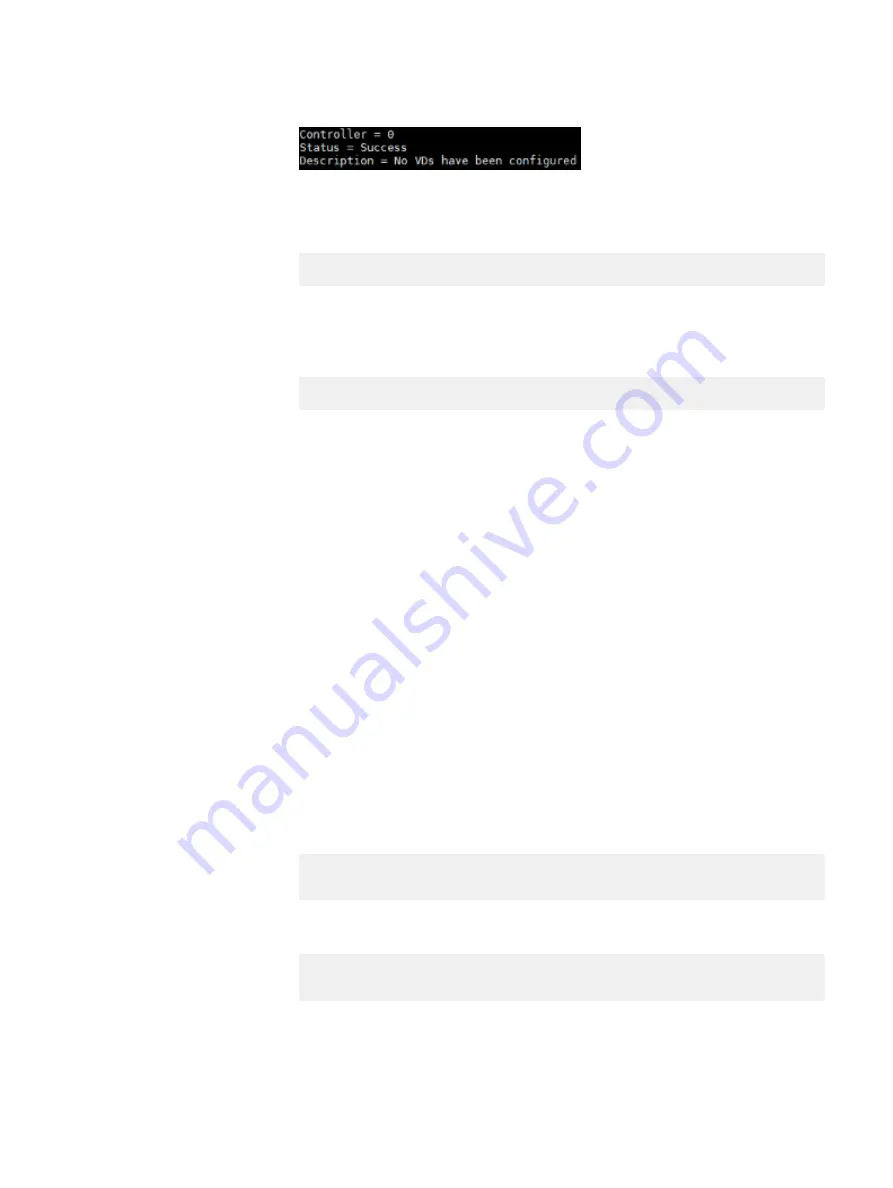
Output similar to the following is displayed:
If the output confirms that VDs exist on the node, perform the next step to
remove them. Otherwise, skip the step.
4. Remove all existing VDs from the node:
perccli64 /c0/vall del
The VDs are removed.
5. Set the controller card boot parameter:
perccli64 /c0 set bootwithpinnedcache=on
The boot parameter of the controller card is defined.
Results
You have verified that the disks are in the UGood (unconfigured, but good) state and
that the controller card boot parameter is set to on. You can now create virtual
devices.
Create virtual devices for HDD with PERCCLI
Use PERCCLI to create virtual devices (VDs) for HDDs on a ScaleIO Ready Node
server. The devices can be used as part of a Storage Pool or to provide caching.
Before you begin
Ensure that the PERCCLI disk utility is installed.
You need to create one VD for each HDD. The VDs for HDDs are configured with
Direct IO, write-back, and read-ahead enabled.
Procedure
1. Log in to the server.
2. Create a VD that can be accelerated using a utility such as RFcache, or that will
not be accelerated at all:
perccli64 /c0 add vd type=raid0 drives=
<EID>
:
<Slt>
direct wb
ra pdcache=off
Example:
perccli64 /c0 add vd type=raid0 drives=32:6 direct wb ra
pdcache=off
where
<EID> and <Slt> are the Enclosure ID and Slot ID values, identified in a
previous step.
Preparing Disks to add to a ScaleIO SDS
Create virtual devices for HDD with PERCCLI
53
Summary of Contents for 302-004-341
Page 6: ...FIGURES 6 Hardware Configuration and Operating System Installation Guide Windows Servers ...
Page 8: ...TABLES 8 Hardware Configuration and Operating System Installation Guide Windows Servers ...
Page 70: ...Index 70 Hardware Configuration and Operating System Installation Guide Windows Servers ...






























