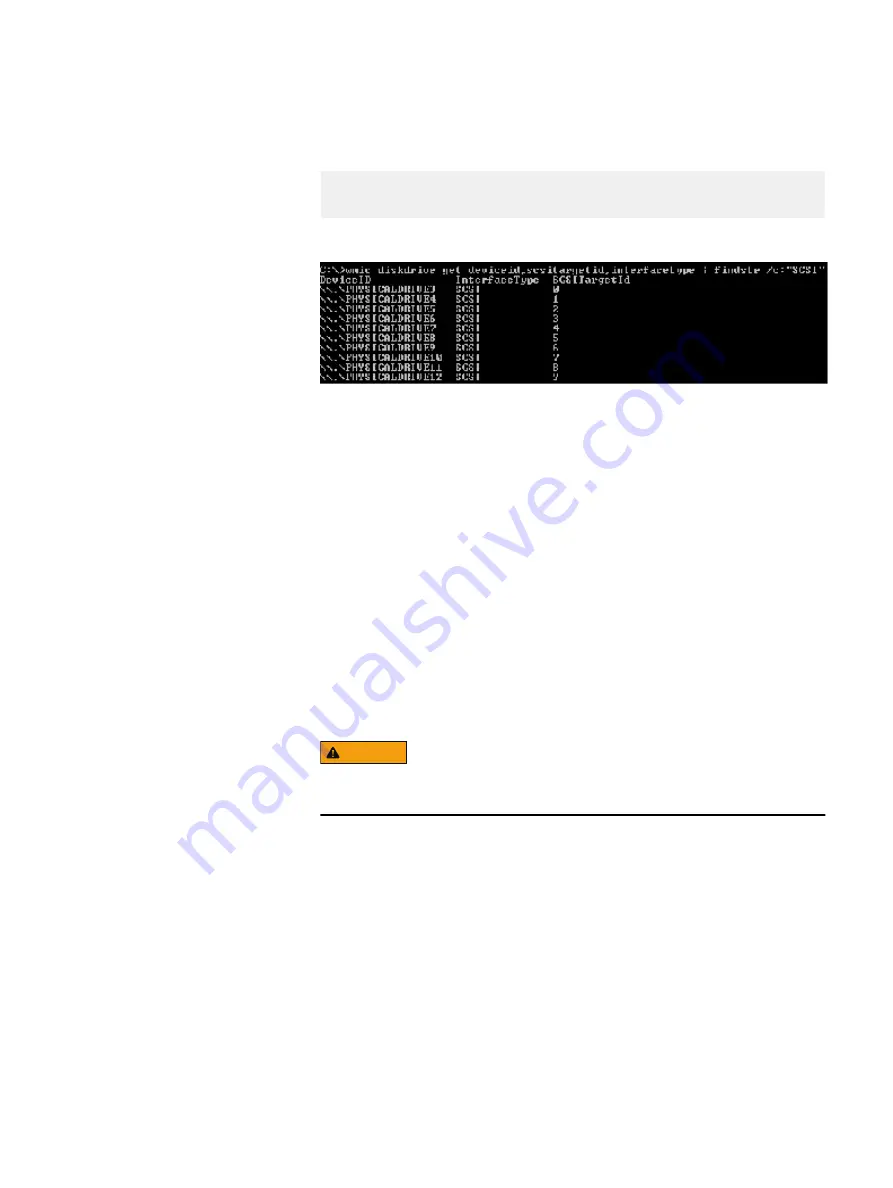
3. Match a VD to a device path:
a. Run:
wmic diskdrive get deviceid,scsitargetid,interfacetype |
findstr /c:"SCSI"
Output similar to the following is displayed:
b. In the SCSITargetId column, find the
VD number
.
c. Match
PhysicalDriveX
under DeviceI D on the same line.
In the above output, the
PHYSICALDRIVE6
attribute shows the
SCSITargetId
value as 3. This correlates to the device with a
DG/VD
of
3/3, as shown in the figure in the previous step.
4. Ensure that all devices are online and initialized:
a. From the Windows Start menu, open Disk Management.
The Disk Management screen appears.
b. Change the state of every ScaleIO device that is offline to online by right-
clicking it and selectingOnline.
c. Check whether the state of any devices to be used by ScaleIO is Not
Initialized.
d. Change the state of each device that is not initialized by right-clicking it and
selecting Initialized.
WARNING
Do not change the state of an Initialized device. Contact your
Administrator for support.
Preparing Disks to add to a ScaleIO SDS
58
Hardware Configuration and Operating System Installation Guide - Windows Servers
Summary of Contents for 302-004-341
Page 6: ...FIGURES 6 Hardware Configuration and Operating System Installation Guide Windows Servers ...
Page 8: ...TABLES 8 Hardware Configuration and Operating System Installation Guide Windows Servers ...
Page 70: ...Index 70 Hardware Configuration and Operating System Installation Guide Windows Servers ...



























