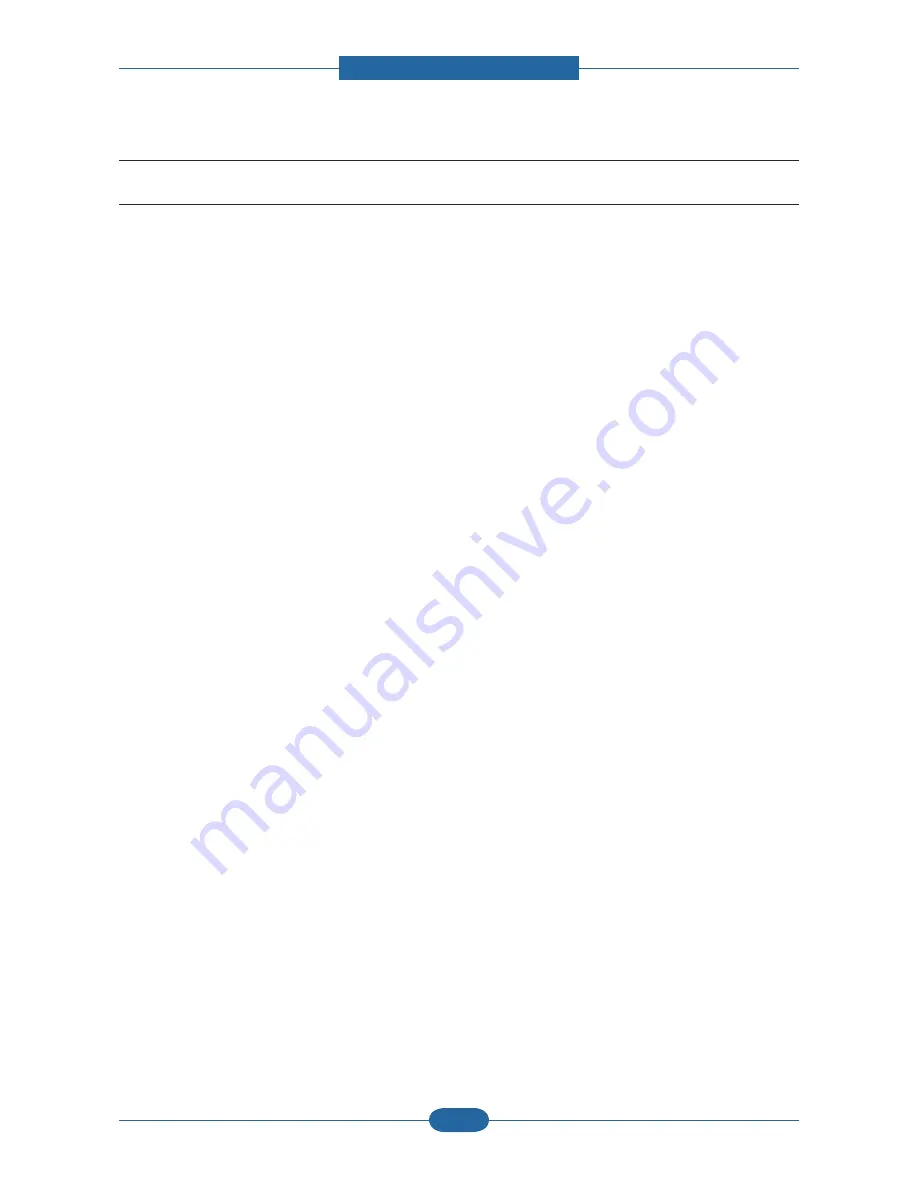
Alignment and Troubleshooting
4-13
4.1.4 System setup
4.1.4.1 Accessing to menus
The next steps are the example to print the menu map of this machine, and they are the general way to
select menu and configure your machine.
1. Make sure your machine is properly connected all the necessary cables, and turn on the machine.
2. Press the Menu button until you see the menu (ex. Information) you want on the bottom line of the display.
3. Press the Enter button to access the menu.
4. Press the Left/right arrow buttons until the menu item (ex. Menu Map) you want displays on the bottom
line.
5. Press the OK button to confirm the selected item.
6. Press the Left/right arrow buttons until the menu item (ex. Print?) you want displays on the bottom line.
7. Press the OK button to process your selection, save your input or selection.
An asterisk (*) appears next to the selection on the display, indicating that it is now the default.
8. To exit the menu, press the Back button repeatedly, or the Stop button.
Summary of Contents for 2145cn
Page 1: ... 6HUYLFH 0DQXDO 10 Mar 2009 ...
Page 6: ......
Page 64: ...Disassembly and Reassembly 3 17 3 3 15 Pick up roller 1 Remove the Pick up roller ...
Page 81: ...Alignment and Troubleshooting 4 17 2 3 1 4 ...
Page 151: ...5 11 5 4 MP Tray 0 1 5 6 7 2 3 4 8 Exploded View and Parts list ...
Page 155: ...5 15 5 6 Reverse Unit 0 2 1 3 4 5 Exploded View and Parts list ...
Page 157: ...5 17 5 7 Top Cover 0 1 7 5 6 5 6 11 11 2 4 3 2 4 3 9 9 10 Exploded View and Parts list ...
Page 161: ...5 21 5 9 Reverse Drive 0 1 11 2 3 4 4 4 4 4 5 6 7 8 9 10 Exploded View and Parts list ...
Page 165: ...5 25 5 11 Feed Drive 0 6 5 1 2 3 4 Exploded View and Parts list ...






























