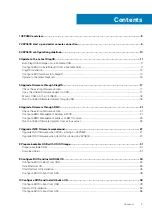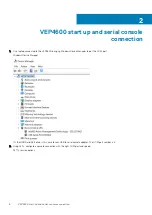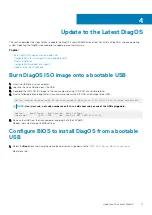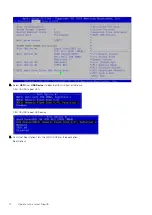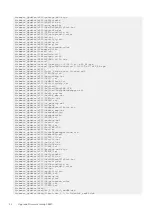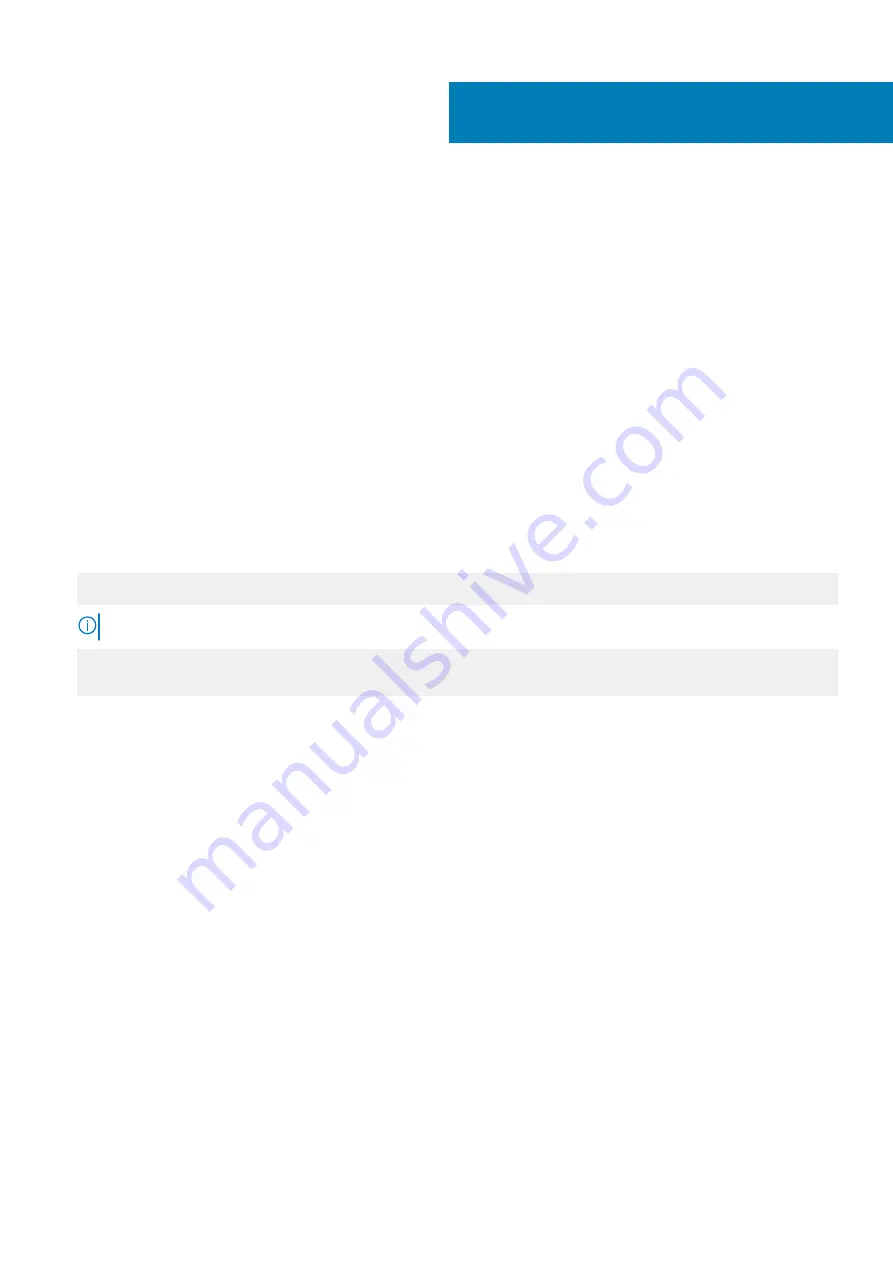
Update to the Latest DiagOS
This section describes the steps to take to update the DiagOS if your VEP4600 arrived from Dell with the DiagOS as the only operating
system. Updating the DiagOS is required prior to updating any other firmware.
Topics:
•
Burn DiagOS ISO image onto a bootable USB
•
Configure BIOS to install DiagOS from a bootable USB
•
•
Configure BIOS and boot into DiagOS
•
Update to the latest DiagTools
Burn DiagOS ISO image onto a bootable USB
1. Insert the USB into a Linux computer.
2. Log in to the Linux OS and mount the USB.
3. Download the DIAG OS .ISO image to the Linux computer using TCP, SCP, or a similar protocol.
4. Use the following dd (data duplicator) Linux command to burn the DIAG OS install image to the USB.
dd if= diagos-recovery-x86_64-dellemc_vep4600_d21xyt-r0.3.41.3.81-6.iso of=/dev/sdb bs=4M
NOTE:
Use
/dev/sdb
, not
sdb#
number even if
fdisk
did show
sdb#
as one of the USBs plugged in.
Device Boot Start End Sectors Size Id Type
/dev/sdb1 * 7516 7899 384 192K ef EFI (FAT-12/16/32)
5. Remove the USB from the Linux computer and plug it into the VEP4600.
Reboot the system and go to BIOS settings.
Configure BIOS to install DiagOS from a bootable
USB
1. Select the
Boot
menu tab. Using the up and down arrow keys, go down to the
UEFI USB Drive BBS Priorities.
Boot menu tab
4
Update to the Latest DiagOS
11
Summary of Contents for 210-APGV
Page 1: ...VEP4600 Operating System Installation Guide March 2020 ...
Page 9: ...VEP4600 start up and serial console connection 9 ...
Page 40: ...40 Configure BIOS and Install RHEL OS ...
Page 41: ...Configure BIOS and Install RHEL OS 41 ...
Page 44: ...2 The installation process begins 44 Configure BIOS and Install RHEL OS ...
Page 48: ...7 Enter the root credentials and verify 48 Configure BIOS and Install RHEL OS ...
Page 59: ...Boot up screen Configure BIOS and Install Ubuntu OS 59 ...