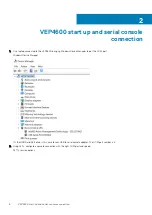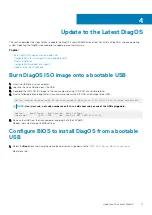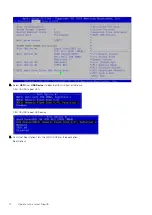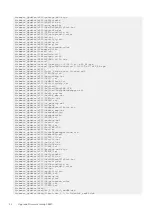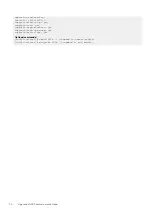CPLD image: XxXX
Wifi CPLD image: XxX
Note:If BMC version is less than 1.23 CPLD versions will not be shown correctly
1. Automatically update all firmware components
2. BMC image[Primary version:x.x, backup version:1.23]
3. BIOS image[Booted version: 3.41.0.x-xx]
4. CPLD image[CPLD version: XxXX]
5. rNDC left CPLD image[CPLD version: 0x2]
6. rNDC right CPLD image[CPLD version: 0x2]
q. Exit
Enter your choice:q
4. After firmware upgrade complete, enter
q
to exit.
5. Once all firmware updates are complete, a system power cycle is required either with remote power cycler or manually unplugging and
plugging back the power cord.
NOTE:
Please note that the power down state should be minimum of 15 seconds for the complete power drain.
20
Upgrade Firmware through DiagOS
Summary of Contents for 210-APGV
Page 1: ...VEP4600 Operating System Installation Guide March 2020 ...
Page 9: ...VEP4600 start up and serial console connection 9 ...
Page 40: ...40 Configure BIOS and Install RHEL OS ...
Page 41: ...Configure BIOS and Install RHEL OS 41 ...
Page 44: ...2 The installation process begins 44 Configure BIOS and Install RHEL OS ...
Page 48: ...7 Enter the root credentials and verify 48 Configure BIOS and Install RHEL OS ...
Page 59: ...Boot up screen Configure BIOS and Install Ubuntu OS 59 ...