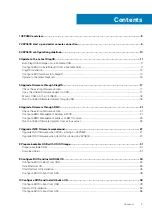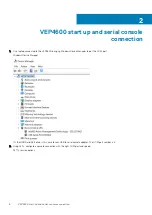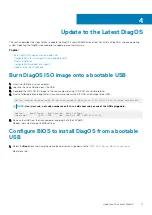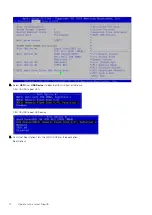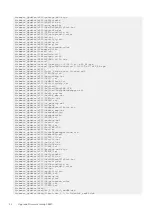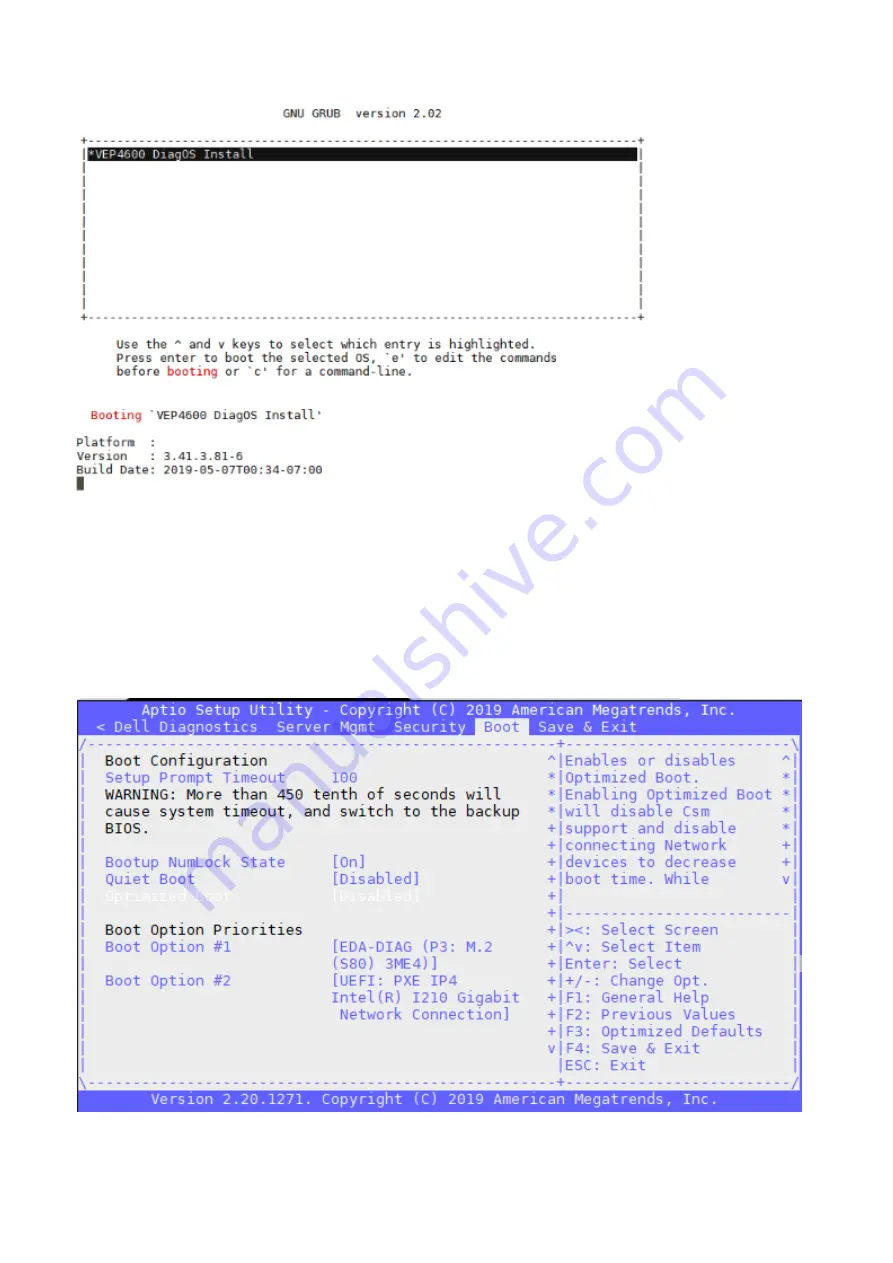
2. DiagOS starts Installing.
3. After the DIAG OS installation completes, DiagOS will reboot automatically.
4. When the machine reboots, remove the USB.
Configure BIOS and boot into DiagOS
1. Boot into the BIOS settings again.
2. Select Boot Option number 1 from the Boot configuration screen, to select boot from DIAG OS on the hard disk.
Boot configuration screen
3. Press the
F4
key to Save the changes and exit the utility.
14
Update to the Latest DiagOS
Summary of Contents for 210-APGV
Page 1: ...VEP4600 Operating System Installation Guide March 2020 ...
Page 9: ...VEP4600 start up and serial console connection 9 ...
Page 40: ...40 Configure BIOS and Install RHEL OS ...
Page 41: ...Configure BIOS and Install RHEL OS 41 ...
Page 44: ...2 The installation process begins 44 Configure BIOS and Install RHEL OS ...
Page 48: ...7 Enter the root credentials and verify 48 Configure BIOS and Install RHEL OS ...
Page 59: ...Boot up screen Configure BIOS and Install Ubuntu OS 59 ...