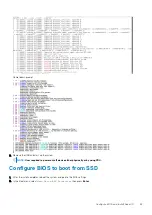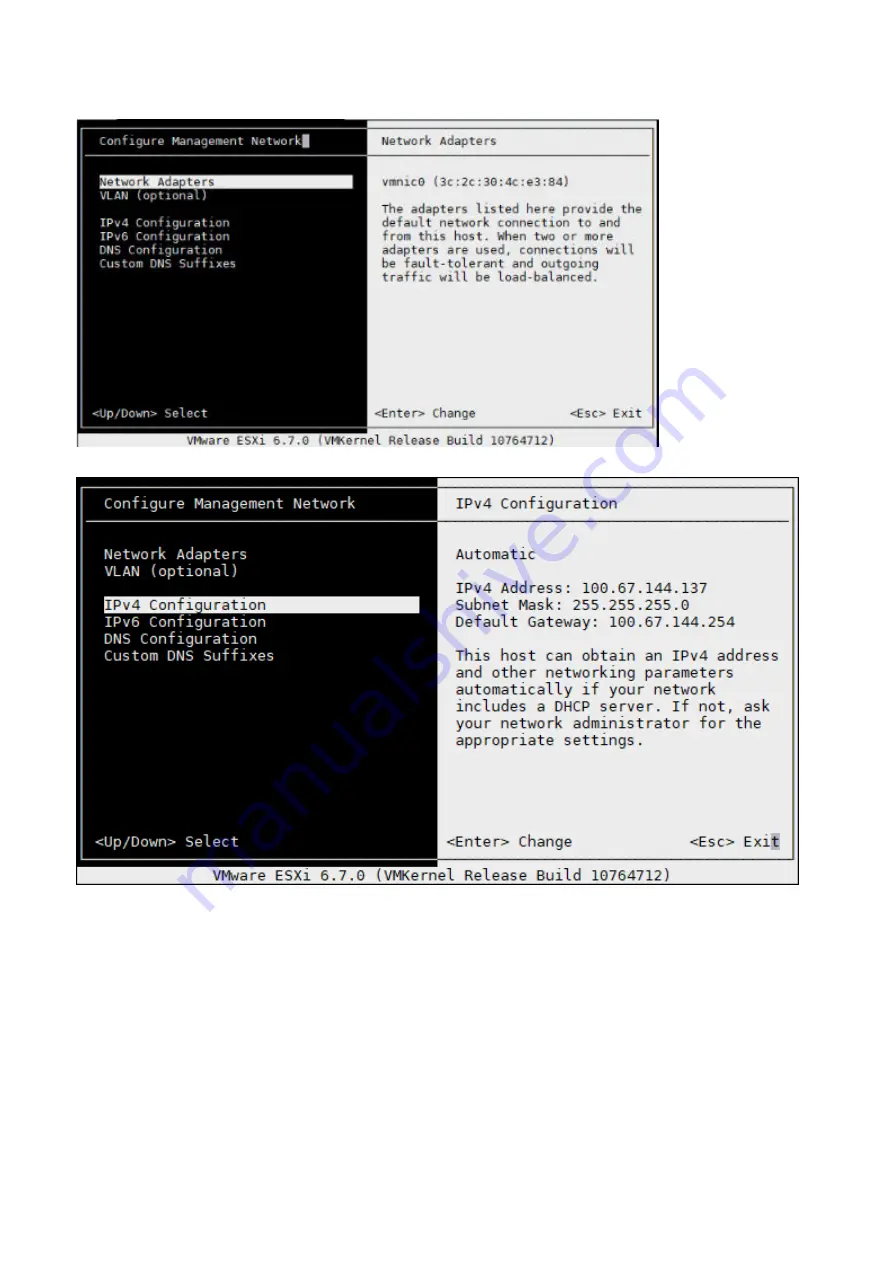
3. Select Netork Adapters using the up and down arrow keys from the Configure Management Network screen and press
Enter.
4. Select IPv4 Configuration.
5. Select
Set Static IPv4 address and network configuration
.
6. Select Network Adapter which is connected, and press
Enter
to save changes.
Configure BIOS and Install ESXi OS
75
Summary of Contents for 210-APGV
Page 1: ...VEP4600 Operating System Installation Guide March 2020 ...
Page 9: ...VEP4600 start up and serial console connection 9 ...
Page 40: ...40 Configure BIOS and Install RHEL OS ...
Page 41: ...Configure BIOS and Install RHEL OS 41 ...
Page 44: ...2 The installation process begins 44 Configure BIOS and Install RHEL OS ...
Page 48: ...7 Enter the root credentials and verify 48 Configure BIOS and Install RHEL OS ...
Page 59: ...Boot up screen Configure BIOS and Install Ubuntu OS 59 ...