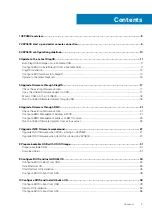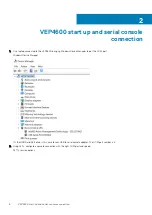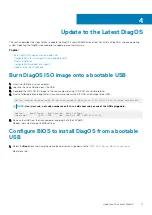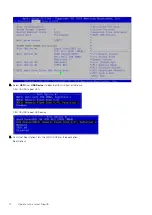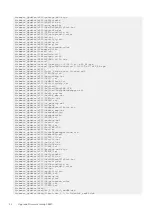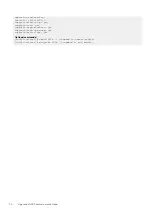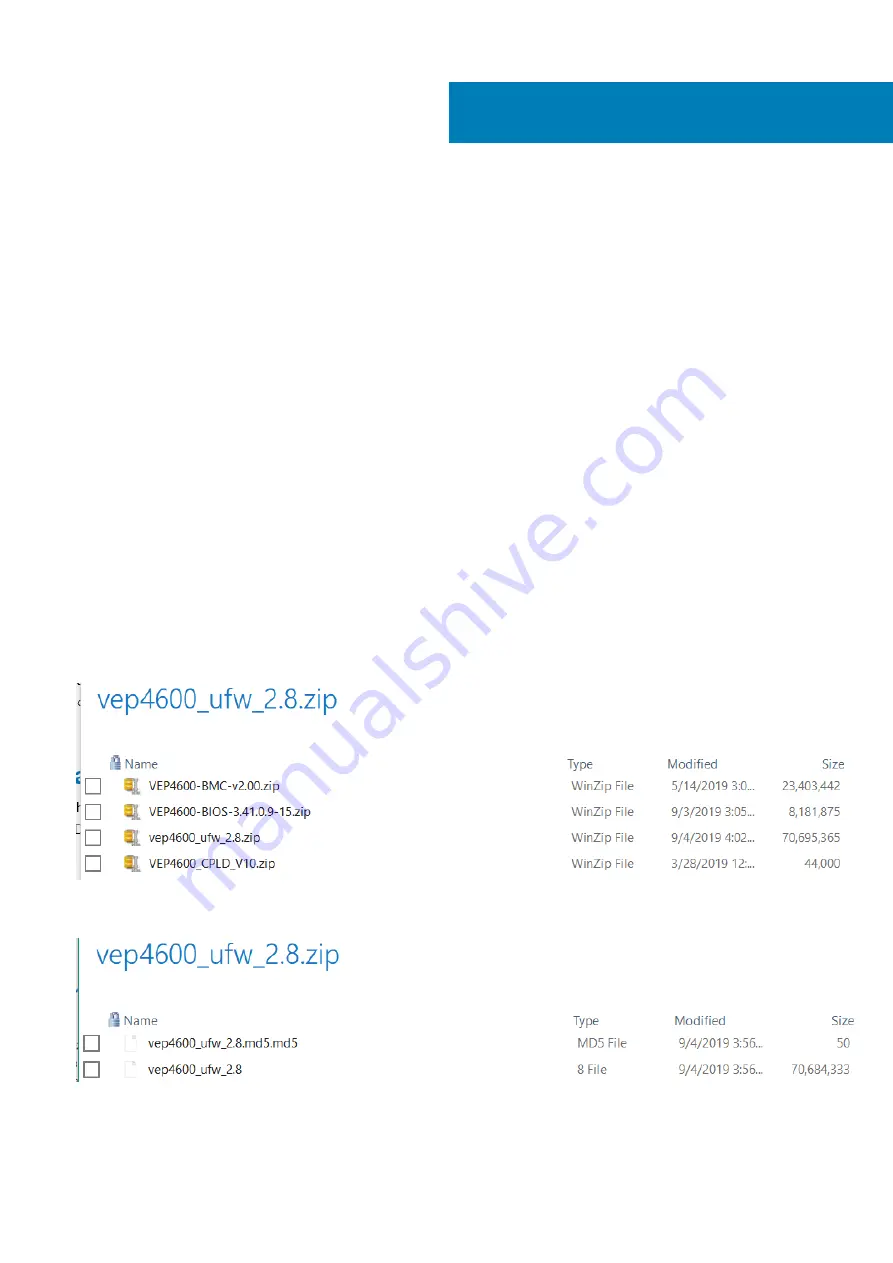
Upgrade Firmware through DiagOS
This section describes the steps to take to upgrade the VEP4600’s firmware if your VEP4600 arrived from Dell with the DiagOS as the
only operating system.
The Unified Firmware Updater will need to be copied to a USB and run from the mounted USB.
Topics:
•
Check the existing firmware version
•
Copy the Unified Firmware Updater to USB
•
•
Run the Unified Firmware Updater through USB
Check the existing firmware version
To check the current VEP4600 firmware versions from the DiagOS run the following command:
DiagOS installed: login and type updatetool -D ALL -V
Copy the Unified Firmware Updater to USB
1. Download the Unified Firmware Updater (UFW) from the
.
2. Unzip
vep4600_ufw_2.8.zip
which contains the Unified Firmware Updater zip file, (
vep4600_ufw_2.8.zip
)
Contents of zip file
vep4600_ufw_2.8.zip
3. Unzip
vep4600_ufw_2.8.zip
file to obtain the
vep4600_ufw_2.8
(Unified Firmware Updater) script.
vep4600_ufw_2.8.zip contents
4.
vep4600_ufw_2.8
contains the following firmware versions:
•
CPLD – 0x10
•
BMC – v2.0
5
Upgrade Firmware through DiagOS
17
Summary of Contents for 210-APGV
Page 1: ...VEP4600 Operating System Installation Guide March 2020 ...
Page 9: ...VEP4600 start up and serial console connection 9 ...
Page 40: ...40 Configure BIOS and Install RHEL OS ...
Page 41: ...Configure BIOS and Install RHEL OS 41 ...
Page 44: ...2 The installation process begins 44 Configure BIOS and Install RHEL OS ...
Page 48: ...7 Enter the root credentials and verify 48 Configure BIOS and Install RHEL OS ...
Page 59: ...Boot up screen Configure BIOS and Install Ubuntu OS 59 ...