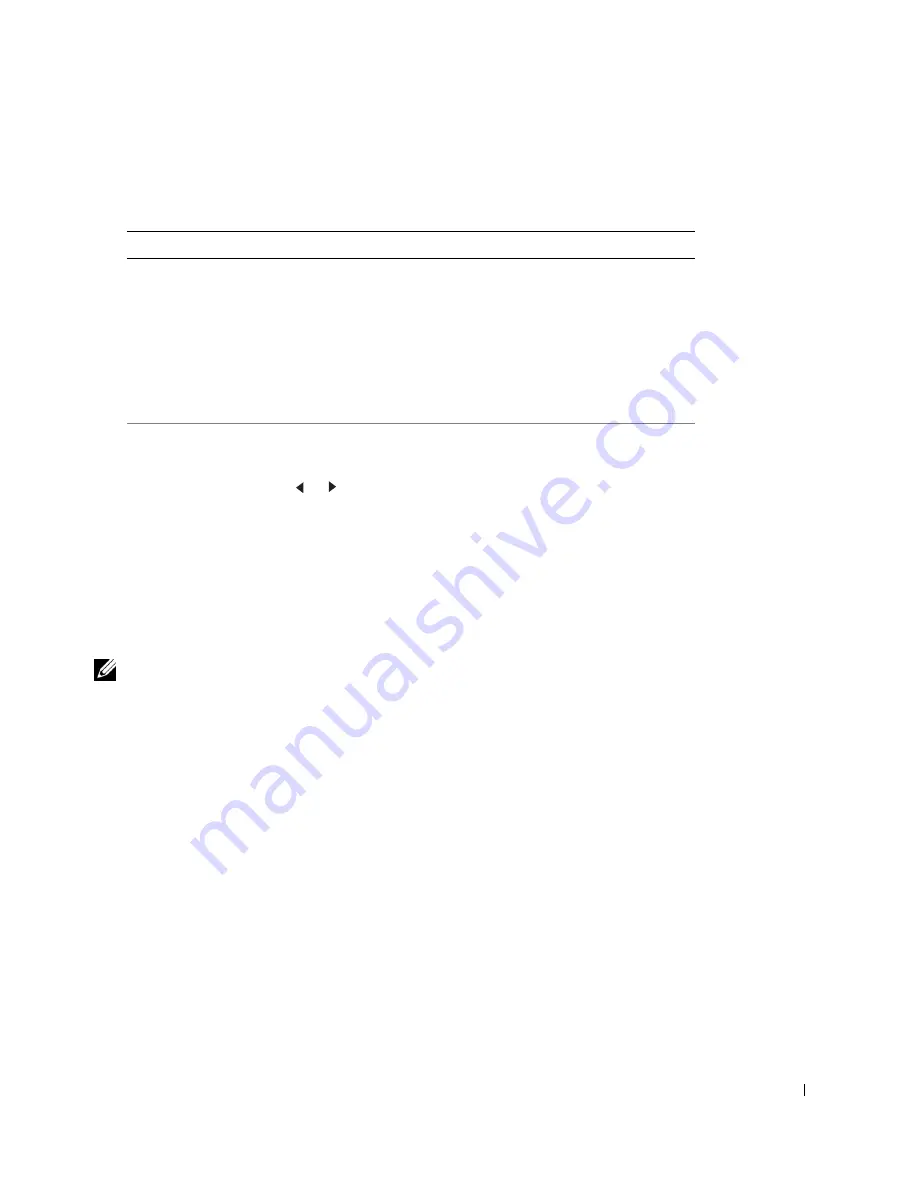
U s i n g Yo u r M u l t i - Fu n c t i o n Pr i n t e r
4 3
Copy Menu Options
1
Press <Menu> to display the menu features.
2
Press the scroll button ( or ) to move the desired setting
3
Press <Select> to select the displayed setting.
Change Default
: The copy options -- contrast, image quality, copy size, and the number of
copies -- can be set to the most frequently-used modes. The default settings are used unless
they are changed by using the corresponding buttons on the operator panel.
NOTE:
Pressing <Cancel> cancels the changed settings and returns to the default status.
Time Out
: To set the time, the multi-function printer waits before it restores the default
copy settings. Select from 15, 30, 60, and 180 seconds. "Off" means that the settings are not
restored to the default until <Start Copy> or <Cancel> is pressed.
1.
Paper Setting
2.
Copy Setup
Paper Type
Paper Size
Change Default
Contrast
Quality
Reduce/Enlarge
Nomber of Copies
Timeout
Select Tray
Summary of Contents for 1600 Mono Laser
Page 12: ...2 w w w d e l l c o m s u p p l i e s s u p p o r t d e l l c o m ...
Page 48: ...38 Loading Print Media w w w d e l l c o m s u p p l i e s s u p p o r t d e l l c o m ...
Page 49: ...S E C T I O N 4 Using Your Multi Function Printer Printing Copying Scanning Faxing ...
Page 92: ...82 Installing Options w w w d e l l c o m s u p p l i e s s u p p o r t d e l l c o m ...






























