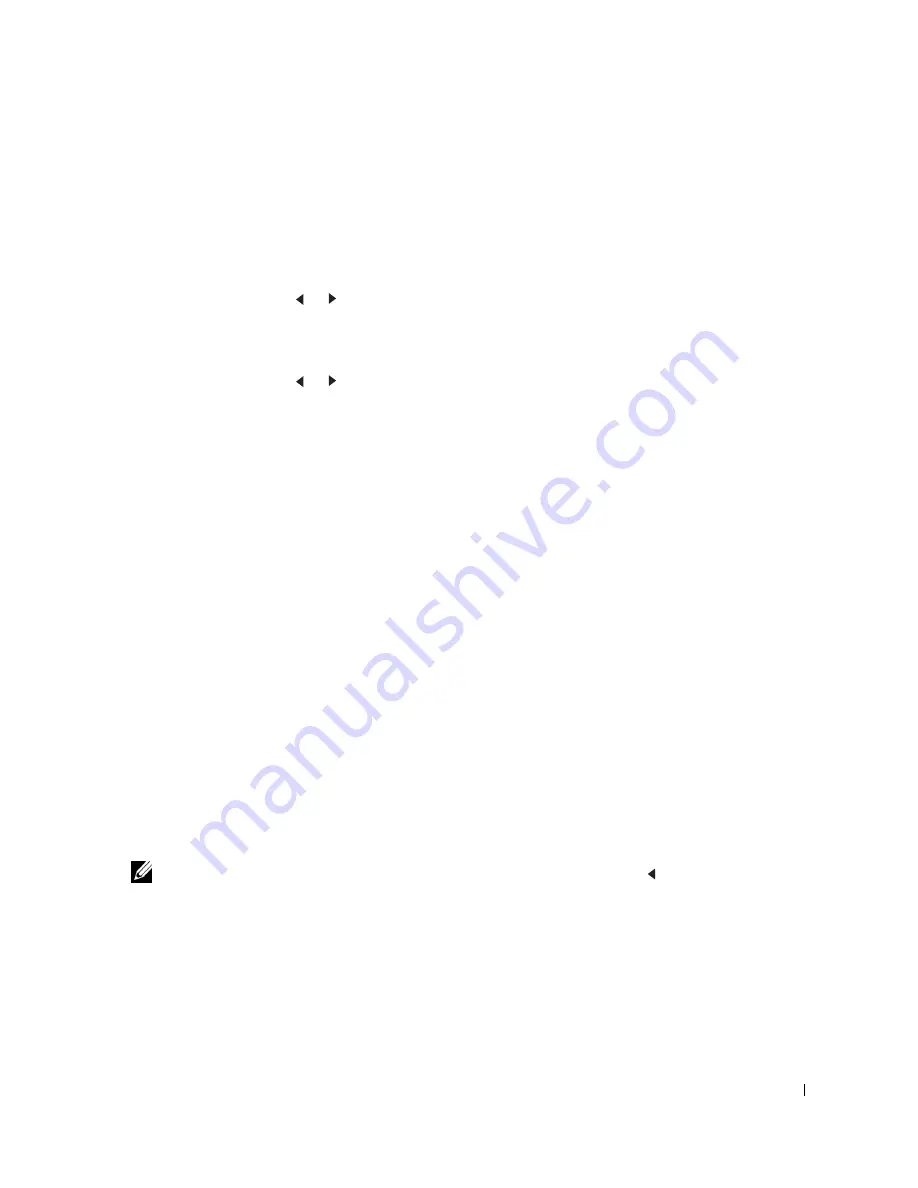
Pr e p a r i n g Yo u r M u l t i - Fu n c t i o n Pr i n t e r
7
Changing the Display Language
To change the displayed language that on the operator panel displays, follow these steps:
1
Press <Menu> until “
Printer Setup
” appears on the top line of the display.
2
Press the scroll button ( or ) until “
Language
” appears on the bottom line of the
display.
3
Press <Select>. The current setting appears on the bottom line of the display.
4
Press the scroll button ( or ) until the language you want appears on the display.
The available languages are English, French, German, Italian, and Spanish.
5
Press <Select> to save the selection.
6
To return to Standby mode, press <Return>.
Set Up Faxing
Setting the Machine ID
In most countries, you are required by law to indicate your fax number on any fax you send.
The Machine ID, containing your telephone number and name or company name, will be
printed at the top of each page sent from your multi-function printer.
1
Press <Menu> until “
Printer Setup
” appears on the top line of the display. The
first available menu item, “
Machine ID
” displays on the bottom line.
2
Press <Select>. The display asks you to enter the fax number.
3
If there is a number already set, the number appears.
4
Enter your fax number using the number keypad.
NOTE:
If you make a mistake while entering numbers,
press the left scroll ( ) button to
delete the last digit.
5
Press <Select> when the number on the display is correct. The display asks you to
enter the ID.
6
Enter your name or company name using the number keypad.
Summary of Contents for 1600 Mono Laser
Page 12: ...2 w w w d e l l c o m s u p p l i e s s u p p o r t d e l l c o m ...
Page 48: ...38 Loading Print Media w w w d e l l c o m s u p p l i e s s u p p o r t d e l l c o m ...
Page 49: ...S E C T I O N 4 Using Your Multi Function Printer Printing Copying Scanning Faxing ...
Page 92: ...82 Installing Options w w w d e l l c o m s u p p l i e s s u p p o r t d e l l c o m ...
















































