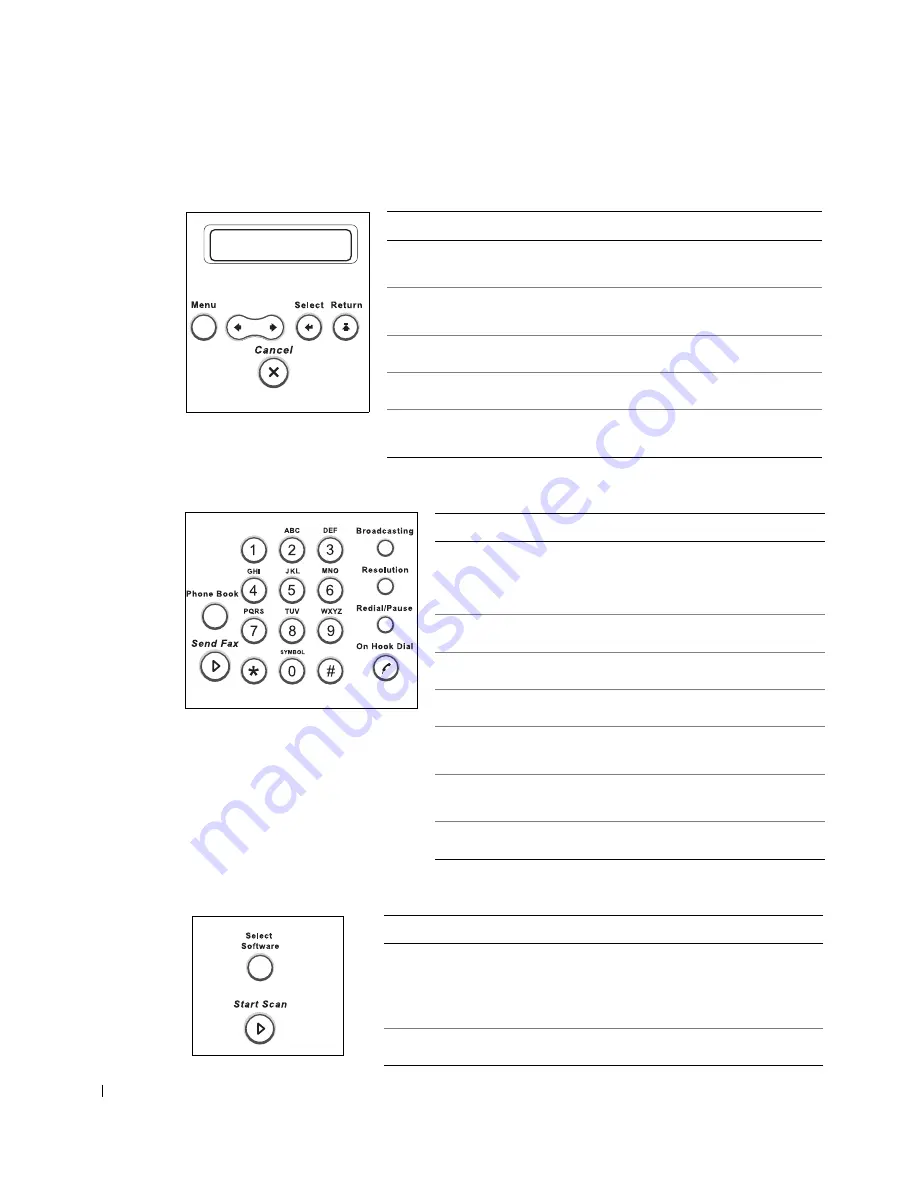
6
Pr e p a r i n g Yo u r M u l t i - Fu n c t i o n Pr i n t e r
www
.dell.com/supplies | support.dell.com
Common Keys
Fax Keys
Scan Keys
Press:
To:
➊
Enter Menu mode and scroll through the available
menus.
➋
Scroll through the options available for the selected
menu item.
➌
Confirm the selection on the display.
➍
Exit the menu and return to Standby mode.
➎
Stop an operation at any time, or return to the default
settings.
Press:
To:
➊
Store, edit and search frequently-dialed fax
numbers for automatic speed dialing.
It also allows you to print a Phonebook list.
➋
Send a fax.
➌
Dial a number or enter alphanumeric characters.
➍
Send a fax to multiple destinations.
➎
Adjust the resolution of the scanned document
for the current fax job.
➏
Redial the last number in Standby mode or insert
a pause into a fax number in edit mode.
➐
Engage the telephone line.
Press:
To:
➊
Access a list of your PC software programs that an
image can be scanned to. You must create the scan list
using the Dell software (Printer Settings Utility)
provided with your multi-function printer.
➋
Start a scan.
➊
➎
➋
➌ ➍
➊
➋
➌
➍
➎
➏
➐
➊
➋
Summary of Contents for 1600 Mono Laser
Page 12: ...2 w w w d e l l c o m s u p p l i e s s u p p o r t d e l l c o m ...
Page 48: ...38 Loading Print Media w w w d e l l c o m s u p p l i e s s u p p o r t d e l l c o m ...
Page 49: ...S E C T I O N 4 Using Your Multi Function Printer Printing Copying Scanning Faxing ...
Page 92: ...82 Installing Options w w w d e l l c o m s u p p l i e s s u p p o r t d e l l c o m ...






























