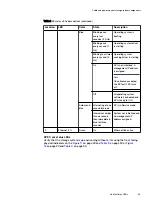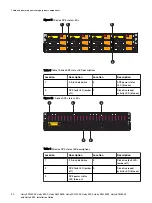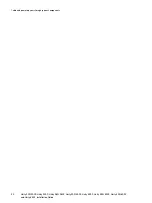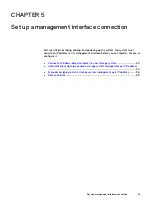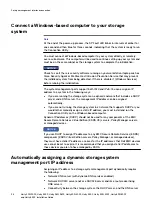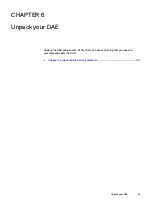Attach the storage processors to the network
Procedure
1. Locate two bulk Category (CAT) 5, 5e, 6, 6a or better Ethernet cables.
2. Connect two Ethernet cables from the LAN to the 1 Gb RJ45 management
ports from which you will configure the system. This will be one port on each
storage processor. See
on page 26.
Note
The SP A and SP B network management ports must be connected on the same
subnet. In general, both SPs should have mirrored configurations in order to
provide failover.
Figure 8 Cabling the storage processors to the network
AC
DC
10 GbE
0
1
x4
2
3
1 GbE
x4
2
3
MAC:
11
AC
DC
10 G
bE
0
1
x4
2
3
1 GbE
4
5
x4
2
3
MAC:
1 1
4
5
4
5
4
5
1
2
3. Attach Ethernet and/or Fibre Channel cables to the DPE ports, whether those
built in to each SP or those on an I/O module, that you wish to use in order to
create interfaces.
This step is optional and can be done at a later time. Only the management
network cables installed in the previous step are required at this time.
Note
Additional information about the ports and cabling is in the Hardware
Information Guide, available on the Unity Info Hub at
https://support.emc.com/products/39949
DPE power up
Before you begin
All components must be racked and the network cabling completed before connecting
the storage system to power and booting the system. Ensure that CNA ports 4 and 5
on the SPs are populated with the appropriate SFP type or active TwinAx connectors.
Depending on the type of SFP used, the CNA ports will persist either as Ethernet or
Fibre Channel, and once the protocol is set, it can only be changed by re-initializing
the system.
Procedure
1. Verify that the cabinet circuit breakers are in the On position and that power is
connected to the cabinet.
2. Attach a double-sided Shut Down Procedure cable label to each power cable
using the tie wraps included in the Accessory Kit.
Cable and power up your storage system components
26
Unity 300/300F, Unity 350F, Unity 380/380F, Unity 400/400F, Unity 450F, Unity 500/500F, Unity 600/600F
and Unity 650F
Installation Guide