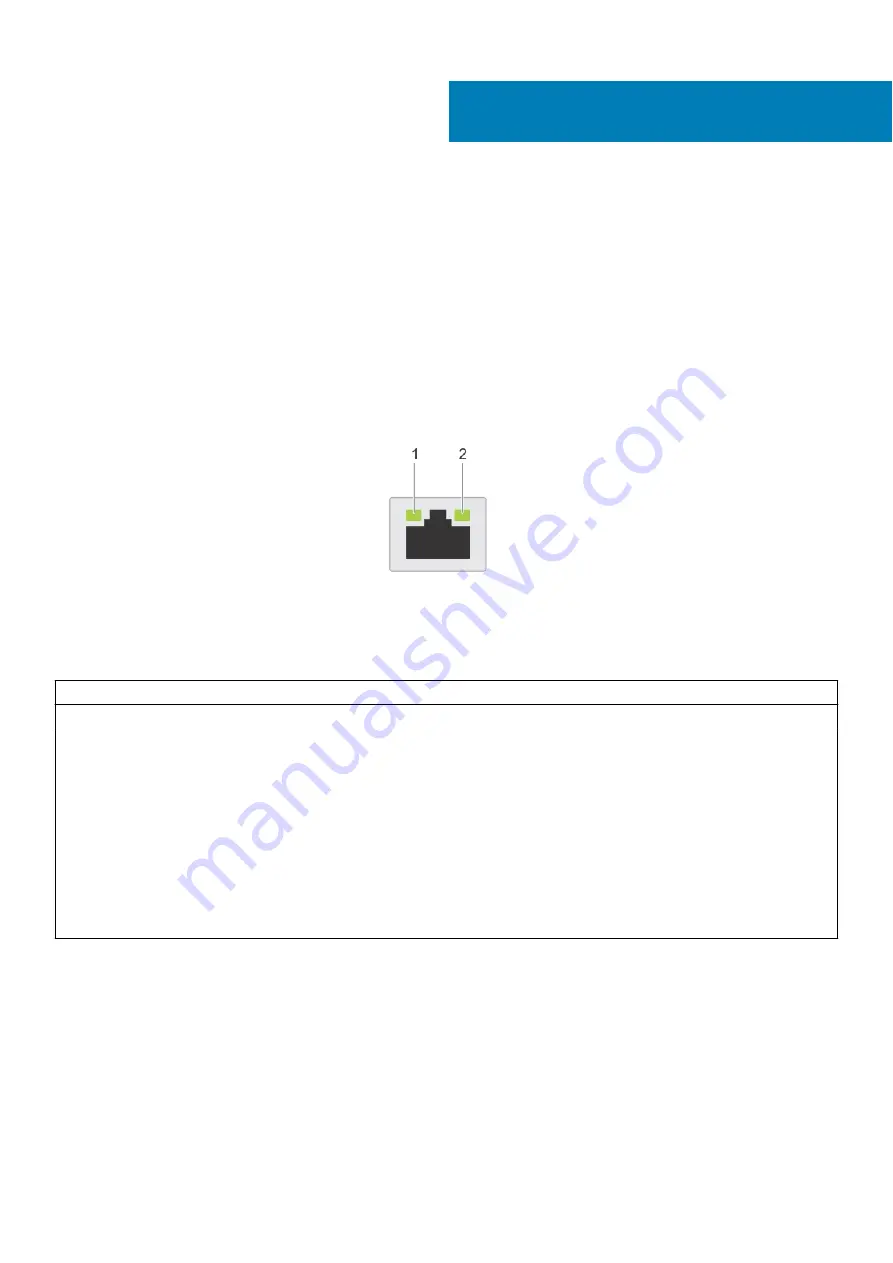
System diagnostics and indicator codes
The diagnostic indicators on the system front panel display system status during system startup.
Topics:
•
•
NIC indicator codes
Each NIC on the back of the system has indicators that provide information about the activity and link status. The activity LED
indicator indicates if data is flowing through the NIC, and the link LED indicator indicates the speed of the connected network.
Figure 67. NIC indicator codes
1. Link LED indicator
2. Activity LED indicator
Table 31. NIC indicator codes
NIC indicator codes
Condition
Link and activity indicators are off.
Indicates that the NIC is not connected to the network.
Link indicator is green, and activity indicator is blinking
green.
Indicates that the NIC is connected to a valid network at its maximum
port speed, and data is being sent or received.
Link indicator is amber, and activity indicator is blinking
green.
Indicates that the NIC is connected to a valid network at less than its
maximum port speed, and data is being sent or received.
Link indicator is green, and activity indicator is off.
Indicates that the NIC is connected to a valid network at its maximum
port speed, and data is not being sent or received.
Link indicator is amber, and activity indicator is off.
Indicates that the NIC is connected to a valid network at less than its
maximum port speed, and data is mot being sent or received.
Link indicator is blinking green, and activity is off.
Indicates that the NIC identify is enabled through the NIC
configuration utility.
Using system diagnostics
If you experience an issue with the system, run the system diagnostics before contacting Dell for technical assistance. The
purpose of running system diagnostics is to test the system hardware without using additional equipment or risking data loss. If
you are unable to fix the issue yourself, service and support personnel can use the diagnostics results to help you solve the
issue.
8
112
System diagnostics and indicator codes






































