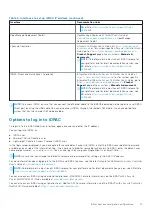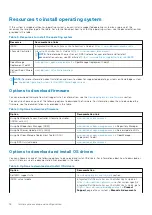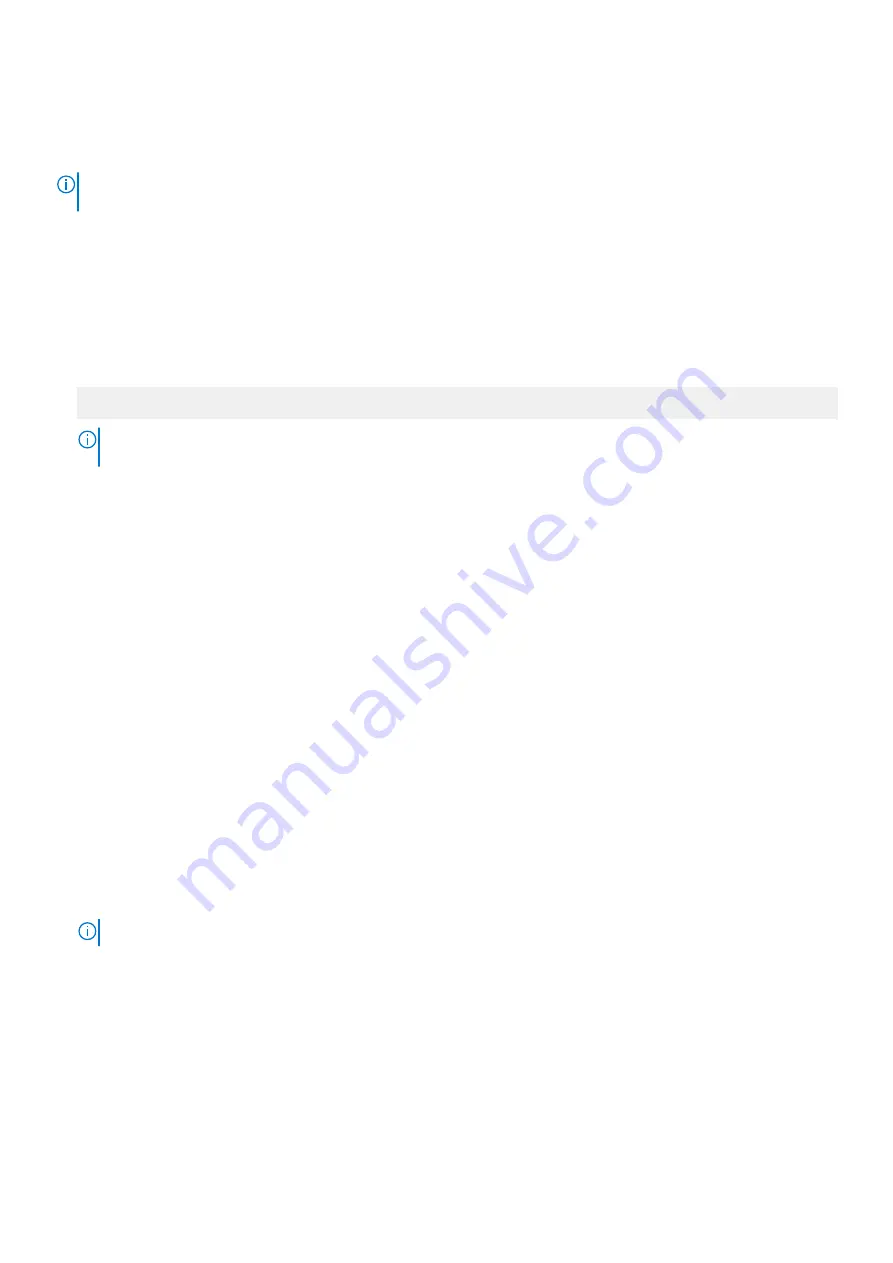
NVMe Settings
The NVMe settings enable you to set the NVMe drives to either
RAID
mode or
Non-RAID
mode.
NOTE:
To configure these drives as RAID drives, you must set the NVMe drives and the Embedded SATA option in the
SATA Settings
menu to
RAID
mode. If not, you must set this field to
Non-RAID
mode.
Viewing NVMe Settings
To view the
NVMe Settings
screen, perform the following steps:
Steps
1. Power on, or restart your system.
2. Press F2 immediately after you see the following message:
F2 = System Setup
NOTE:
If your operating system begins to load before you press F2, wait for the system to finish booting, and then
restart your system and try again.
3. On the
System Setup Main Menu
screen, click
System BIOS
.
4. On the
System BIOS
screen, click
NVMe Settings
.
NVMe Settings details
About this task
The NVMe Settings screen details are explained as follows:
Option
Description
NVMe Mode
Enables you to set the NVMe mode. This option is set to
Non RAID
by default.
Boot Settings
You can use the
Boot Settings
screen to set the boot mode to either
BIOS
or
UEFI
. It also enables you to specify the boot
order.
●
UEFI
: The Unified Extensible Firmware Interface (UEFI) is a new interface between operating systems and platform
firmware. The interface consists of data tables with platform related information, boot and runtime service calls that are
available to the operating system and its loader. The following benefits are available when the
Boot Mode
is set to
UEFI
:
○
Support for drive partitions larger than 2 TB.
○
Enhanced security (e.g., UEFI Secure Boot).
○
Faster boot time.
NOTE:
You must use only the UEFI boot mode in order to boot from NVMe drives.
●
BIOS
: The
BIOS Boot Mode
is the legacy boot mode. It is maintained for backward compatibility.
Viewing Boot Settings
To view the
Boot Settings
screen, perform the following steps:
Steps
1. Power on, or restart your system.
30
Pre-operating system management applications