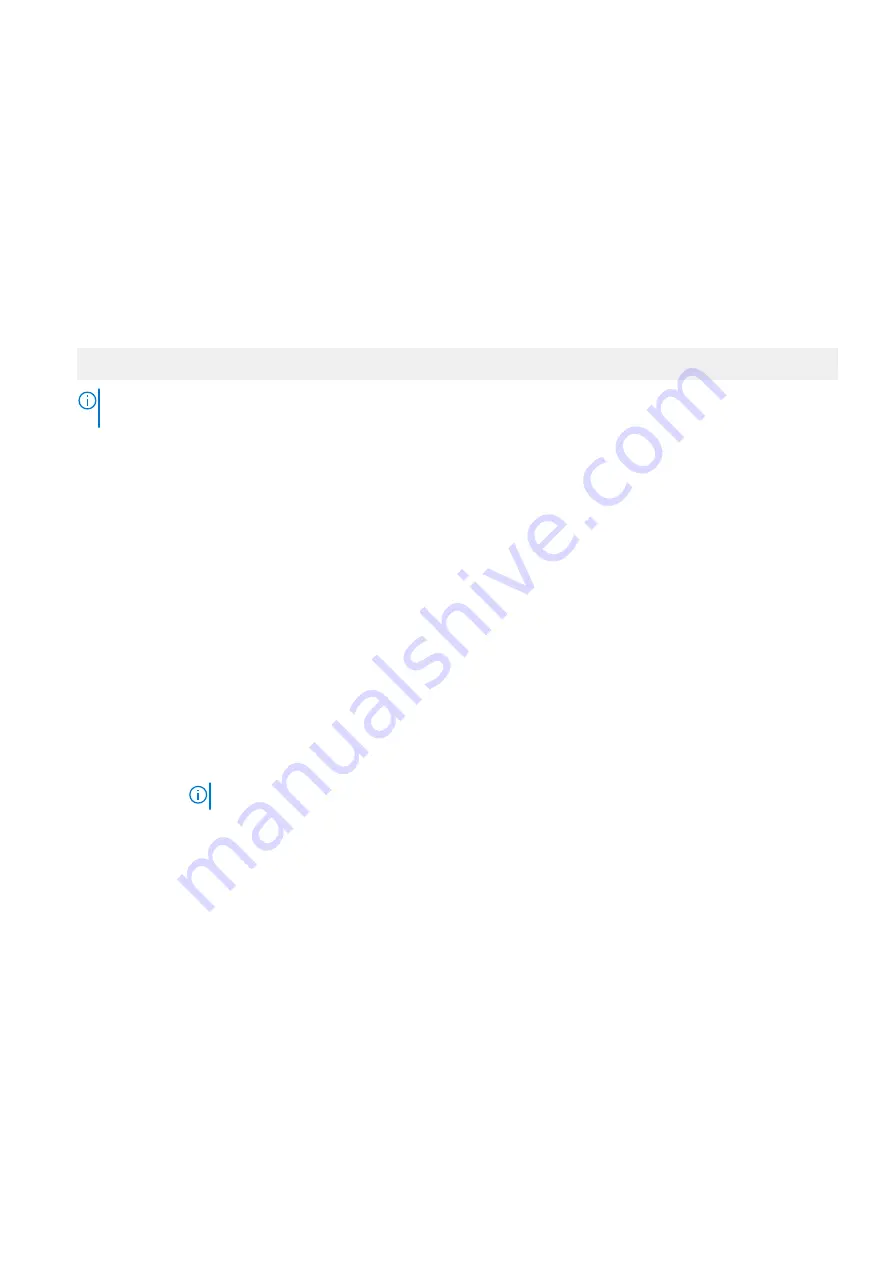
System Security
You can use the
System Security
screen to perform specific functions such as setting the system password, setup password
and disabling the power button.
Viewing System Security
To view the
System Security
screen, perform the following steps:
Steps
1. Power on, or restart your system.
2. Press F2 immediately after you see the following message:
F2 = System Setup
NOTE:
If your operating system begins to load before you press F2, wait for the system to finish booting, and then
restart your system and try again.
3. On the
System Setup Main Menu
screen, click
System BIOS
.
4. On the
System BIOS
screen, click
System Security
.
System Security Settings details
About this task
The
System Security Settings
screen details are explained as follows:
Option
Description
CPU AES-NI
Improves the speed of applications by performing encryption and decryption by using the Advanced
Encryption Standard Instruction Set (AES-NI). This option is set to
Enabled
by default.
System
Password
Enables you to set the system password. This option is read-only if the password jumper is not installed in
the system.
Setup Password
Enables you to set the system setup password. This option is read-only if the password jumper is not
installed in the system.
Password Status
Enables you to lock the system password. This option is set to
Unlocked
by default.
TPM Security
NOTE:
The TPM menu is available only when the TPM module is installed.
Enables you to control the reporting mode of the TPM. The
TPM Security
option is set to
Off
by
default. You can only modify the TPM Status TPM Activation, and the Intel TXT fields if the
TPM Status
field is set to either
On with Pre-boot Measurements
or
On without Pre-boot Measurements
.
Intel(R) TXT
Enables you to set the Intel Trusted Execution Technology (TXT) option. To enable the
Intel TXT
option,
virtualization technology and TPM Security must be enabled with Pre-boot measurements. This option is
set to
Off
by default.
Power Button
Enables you to set the power button on the front of the system. This option is set to
Enabled
by default.
AC Power
Recovery
Sets how the system behaves after AC power is restored to the system. This option is set to
Last
by
default.
UEFI Variable
Access
Provides varying degrees of securing UEFI variables. When set to
Standard
(the default), UEFI variables
are accessible in the operating system per the UEFI specification. When set to
Controlled
, selected UEFI
variables are protected in the environment, and new UEFI boot entries are forced to be at the end of the
current boot order.
Secure Boot
Enables Secure Boot, where the BIOS authenticates each pre-boot image by using the certificates in the
Secure Boot Policy. Secure Boot is set to
Disabled
by default.
Pre-operating system management applications
37






























