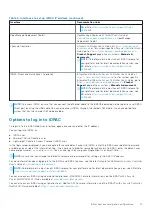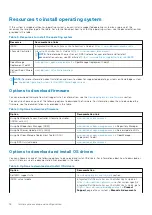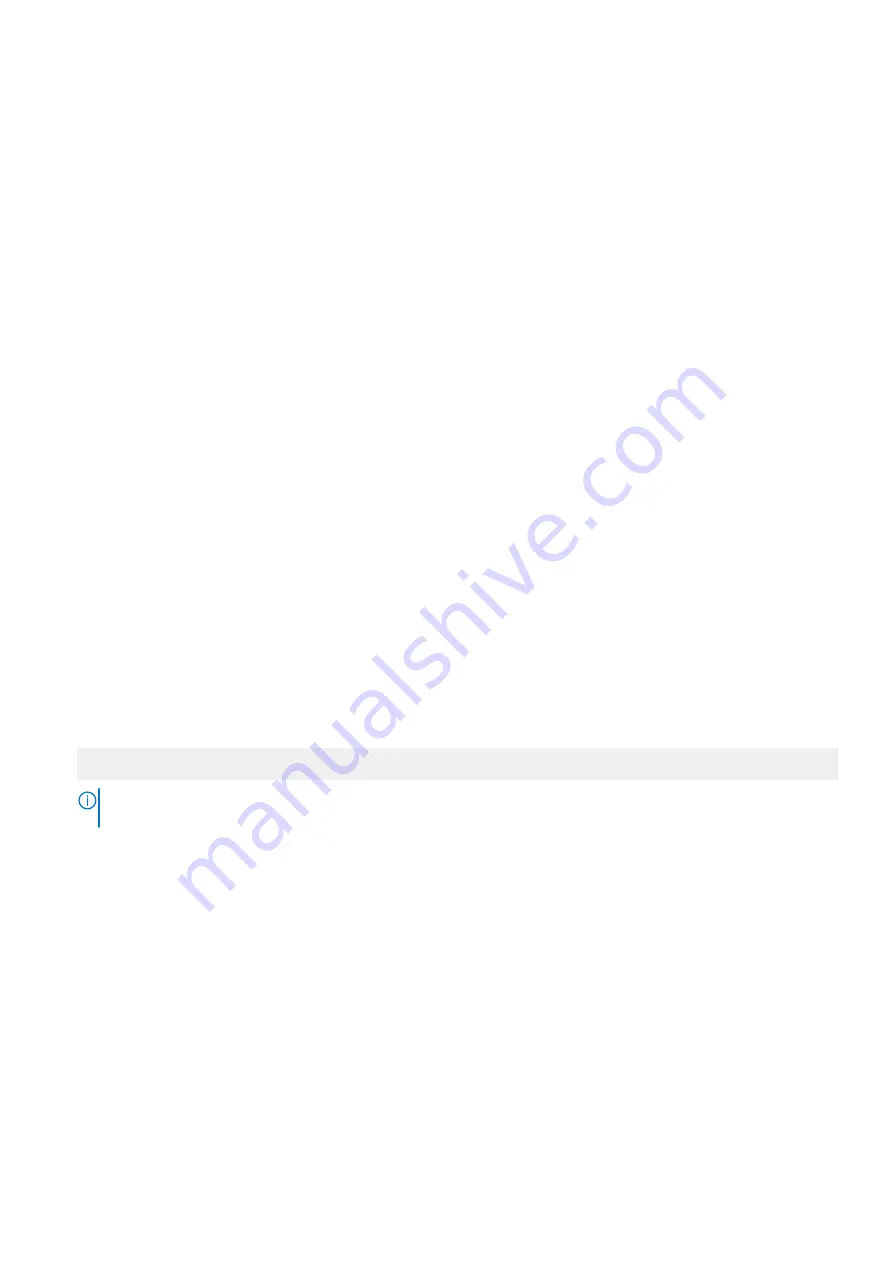
Option
Description
System Memory
Testing
Specifies whether the system memory tests are run during system boot. Options are
Enabled
and
Disabled
. This option is set to
Disabled
by default.
Current State of
Memory
Operating Mode
Specifies the current state of the memory operating mode.
Node Interleaving
Specifies if Non-Uniform Memory Architecture (NUMA) is supported. If this field is set to
Enabled
,
memory interleaving is supported if a symmetric memory configuration is installed. If this field is set to
Disabled
, the system supports NUMA (asymmetric) memory configurations. This option is set to
Disabled
by default.
ADDDC Setting
Enables or disables
ADDDC Setting
feature. When Adaptive Double DRAM Device Correction (ADDDC)
is enabled, failing DRAMs are dynamically mapped out. When set to
Enabled
it can have some impact to
system performance under certain workloads. This feature is applicable for x4 DIMMs only. This option is
set to
Enabled
by default.
Native tRFC
Timing for 16Gb
DIMMs
Enables 16 Gb density DIMMs to operate at their programmed Row Refresh Cycle Time (tRFC). Enabling
this feature may improve system performance for some configurations. However, enabling this feature
has no effect on configurations with 16 Gb 3DS/TSV DIMMs. This option is set to
Disabled
by default.
Opportunistic
Self-Refresh
Enables or disables opportunistic self-refresh feature. This option is set to
Disabled
by default and is not
supported when DCPMMs are in the system.
Processor Settings
You can use the
Processor Settings
screen to view the processor settings and perform specific functions such as enabling
virtualization technology, hardware prefetcher, logical processor idling.
Viewing Processor Settings
To view the
Processor Settings
screen, perform the following steps:
Steps
1. Power on, or restart your system.
2. Press F2 immediately after you see the following message:
F2 = System Setup
NOTE:
If your operating system begins to load before you press F2, wait for the system to finish booting, and then
restart your system and try again.
3. On the
System Setup Main Menu
screen, click
System BIOS
.
4. On the
System BIOS
screen, click
Processor Settings
.
Processor Settings details
About this task
The
Processor Settings
screen details are explained as follows:
Option
Description
Logical
Processor
Enables or disables the logical processors and displays the number of logical processors. If this option is
set to
Enabled
, the BIOS displays all the logical processors. If this option is set to
Disabled
, the BIOS
displays only one logical processor per core. This option is set to
Enabled
by default.
Virtualization
Technology
Enables or disables the virtualization technology for the processor. This option is set to
Enabled
by
default.
Pre-operating system management applications
27