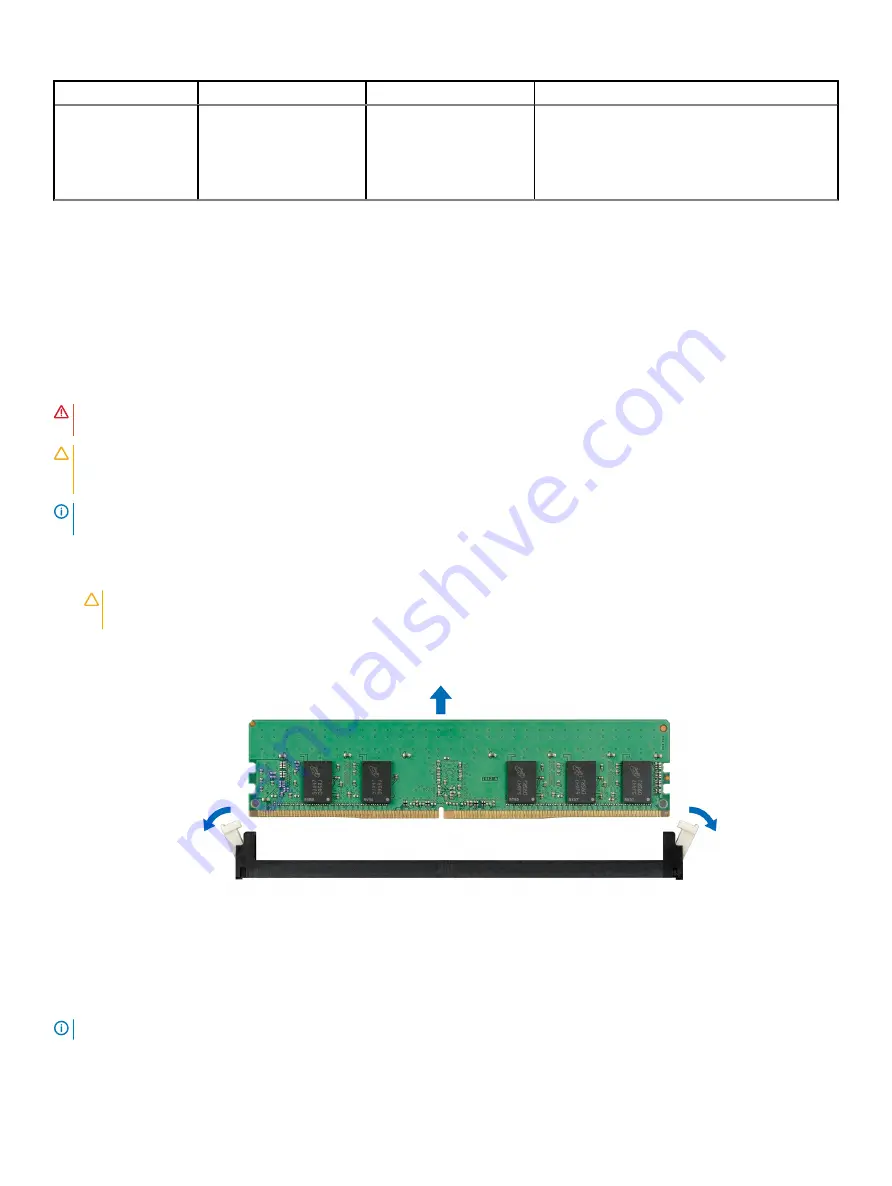
Processor
Configuration
Memory population
Memory population information
Fault resilient population
order
A{1, 2, 3, 4, 5, 6},
B{1, 2, 3, 4, 5, 6},
A{7, 8, 9, 10, 11, 12},
B{7, 8, 9, 10, 11, 12}
Supported with 6 or 12 DIMMs per processor.
Removing a memory module
The procedure for removing a DIMM module and an NVDIMM-N module is identical.
Prerequisites
1
Follow the safety guidelines listed in
2
Follow the procedure listed in
Before working inside your system
.
3
If applicable,
WARNING:
Allow the memory modules to cool after you power off the system. Handle the memory modules by the card edges
and avoid touching the components or metallic contacts on the memory module.
CAUTION:
To ensure proper system cooling in configurations with mid drive tray, memory module blanks must be installed in any
memory socket that is not occupied. Remove memory module blanks only if you intend to install memory modules in those
sockets.
NOTE:
You must follow the thermal restriction while using DIMM blank. For information about thermal restriction, see the
Thermal restrictions section.
Steps
1
Locate the appropriate memory module socket.
CAUTION:
Handle each memory module only by the card edges, ensuring not to touch the middle of the memory module or
metallic contacts.
2
Push the ejectors outward on both ends of the memory module socket to release the memory module from the socket.
3
Lift and remove the memory module from the system.
Figure 57. Removing a memory module
Next step
1
NOTE:
For single processor systems, install processor/DIMM blank on CPU2 socket.
108
Installing and removing system components
Summary of Contents for PowerEdge R740
Page 9: ...Figure 1 Supported configurations PowerEdge R740 system overview 9 ...
Page 28: ...Figure 22 NVDIMM battery and mid tray hard drives 28 PowerEdge R740 system overview ...
Page 141: ...Figure 94 Securing GPU 1 Installing and removing system components 141 ...
Page 142: ...Figure 95 Installing GPU 2 and 3 142 Installing and removing system components ...
















































