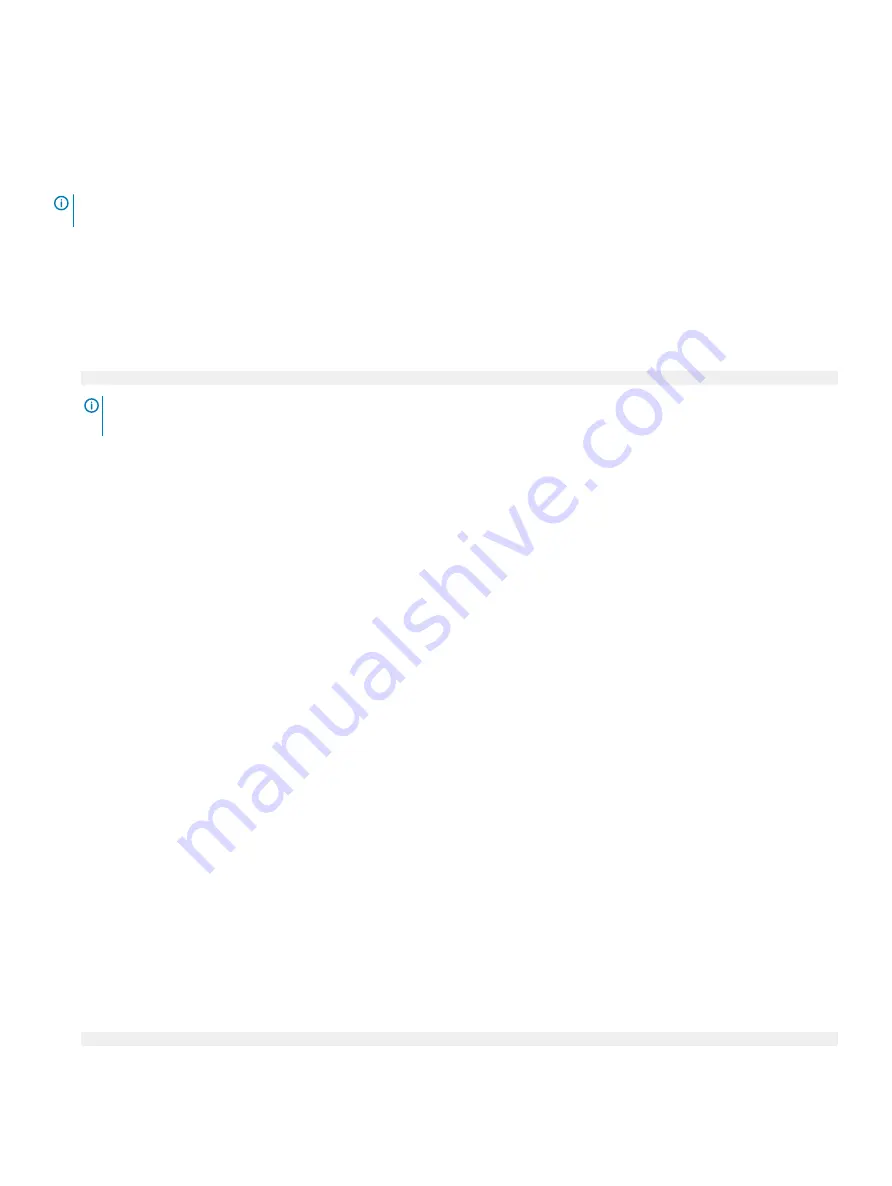
Network Settings
You can use the
Network Settings
screen to modify UEFI PXE, iSCSI, and HTTP boot settings. The network settings option is available
only in the UEFI mode.
NOTE:
BIOS does not control network settings in the BIOS mode. For the BIOS boot mode, the option ROM of the network
controllers handles the network settings.
Viewing Network Settings
To view the
Network Settings
screen, perform the following steps:
1
Power on, or restart your system.
2
Press F2 immediately after you see the following message:
F2 = System Setup
NOTE:
If your operating system begins to load before you press F2, wait for the system to finish booting, and then restart
your system and try again.
3
On the
System Setup Main Menu
screen, click
System BIOS
.
4
On the
System BIOS
screen, click
Network Settings
.
Network Settings screen details
The
Network Settings
screen details are explained as follows:
Option
Description
PXE Device n
(n = 1
to 4)
Enables or disables the device. When enabled, a UEFI PXE boot option is created for the device.
PXE Device n
Settings
(n = 1 to 4)
Enables you to control the configuration of the PXE device.
HTTP Device n
(n =
1 to 4)
Enables or disables the device. When enabled, a UEFI HTTP boot option is created for the device.
HTTP Device n
Settings
(n = 1 to 4)
Enables you to control the configuration of the HTTP device.
UEFI iSCSI Settings
You can use the iSCSI Settings screen to modify iSCSI device settings. The iSCSI Settings option is available only in the UEFI boot mode.
BIOS does not control network settings in the BIOS boot mode. For the BIOS boot mode, the option ROM of the network controller
handles the network settings.
Viewing UEFI iSCSI Settings
To view the
UEFI iSCSI Settings
screen, perform the following steps:
1
Power on, or restart your system.
2
Press F2 immediately after you see the following message:
F2 = System Setup
Pre-operating system management applications
55
Summary of Contents for PowerEdge R740
Page 9: ...Figure 1 Supported configurations PowerEdge R740 system overview 9 ...
Page 28: ...Figure 22 NVDIMM battery and mid tray hard drives 28 PowerEdge R740 system overview ...
Page 141: ...Figure 94 Securing GPU 1 Installing and removing system components 141 ...
Page 142: ...Figure 95 Installing GPU 2 and 3 142 Installing and removing system components ...






























