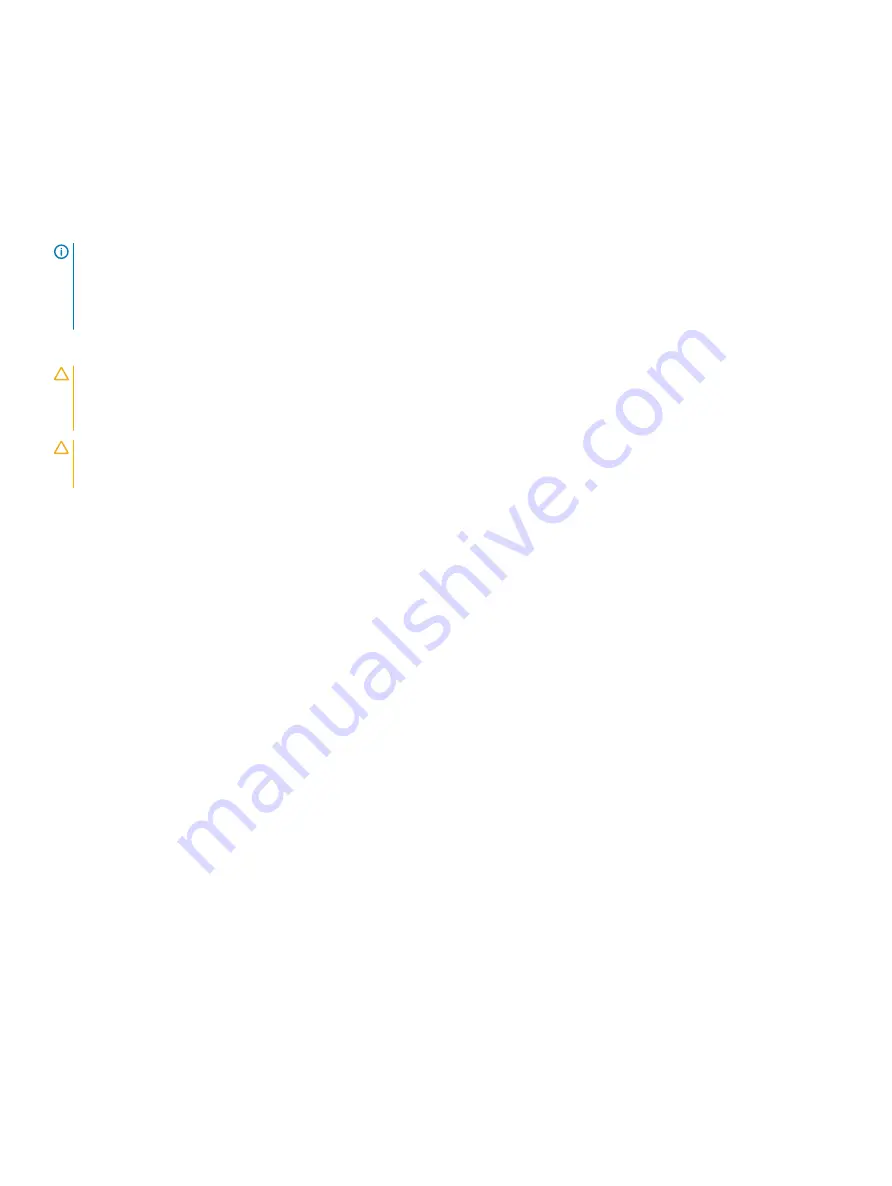
Upgrading the Trusted Platform Module
Prerequisites
1
Follow the safety guidelines listed in
2
Follow the procedure listed in
Before working inside your system
.
NOTE:
•
Ensure that your operating system supports the version of the TPM module being installed.
•
Ensure that you download and install the latest BIOS firmware on your system.
•
Ensure that the BIOS is configured to enable UEFI boot mode.
About this task
CAUTION:
If you are using the Trusted Platform Module (TPM) with an encryption key, you may be prompted to create a
recovery key during program or System Setup. Work with the customer to create and safely store this recovery key. When
replacing this system board, you must supply the recovery key when you restart your system or program before you can access
the encrypted data on your hard drives.
CAUTION:
Once the TPM plug-in module is installed, it is cryptographically bound to that specific system board. Any attempt to
remove an installed TPM plug-in module breaks the cryptographic binding, the removed TPM cannot be reinstalled or installed on
another system board.
Removing the TPM
1
Locate the TPM connector on the system board.
2
Press to hold the module down and remove the screw using the security Torx 8-bit shipped with the TPM module.
3
Slide the TPM module out from its connector.
4
Push the plastic rivet away from the TPM connector and rotate it 90° counterclockwise to release it from the system board.
5
Pull the plastic rivet out of its slot on the system board.
Installing the TPM
Steps
1
To install the TPM, align the edge connectors on the TPM with the slot on the TPM connector.
2
Insert the TPM into the TPM connector such that the plastic rivet aligns with the slot on the system board.
3
Press the plastic rivet until the rivet snaps into place.
Installing and removing system components
179
Summary of Contents for PowerEdge R740
Page 9: ...Figure 1 Supported configurations PowerEdge R740 system overview 9 ...
Page 28: ...Figure 22 NVDIMM battery and mid tray hard drives 28 PowerEdge R740 system overview ...
Page 141: ...Figure 94 Securing GPU 1 Installing and removing system components 141 ...
Page 142: ...Figure 95 Installing GPU 2 and 3 142 Installing and removing system components ...














































