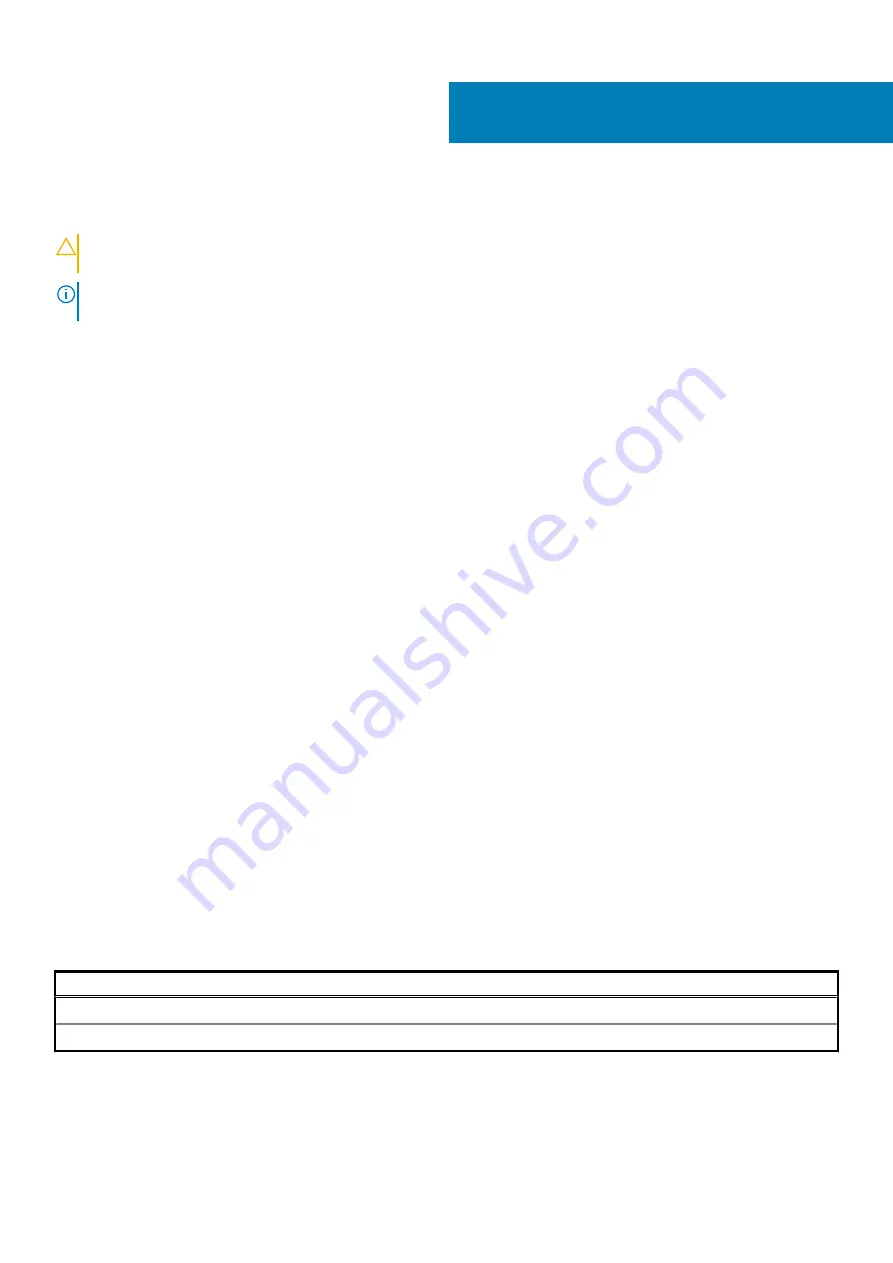
System setup
CAUTION:
Unless you are an expert computer user, do not change the settings in the BIOS Setup program. Certain
changes can make your computer work incorrectly.
NOTE:
Before you change BIOS Setup program, it is recommended that you write down the BIOS Setup program screen
information for future reference.
Use the BIOS Setup program for the following purposes:
•
Get information about the hardware installed in your computer, such as the amount of RAM and the size of the hard drive.
•
Change the system configuration information.
•
Set or change a user-selectable option, such as the user password, type of hard drive installed, and enabling or disabling base devices.
Topics:
•
•
•
•
•
•
•
•
•
•
•
•
•
•
•
•
•
•
•
Boot menu
Press <F12> when the Dell logo appears to initiate a one-time boot menu with a list of the valid boot devices for the system. Diagnostics
and BIOS Setup options are also included in this menu. The devices that are listed on the boot menu depend on the bootable devices in
the system. This menu is useful when you are attempting to boot to a particular device or to bring up the diagnostics for the system. Using
the boot menu does not make any changes to the boot order stored in the BIOS.
Table 27. UEFI Boot options
Options
Windows Boot Manager
UEFI hard drive
6
System setup
25
















































