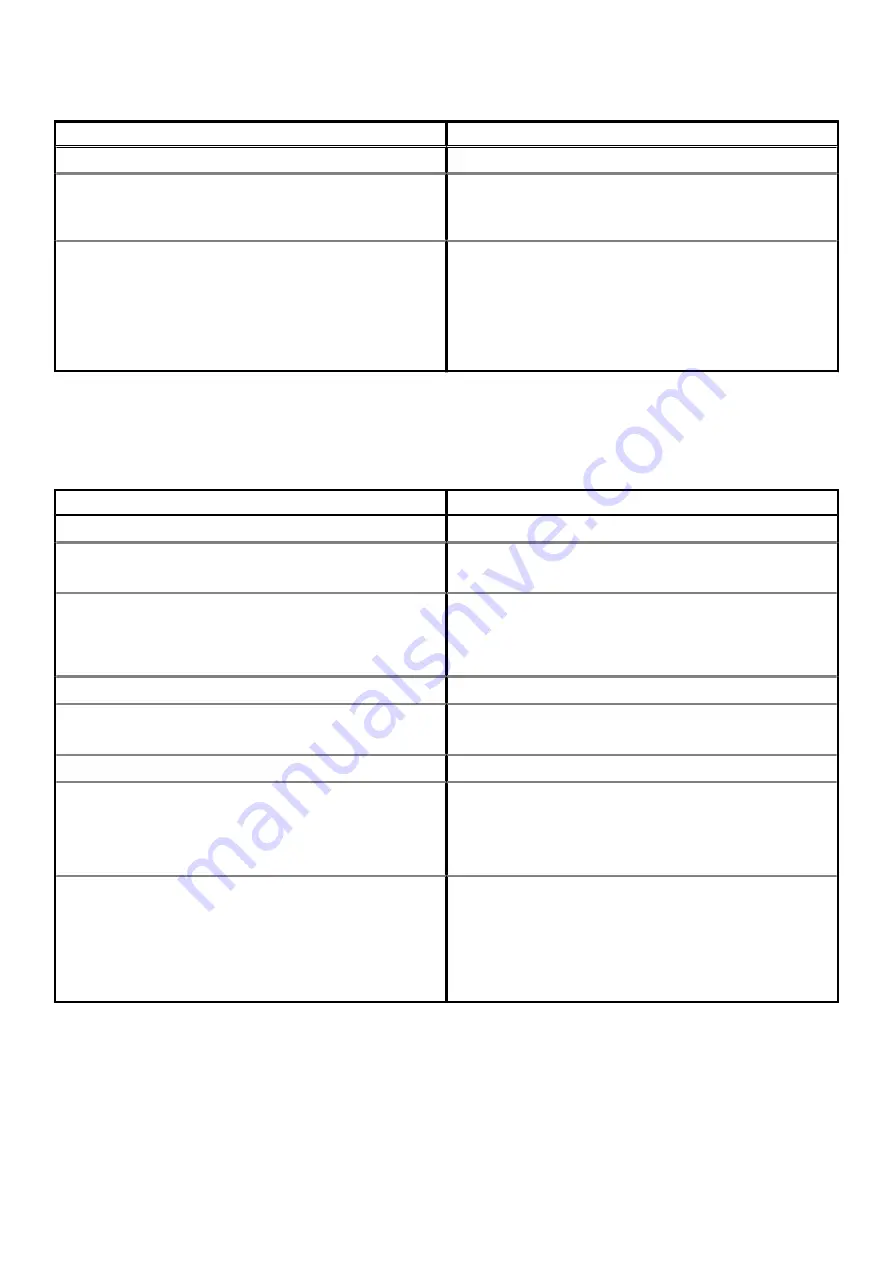
Table 30. Boot Configuration: (continued)
Options
Description
Expert Key Management
Enable Custom Mode
This section contains a toggle switch that allows the user to enable
or disable Custom Mode. This mode allows the PK, KEK, db and
dbx security key databases to be manipulated.
Custom Mode Key Management
This section helps the user to select the Key Database to allow
modification. The options available are as below:
•
PK
•
KEK
•
db
•
dbx
Integrated Devices
This section provides Integrated Devices details and settings.
Table 31. Integrated Devices
Options
Description
Date/Time
Date
This section allows the user to change the date which takes effect
immediately. The format used is MM/DD/YYYY
Time
This section allows the user to change the time which takes effect
immediately. The format used is HH/MM/SS in 24 hour format.
The user also has an option to switch between 12-hours or 24-
hours clock.
Camera
Enable Camera
This section contains a toggle switch that allows the internal
webcam.
Audio
Enable Audio
This section contains a toggle switch that allows the user to enable
or disable the audio on the computer. It also allows the user to:
•
Enable Microphone
•
Enable Internal Speakers
USB Configuration
This section helps the user to make changes to the USB settings
on the computer. The options available are as follows:
•
Enable USB Boot Support - Allows the system to boot from an
external USB device.
•
Enable External USB Ports - Allows the user to enable or
disable the USB ports on the computer.
Storage
This section provides Storage details and settings.
System setup
29















































