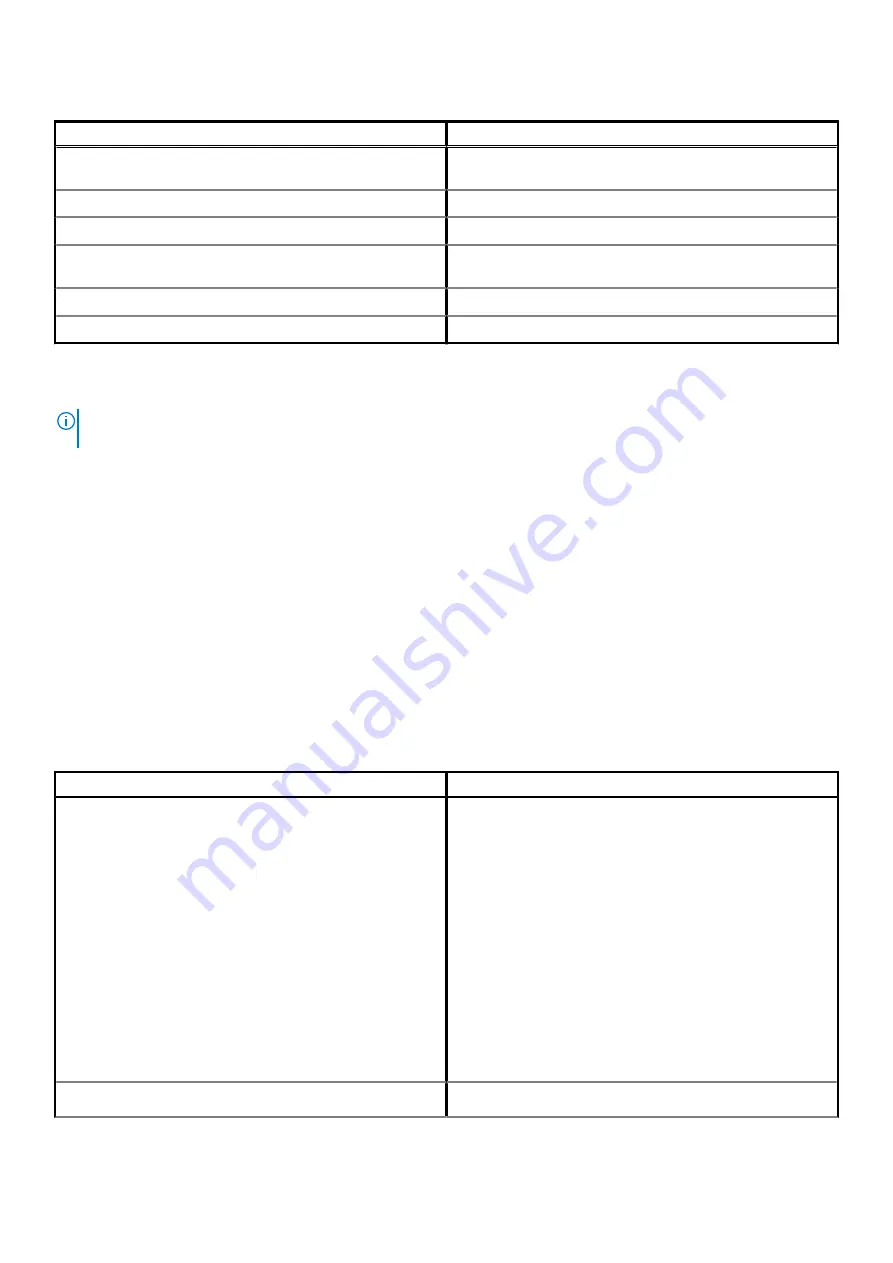
Table 28. Other Options
Options
Description
BIOS SETUP
Allows the user to configure the BIOS and control system
functions
Diagnostics
Allows the user to run system tests to identify issues
BIOS Update
Allows the user to search and install the latest BIOS updates
SupportAssist OS Recovery
Used to analyze, repair, and restore the operating system on the
system
BIOS Flash Update - Remote
Device Configuration
Navigation keys
NOTE:
For most of the System Setup options, changes that you make are recorded but do not take effect until you
restart the system.
Keys
Navigation
Up arrow
Moves to the previous field.
Down arrow
Moves to the next field.
Enter
Selects a value in the selected field (if applicable) or follow the link in the field.
Spacebar
Expands or collapses a drop-down list, if applicable.
Tab
Moves to the next focus area.
Esc
Moves to the previous page until you view the main screen. Pressing Esc in the main screen displays a message
that prompts you to save any unsaved changes and restarts the system.
Overview
This section provides hardware specification for the system and contains no modifiable settings.
Table 29. BIOS Overview Page
Options
Description
Series and system model number
This field shows the following information:
•
BIOS Version - The version of the BIOS installed on the
computer.
•
Service tag - The unique 7 digit hexadecimal identification
number for the computer.
•
Asset tag
•
Manufacture Date - The date for when the unit was
manufactured.
•
Ownership Date - The date for when the unit's ownership was
transferred to the end user.
•
Express Service Code - An alternative to Service Tag, 11-digit
numerical identification number for the computer.
•
Ownership Tag
•
Signed Firmware Update - This helps to verify that only Dell
Signed and released BIOS can be installed on the computer.
Battery
The Battery field provides battery and adapter related information:
26
System setup
















































